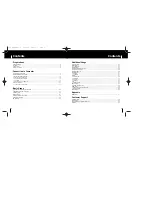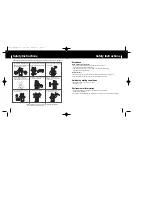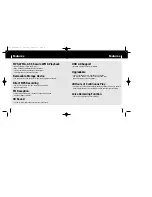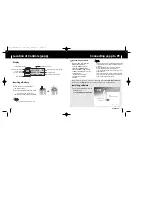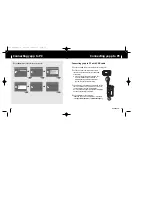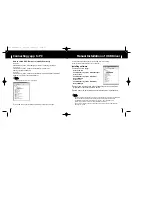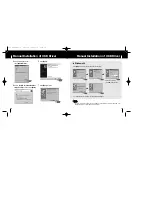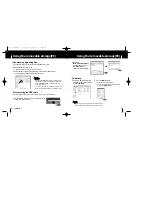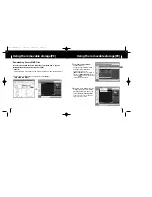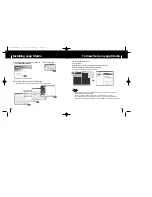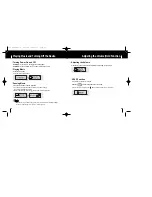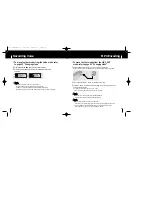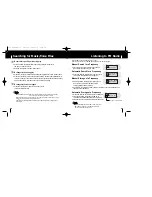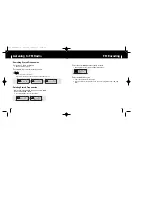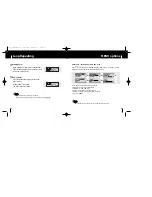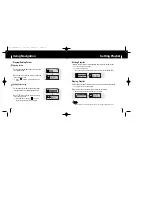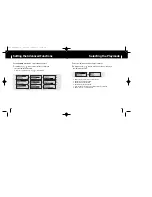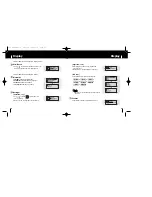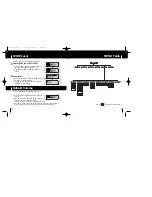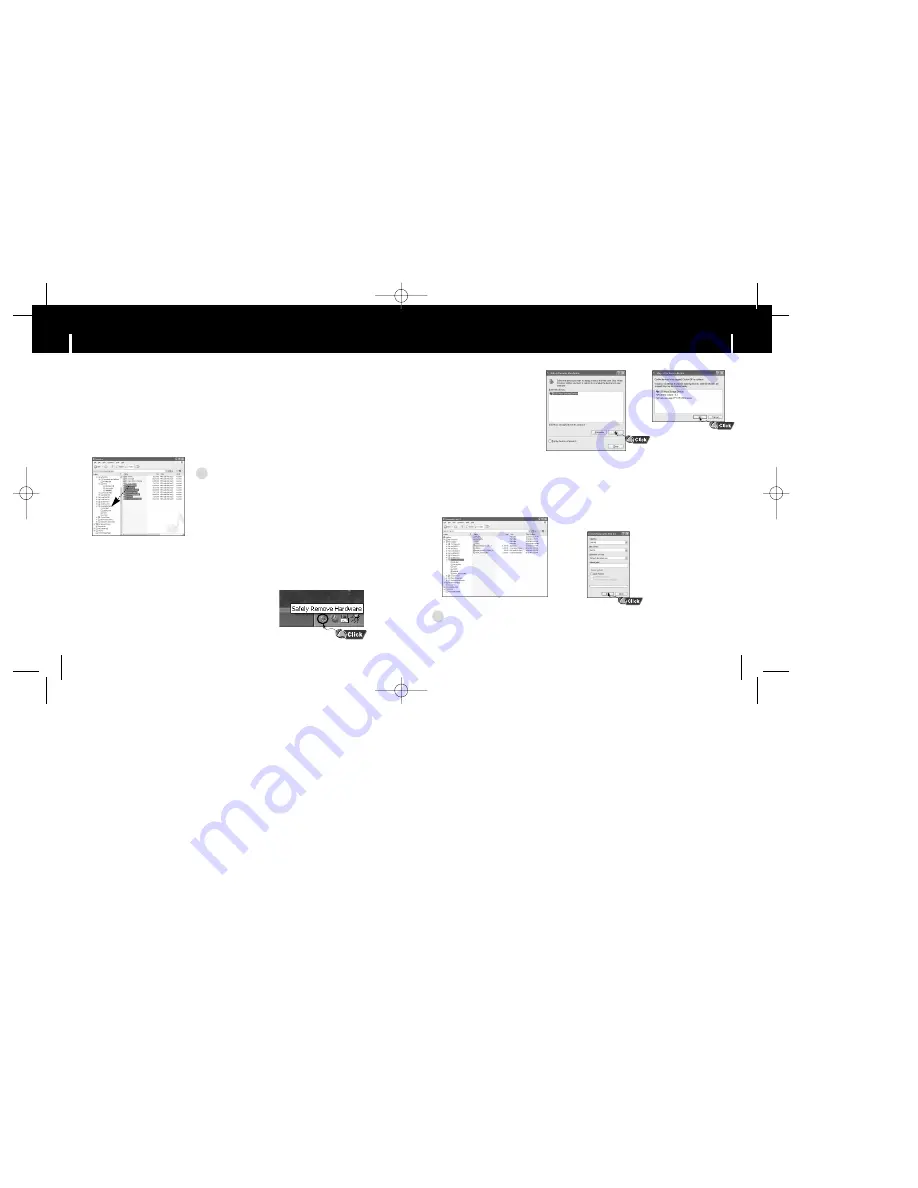
19
Using the removable storage(PC)
Using the removable storage(PC)
18
I
Downloading/Uploading files
I
Formatting
1
Connect the player to your PC with the supplied USB cable.
2
Open Windows Explorer on PC.
●
Removable Disc is displayed in Windows Explorer.
3
Select the file to save and drag-and-drop it into the removable disc icon.
(Files will appear In numerical, alphabetical order)
2
When the
[Stop a Hardware device]
message appears, press
the
[OK]
button and
disconnect the USB cable.
1
Select the removable disc icon
and click the right mouse button
to select
[Format].
2
Press the
[Start]
button.
●
All saved files will be formatted.
●
You can change the name of removable disc
by selecting
[Volume label].
I
Disconnecting the USB cable
1
Double-click on the green arrow in the taskbar on the
bottom right of the window.
N
N
N
N
o
o
o
o
tt
tt
ii
ii
c
c
c
c
e
e
e
e
- The “WRITING/READING” message will appear during
file download or upload. Disconnecting the USB cable
while “WRITING/READING” is displayed may cause
malfunction of the unit.
- The order of music files is not relative to the replay order
when you select a Removable Disc in Windows Explorer.
✍
N
N
N
N
o
o
o
o
tt
tt
e
e
e
e
- By formatting, all previously preset menus will be initialized.
- Care must be taken as formatted files can not be recovered.
✍
Continued...
After completing the file transfer, you must disconnect the cable in the following way:
N
ST5 AME ENG0.0 9/30/04 10:0912:0 Page 18