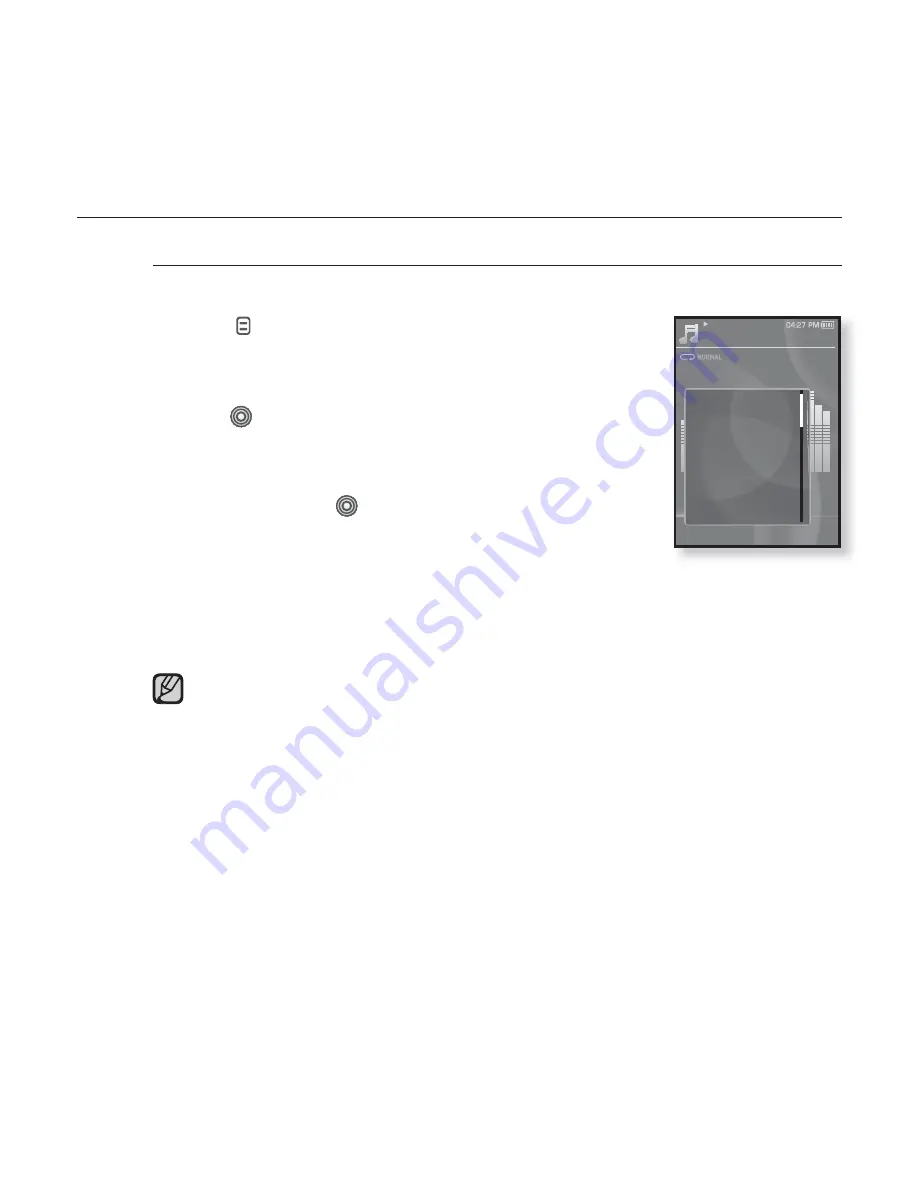
46 _
listening to music
USING THE MUSIC MENU (Continued)
To set the Digital Natural Sound engine (DNSe)
Select the right sound for each music genre.
1.
Tap
[
]
while listening to music.
The <Music> menu appears.
2.
Tap the
[Up, Down]
button to select
<DNSe>
and
tap
[
]
.
The <DNSe> menu appears.
3.
Tap the
[Up, Down]
button to select a desired
DNSe and tap
[
]
.
Select from <Normal>, <Rock>, <Vocal>, <Bass
Boost>, <Classical>, <Studio>, <Concert Hall>, and
<User>.
You can also set <EQ> and <3D & BASS> in the DNSe mode when you
have selected <User>. See page 47.
What is DNSe?
Digital Natural Sound Engine (DNSe) is a sound effect function for MP3
players developed by Samsung. It provides various sound settings to
enhance the type of music you’re listening to.
NOTE
Music
Rising Sun
02:13 04:28
15/20
Sound Effect
DNSe
Play Mode
Music Play Scre..
Add to Alarm
Play Speed
Skip Interval
Содержание YP-S3AG
Страница 93: ...REV 0 0 ...
















































