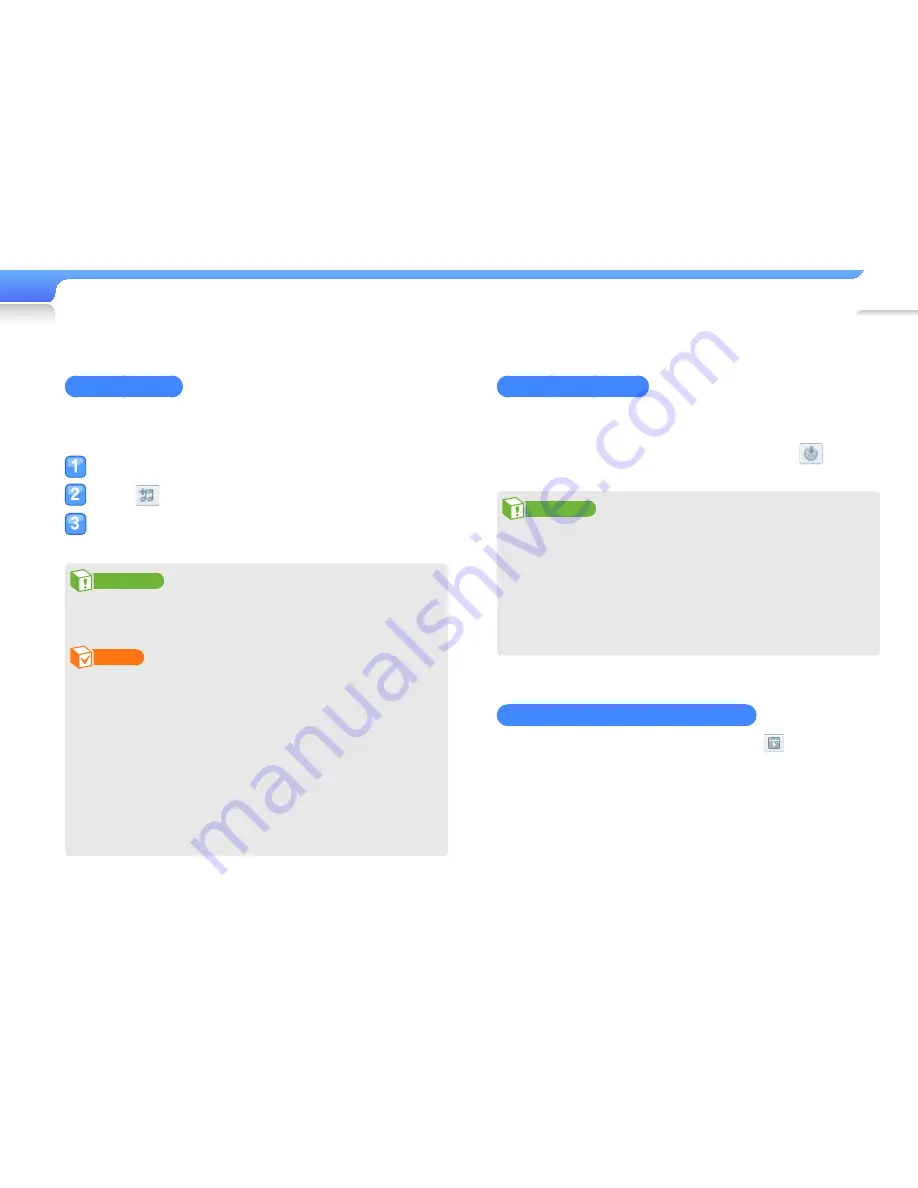
Manage your music >
Use the TicToc PC program
16
Update the firmware
The firmware of the player and the TicToc PC program will be
updated automatically when the program is launched.
If the firmware does not update automatically, click
to
update.
Caution
•
To avoid damage to your player and corruption of your
files, do not disconnect the cradle while the firmware is
being updated.
•
Check the battery charge status of your player. If the
battery is low, the firmware will not be upgraded.
•
You need to have at least 20 MB of free space in your
player for the upgrade.
Play the tutorial video for your player
To play the tutorial video for your player, click
on the TicToc
PC program.
Add music files
You can easily transfer music files from a PC with the TicToc PC
program.
Connect your player to a PC using the cradle.
Click on the TicToc PC program.
Select a music file, and then click <Open>.
■
The selected file is copied to your player.
Caution
To avoid damage to your player and corruption of your files,
do not disconnect the cradle while files are being transferred.
Note
•
To use the music voice guide feature, add your files only
with the TicToc PC program. Files added using other
programs or using the player as a removable disk will not
be provided with the music voice guide.
•
If you connect your player to a PC while the player's
battery is low, the battery will charge for a few minutes
before your player will connect to the PC.
•
If you connect your player to a PC via a USB hub, the
PC may not recognise your player. Connect your player
directly into the USB port of a PC.
Содержание YP-S1
Страница 35: ...REV 1 0 ...
















































