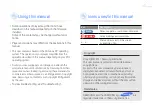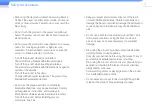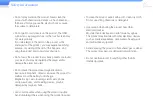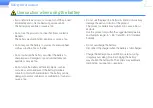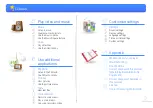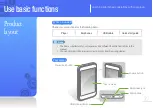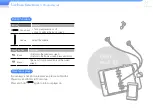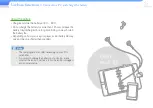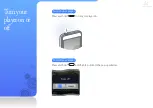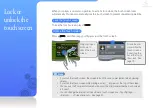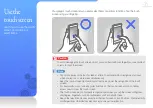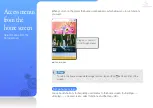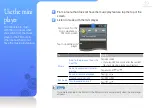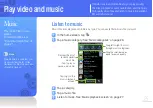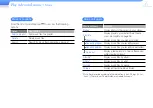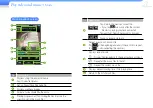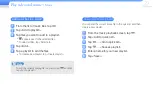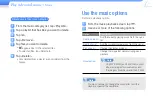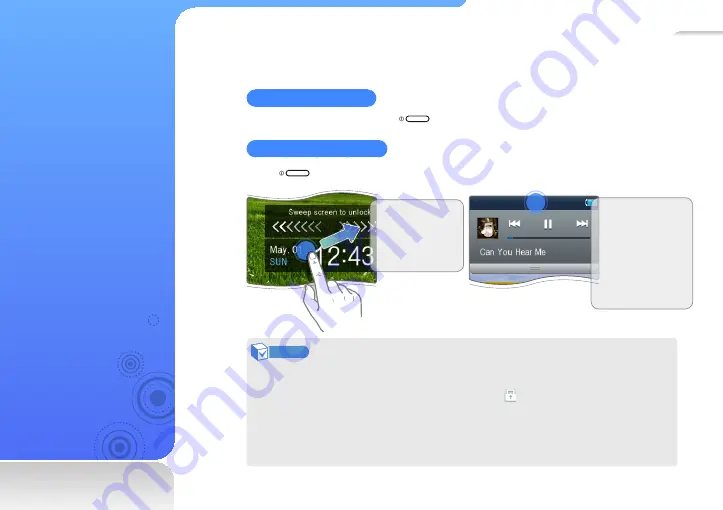
15
Lock or
unlock the
touch screen
When your player is on and you perform no actions for a while, the touch screen locks
automatically. You can also manually lock the touch screen to prevent unwanted operations.
Lock the touch screen
To lock the touch screen, press
.
Unlock the touch screen
Press
, and then drag your finger across the touch screen.
Drag your finger
as shown to
unlock the touch
screen.
To use the mini
player while the
touch screen is
locked, tap the
bar at the top of
the screen. See
page 19.
Note
•
If you lock the touch screen, the screen turns off to save power (except when viewing
videos).
•
If you lock the touch screen while playing a video, appears at the top of the screen.
•
You can use the Power and Volume buttons and the mini player while the touch screen
is locked.
•
You can change the interval for the automatic touch screen lock. Tap <Settings>
→
<Display>
→
<Screen time-out>. See page 47.