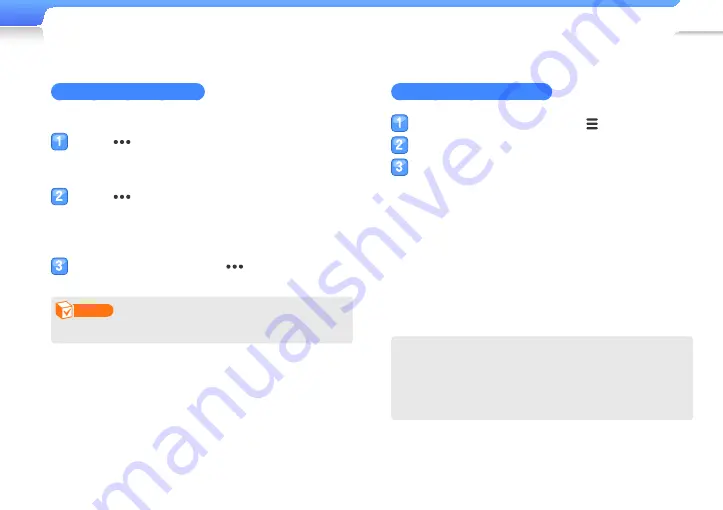
Play video and music >
MUSIC
28
Repeat a section of a track
You can select a section of a track to repeat.
Press [
] at the beginning of the section you
want to repeat.
<A
■
→
> displays at the top of the screen.
Press [
] at the end of the section you want to
repeat.
<A
■
↔
B> displays at the top of the screen. Your player
repeats the marked section.
To cancel repeating, press [
] again.
Note
You can set the end point 3 seconds after the start point.
Apply a sound effect (DNSe)
During music playback, press [
].
Select <DNSe>.
Select a sound effect you want.
You can select from <Auto>, <Normal>, <Studio>,
■
<Rock>, <Classical>, <Jazz>, <Ballad>, <Club>,
<Rhythm & Blues>, <Dance>, <Café>, <Concert Hall>,
and <Church>.
If you select <Auto>, your player will search the track
■
information (ID3 tag) and automatically select an
appropriate effect.
To select your own equalizer, select <myDNSe 1> or
■
<myDNSe 2>. See "myDNSe" on page 44.
What is DNSe?
Digital Natural Sound Engine (DNSe) is a group of sound
effects for MP3 players, developed by Samsung. It provides
various sound settings to enhance the music you are listening
to.






























