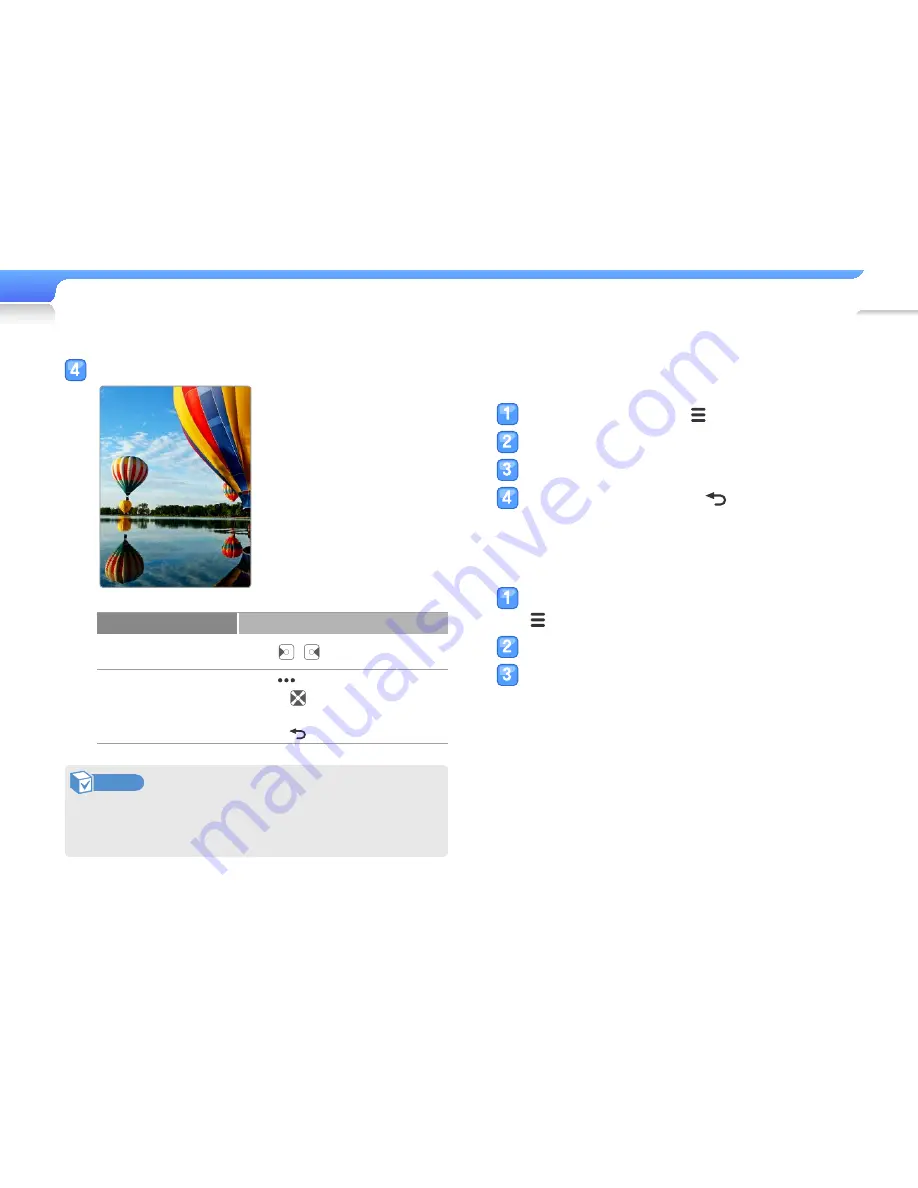
Use additional applications >
PICTURES
32
Play a slideshow
You can create and play a slideshow with your pictures.
From the file list, press
.
Select <Start Slideshow>.
View pictures in a slideshow.
To stop slideshow, press
.
Set a picture as a wallpaper
From the file list, select a picture, and then press
.
Select <Set as My Skin>.
Select <Yes> from the pop-up window.
View the picture.
To
Do this
Move to the previous
or next file
Press
/
Zoom in
Press
•
Press
to move on the
enlarged picture
•
Press
to exit the zoom mode
Note
•
Files larger than 10 MB are not supported.
•
If the picture size is large, it may take some time to display.






























