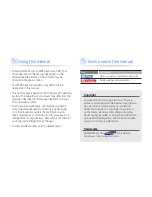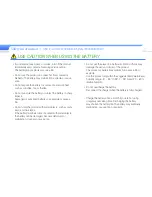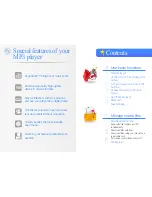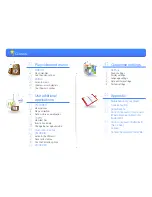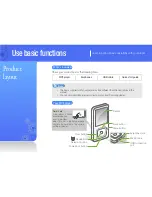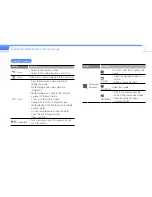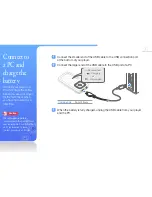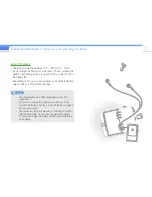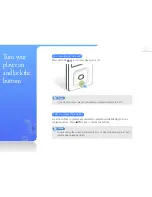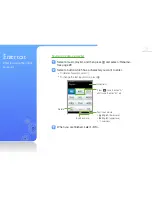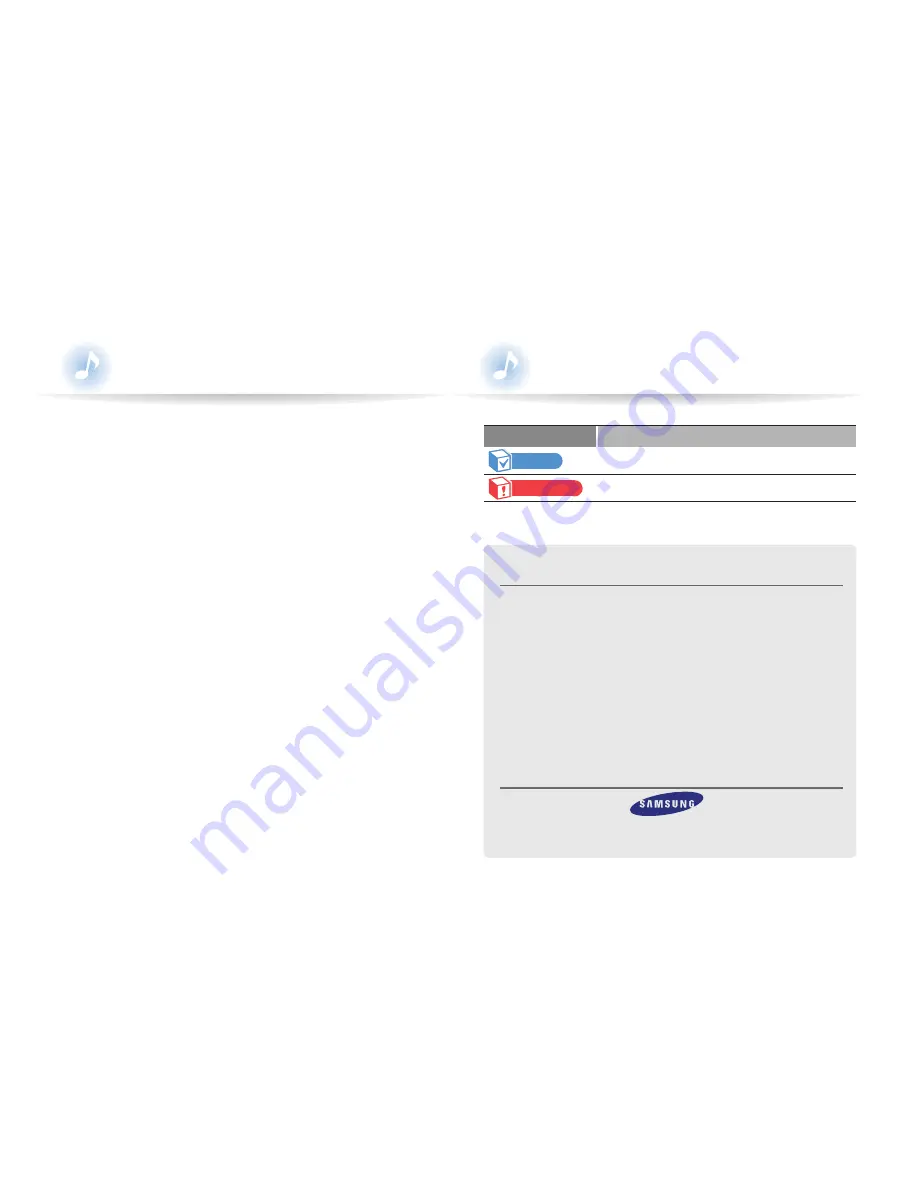
Using this manual
•
Some operations of your MP3 player may differ from
those described in this manual depending on the
firmware installed. Some of the contents may be
changed without prior notice.
•
Your MP3 player and screens may differ from the
illustrations in this manual.
•
This user manual is based on the Windows XP operating
system. The operation of your player may differ from the
operation described in this manual depending on your
PC's operating system.
•
Sound sources, wallpapers, and images provided in
this product are licensed for limited use by Samsung
from their respective owners. Extracting and using
these materials for commercial or other purposes is an
infringement of copyright laws. Samsung is not liable for
such copyright infringement by the user.
•
To view troubleshooting, see "Troubleshooting".
Icons used in this manual
Icon Description
Note
Notes, usage tips, or additional information
Caution
Safety warnings and precautions
Copyright
Copyright © 2010 Samsung Electronics This user
manual is protected under international copyright laws.
No part of this user manual may be reproduced,
distributed, translated, or transmitted in any form or
by any means, electronic or mechanical, including
photocopying, recording, or storing in any information
storage and retrieval system, without the prior written
permission of Samsung Electronics.
Trademarks
SAMSUNG, and the
are registered
trademarks of Samsung Electronics.