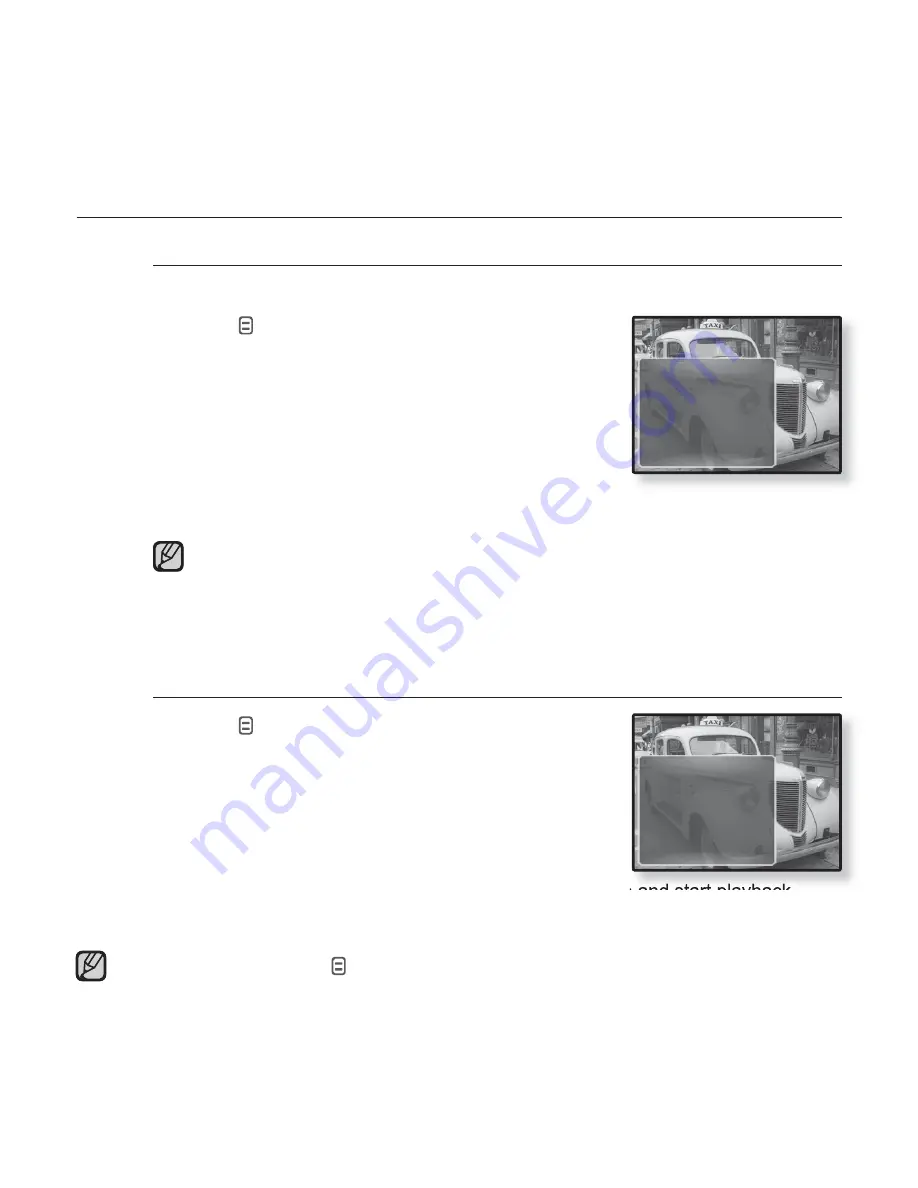
56 _
watching a video
USING THE VIDEO MENU
To set a bookmark
Once you set a bookmark, you can easily
fi
nd that section later.
1.
Tap
[
]
at the desired scene you want
during video playback.
The <Video> menu appears.
2.
Tap the
[Up, Down] button
to select
<Add
Bookmark>
and tap the
[Select] button
.
The current play / stop point will be added to the
bookmark.
You will see the
[
Ň
]
symbol on the play status bar.
The Overwrite window appears if there is a bookmark previously set. If you
select <Yes>, the previously set bookmark is deleted and a new bookmark
is added.
One bookmark can be set for each video
fi
le, and a maximum number of
50 bookmarks can be set.
To move to (play) / remove the bookmark
1.
Tap
[
]
during video playback.
The <Video> menu appears.
2.
Tap the
[Up, Down] button
to select
<Go to
Bookmark>
or
<Delete Bookmark>
and tap
the
[Select] button
.
When you selected <Go to Bookmark> then the
player will move to the selected bookmark in the
fi
le and start playback.
<Delete Bookmark> will remove the selected bookmark from the video
fi
le.
To exit the menu, tap [
].
NOTE
NOTE
Add Bookmark
Go to Bookmark
Delete Bookmark
Brightness
DNSe
Add Bookmark
Go to Bookmark
Delete Bookmark
Brightness
DNSe
Содержание YP-Q1JEB - 16 GB Digital Player
Страница 96: ...REV 0 0 ...






























