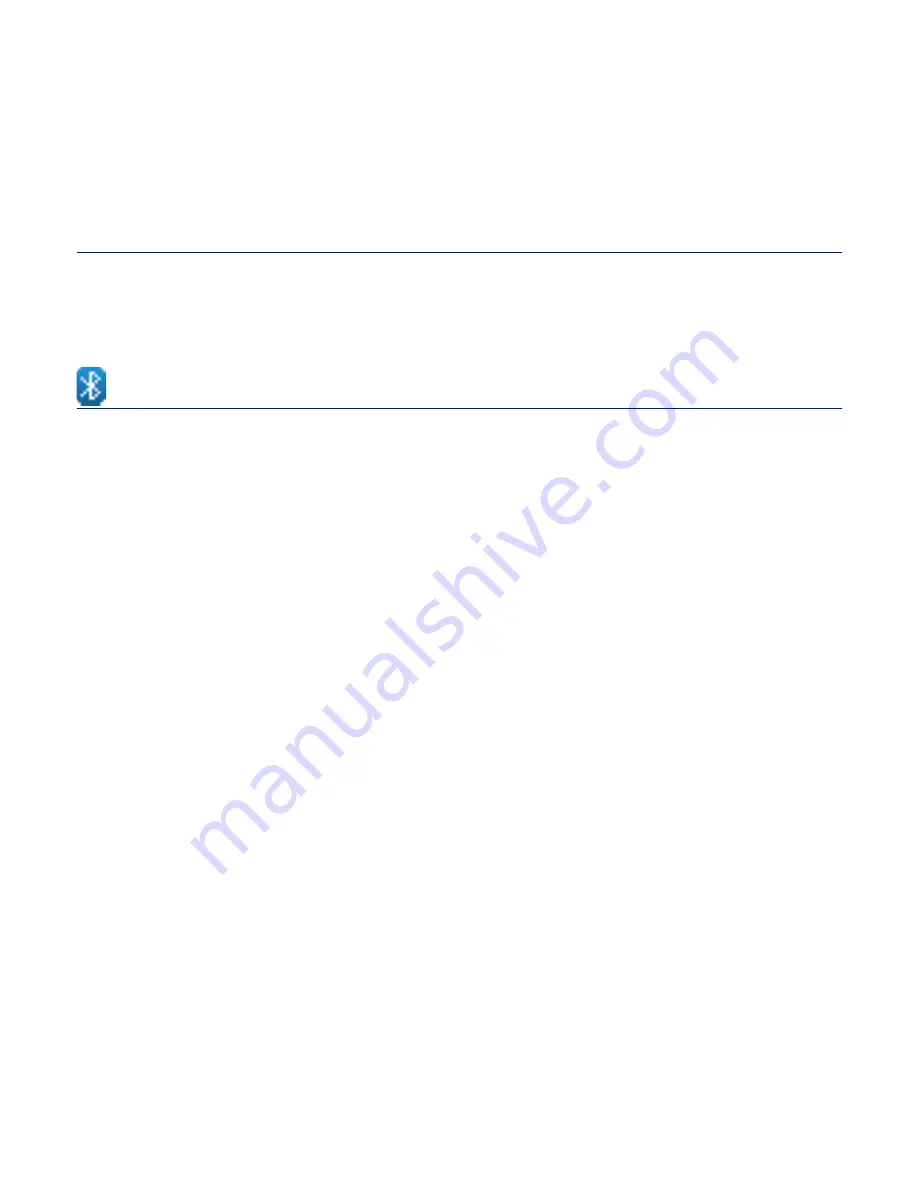
using bluetooth
_ 91
using bluetooth
Using Bluetooth wireless, you can connect your player wirelessly to
other Bluetooth devices and exchange data with them, talk hands-free
or enjoy music using a Bluetooth stereo headset.
WHAT IS BLUETOOTH?
Bluetooth is an industry speci
fi
cation that describes how Bluetooth-compliant
stereo headsets, mobile phones, and external devices can easily interconnect
with each other using a short wireless connection.
The Bluetooth device may cause a noise or malfunction, depending on the use
conditions.
Physical signal interference, for instance, if you hold the player in the hand and wear a
stereo headset in your ears.
When a part of the body is in contact with the receiving/transmitting system of the player or
the Bluetooth device.
Transmitting/receiving problems due to a wall, corner or of
fi
ce partitioning.
Electrical interference from the same frequency-band devices including medical equipment,
microwave oven and wireless LAN.
When pairing the Bluetooth device with the player, make it as short a distance as
possible.
The farther the distance between player and Bluetooth device is, the worse the
quality is. If the distance exceeds the limit (32.8 feet), the communications are
disconnected.
We do not recommend you use text and picture view modes while listening to
the music with the stereo headset as may can cause problems with both player
performance and Bluetooth communications.
Depending on the model of the Bluetooth device,
fi
les less than 32 kHz may not be
played.
In poor reception-sensitivity areas such as inside an elevator or underground, the
Bluetooth connection may not work properly.
















































