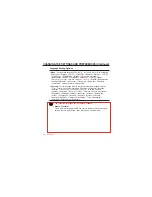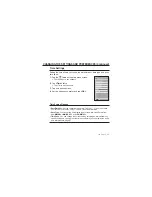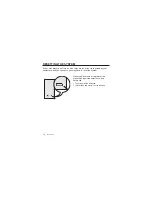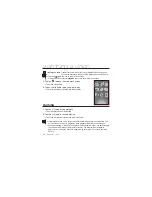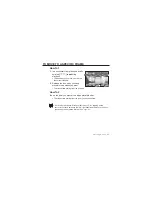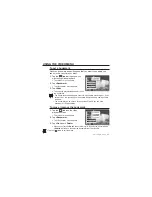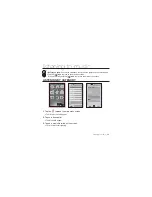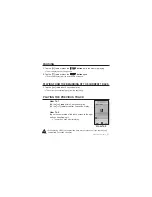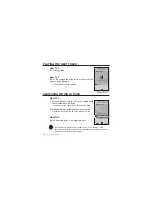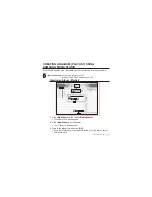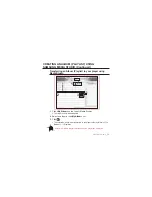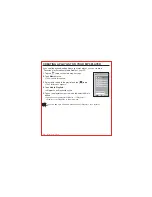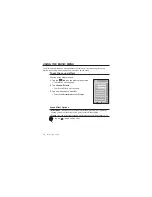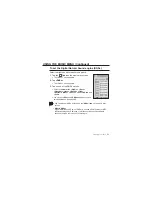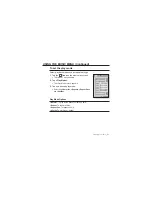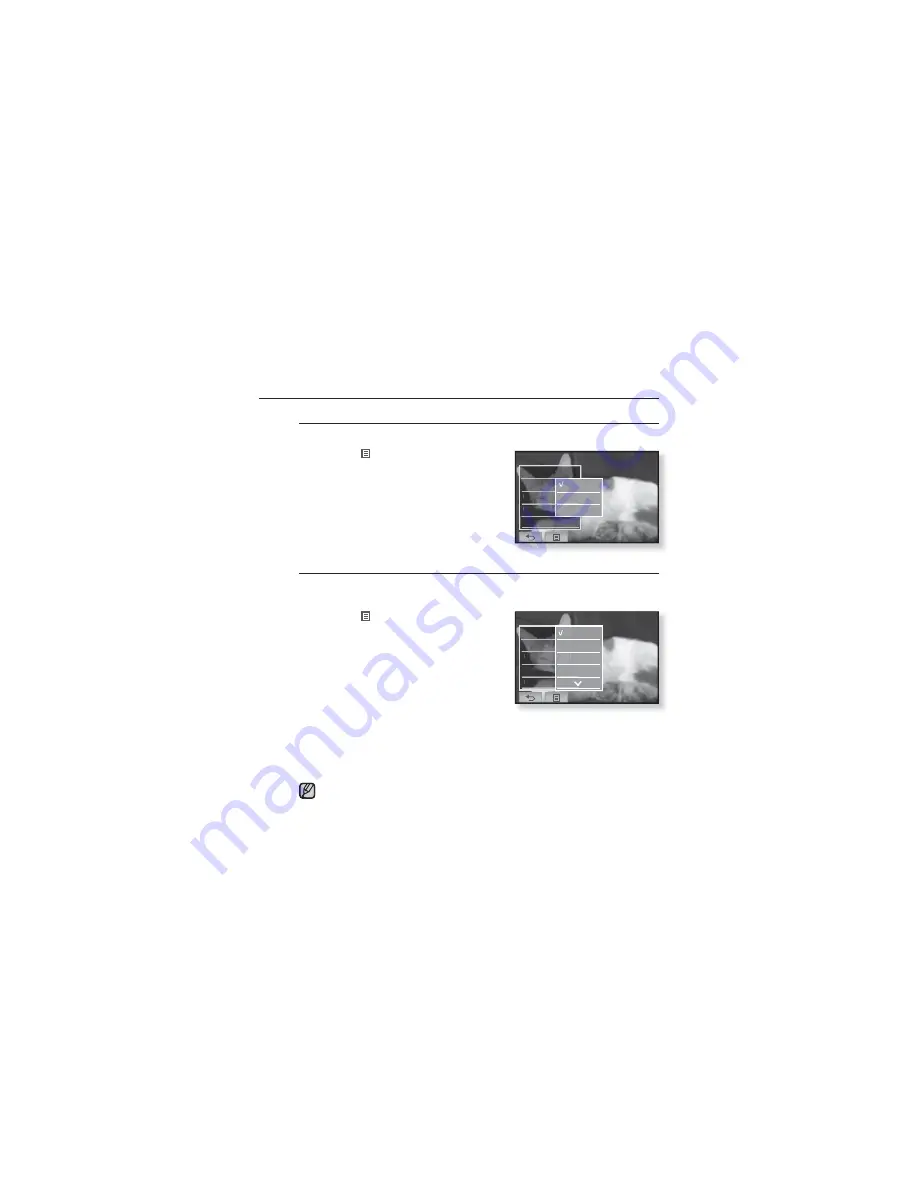
46 _
watching a video
USING THE VIDEO MENU (Continued)
To Set the Digital Natural Sound engine (DNSe)
Select the right sound for each video genre.
1.
Tap the
[
] icon
.
The <Video> menu appears.
2.
Tap
<DNSe>
.
The <DNSe> menu appears.
3.
Tap on a desired DNSe.
Select from
<Normal>
,
<Drama>
and
<Action>
.
To set the horizontal strocke
You can fast forward through a fi le at various intervals when you touch the
screen to the left or right. Skip a whole track or skip several seconds at a time.
1.
Tap the
[
] icon
on the video
playback screen.
The <Video> menu appears.
2.
Tap
<Horizontal Stroke>
.
The <Horizontal Stroke> menu appears.
3.
Tap on a desired horizontal stroke.
Select from
<1 File>, <Seek>
,
<10sec
Skip>
,
<30sec Skip>
and
<1min Skip>
.
Left : Moves to the next by the set horizontal stroke interval.
Right : Moves to the previous by the set horizontal stroke interval.
For <Seek> option, tapping on the touch screen to the left / right cycles
through<x2>
ĺ
<x4>
ĺ
<x8> playback speed.
If the fi le was developed with a variable bit rate, the actual length of the
horizontal stroke may not be exactly what you select.
NOTE
Bookmark
DNSe
Horizontal Stroke
Screen Size
Connect to Headset
Normal
Drama
Action
Bookmark
DNSe
Horizontal Stroke
Screen Size
Connect to Headset
1 File
Seek
10Sec Skip
30Sec Skip