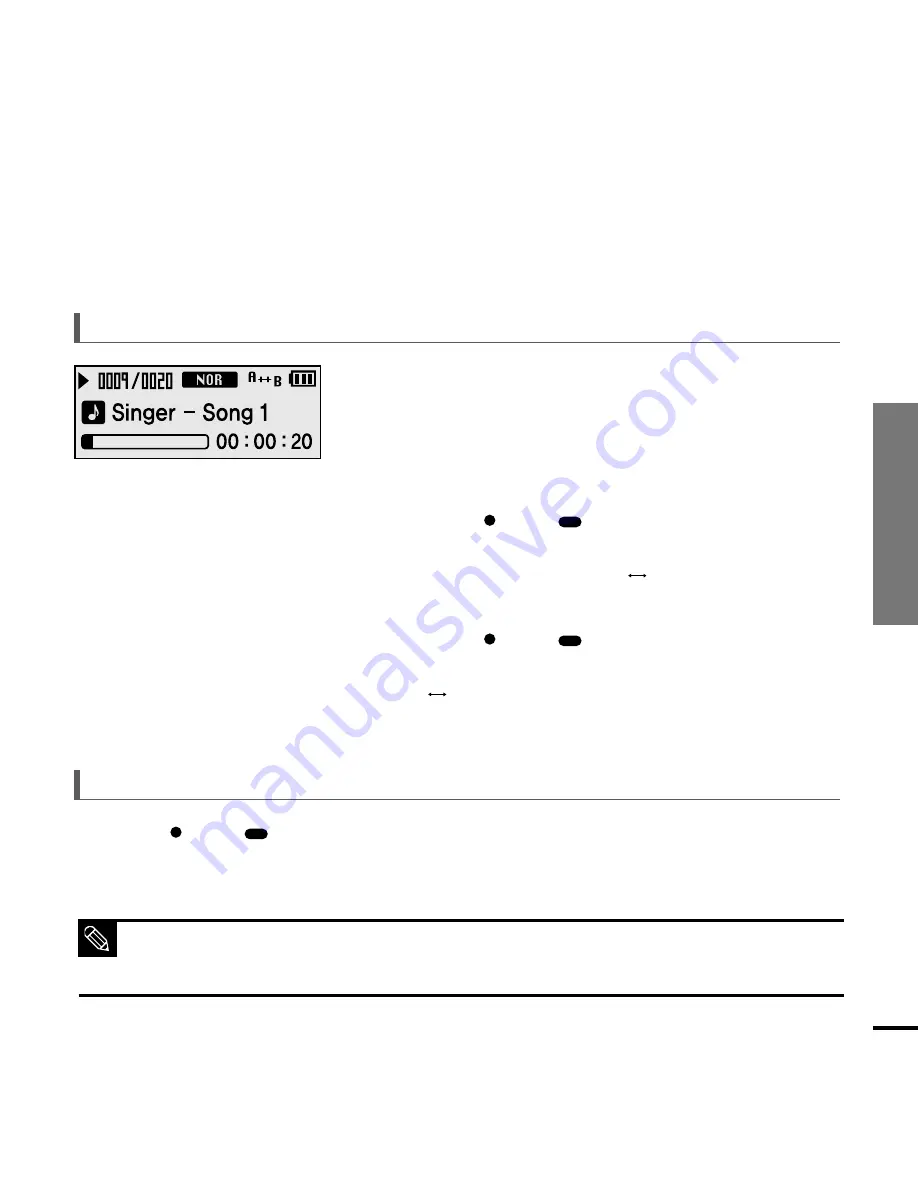
Chapter 3. Listening to Music/FM Radio
37
User Button Custom Function
1
Set the User Button Mode to <Repeat AB> and play
a file of your choice.
This function enables you to listen to specific parts of a
track repeatedly. Recommended for language learning.
2
Press the [
USER/
MENU] button at the
beginning of the section you want to repeat.
■
The starting point is set and <A
> will appear in the screen
display window.
3
Press the [
USER/
MENU] button again to set
the ending of the section you want to repeat.
■
<A
B> will appear on the screen and the specified section
starts to play repeatedly.
To set Section Repeat
Press the [
USER/
MENU] button again during Section Repeat.
■
Section Repeat will be canceled.
To cancel Section Repeat
■
Section Repeat will be automatically canceled in the following cases.
- When the [l
œœ
] or [
√√
l] button is pressed, moving to the previous or next track.
- The starting point of the section repeat is set but the ending point is not set until the current track ends.
NOTE
Содержание YP-F2QB
Страница 1: ...YP F2R ...
Страница 24: ...24 Adding Files Folders in Media Studio with Autoscan Importing Music Files 3 ...
Страница 54: ...Chapter 5 Troubleshooting System Reset 55 Troubleshooting 56 ...
Страница 59: ...Chapter 6 Appendix Menu Tree 60 Manual USB Driver Installation 61 Product Specifications 64 License 65 ...
Страница 69: ...REV 0 0 ...






























