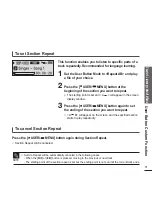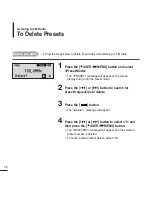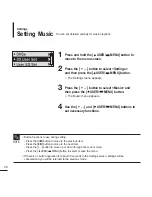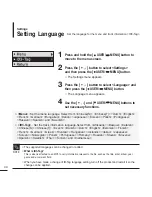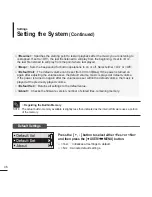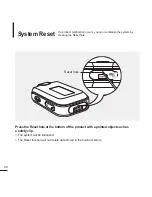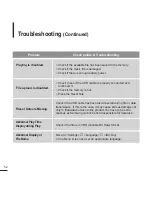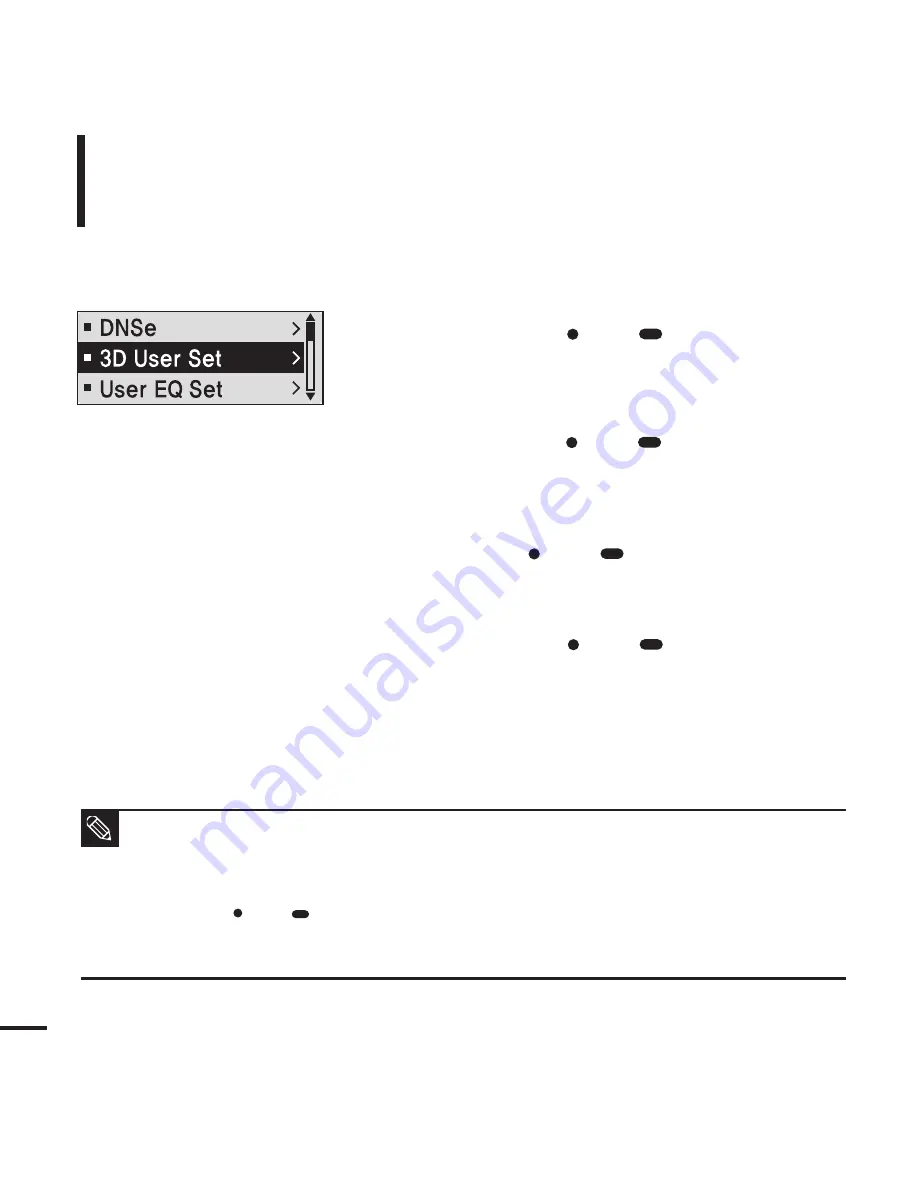
40
Settings
Setting Music
You can set detailed settings for music playback.
1
Press and hold the [
USER/
MENU] button to
move to the menu screen.
2
Press the [ + , - ] button to select <Settings>
and then press the [
USER/
MENU] button.
■
The Settings menu appears.
3
Press the [ + , - ] button to select <Music> and
then press the [
USER/
MENU] button.
■
The Music menu appears.
4
Use the [ + , - ] and [
USER/
MENU] buttons to
set necessary functions.
■
Button functions to use during setting.
- Press the [l
œœ
] button to move to the previous item.
- Press the [
√√
l] button to move to the next item.
- Press the [+, -] button to move up or down through the current menu.
- Press the [
USER/
MENU] button to select or save the menu.
■
If there is no button operation for about 30 seconds in the Settings screen, settings will be
canceled and you will be returned to the previous mode.
NOTE