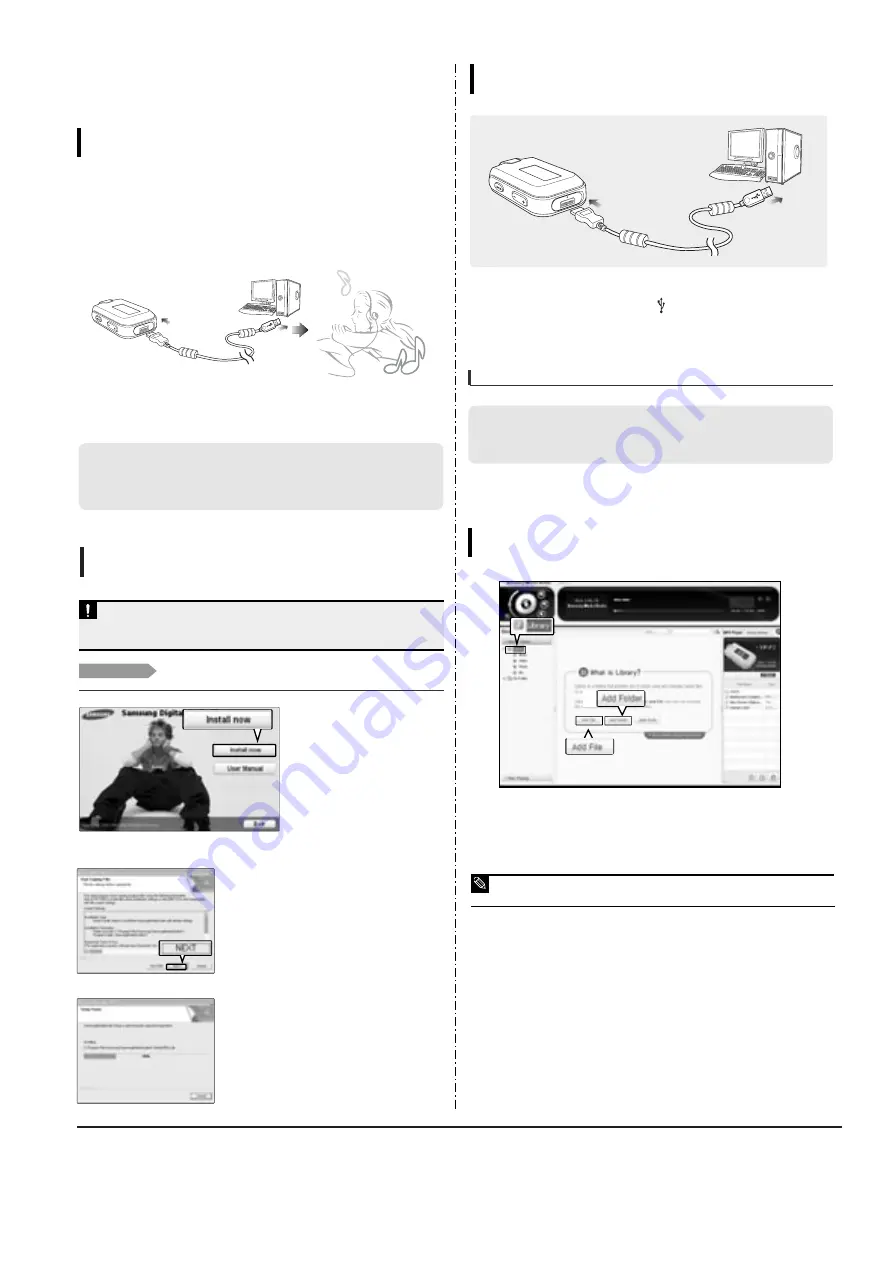
Samsung Electronics
3-7
Installing Media Studio
Use Media Studio to transfer music files from
your PC to the player.
Importing Music Files
Before you start!
Insert the installation CD provided with the player into the CD-ROM drive.
If Media Studio is not installed automatically
■
Install the program on PCs running Windows 2000 or Windows XP after logging on with the
Administrator account. Please refer to the PC user manual on how to log on with the Administrator
account.
CAUTION
1
Click <Install now>.
2
Click <NEXT>.
■
Media Studio installation starts.
3
After installation is complete, click <Exit>.
■
An icon is created on the desktop after installation is complete
and Media Studio starts.
■
If the Autoscan Confirm window appears, refer to customize
settings.
Connecting to your PC
Importing Music Files
PC Requirements
■
Pentium 300MHz or higher
■
Windows 98SE/ME/2000/XP
■
100MB of free hard disc space
■
CD Rom Drive (2X or higher)
■
USB Port 2.0
■
DirectX 9.0 or higher
For use in conjunction with a PC, the following is required:
1
Open the USB cover under the player.
2
Connect the USB cable to the USB port ( ) on your PC.
3
Connect the other end of the USB cable to the Power/USB Connection Port on the
bottom of the player.
Adding Files/Folders in Media Studio
Importing Music Files
Please refer to Help for more information on how to use Media Studio.
■
Click <MENU>
➝
<Help>
➝
<Help> from the menu on the top of the Media Studio program.
NOTE
■
Files already added to the library will not be added again.
3
3
2
3. PC Connection
Transferring Music Files
Importing Music Files
Transferring Music Files
■
Transfer files on your PC to the player using Media Studio
■
Transfer files on your PC to the player using the “Copy” and “Paste” functions
(removable disk)
Follow the steps below to transfer files.
To play music files in the player, first transfer music files in MP3, WMA, Audio ASF,
Ogg and other supported formats from your PC.
Содержание YP-F2
Страница 2: ...ELECTRONICS Samsung Electronics Co Ltd MAR 2006 Printed in Korea Code no AH68 01819P ...
Страница 18: ...Samsung Electronics 4 1 Samsung Electronics 4 Adjustments 1 How to recover the device ...
Страница 19: ...4 2 Samsung Electronics 2 How to upgrade Firmware ...
Страница 22: ...Samsung Electronics 6 1 6 Troubleshooting 1 Power failure ...
Страница 23: ...6 2 Samsung Electronics 2 No audio sounds ...
Страница 24: ...Samsung Electronics 6 3 3 Cannot make a voice recording ...
Страница 25: ...6 4 Samsung Electronics 4 Buttons do not work ...
Страница 26: ...Samsung Electronics 6 5 5 Connection with the pc is abnormal ...
Страница 27: ...Samsung Electronics 7 1 7 Exploded View Parts List 1 Total Exploded View ...
Страница 30: ...9 1 9 BLOCK DIAGRAM YP F2 BLOCK DIAGRAM 9 1 Samsung Electronics ...
Страница 31: ...10 Wiring Diagram Samsung Electronics 10 1 ...
Страница 32: ...11 PCB Diagram 1 TOP 11 2 Samsung Electronics T Top op Vie View w Osil 24MHz ...
Страница 33: ...2 BUTTOM Samsung Electronics 11 2 Bottom Bottom Vie View w ...
Страница 38: ...Samsung Electronics 13 2 2 Main Functions by Block ...
Страница 40: ...14 2 Samsung Electronics Yepp Block Diagram ...






























