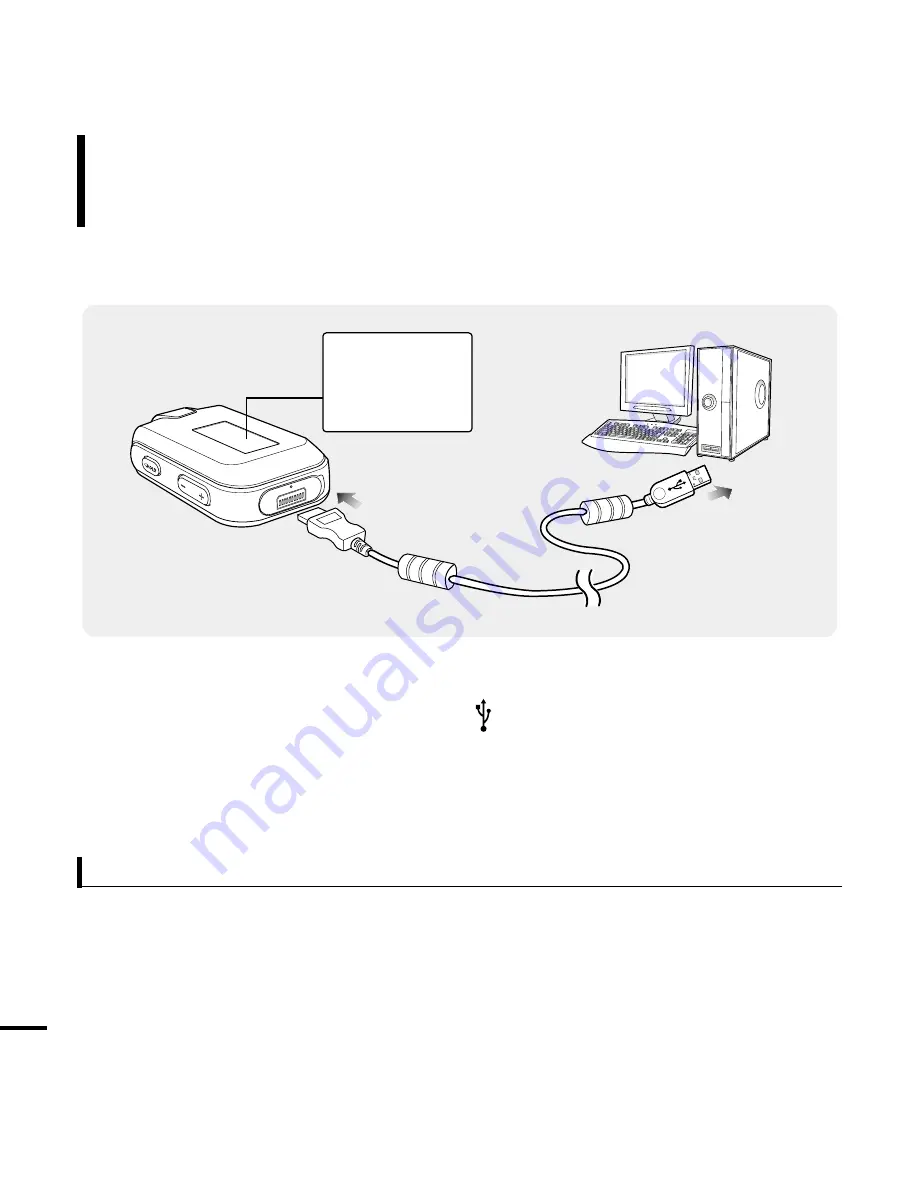
12
Charging the battery
Fully charge the battery before using the player for the first
time or when the it has not been used for a while.
Screen Display
■
Charging...
■
Fully Charged
Battery Use
■
Recharge and store within the temperature range of 5°C~35°C(40°F~95°F).
■
Do not overcharge (longer than 12 hours). Excessive charging or discharging may shorten the battery’s life.
■
Battery life naturally shortens slowly over time as it is a consumable item.
■
The USB connection may be unstable if you are using a USB hub. Directly connect to the USB port on your PC.
1
Open the USB cover under the player.
2
2
Connect the USB cable to the USB port ( ) on your PC.
3
3
Connect the other end of the USB cable to the USB Connection Port on the bottom
of the player.
■
It takes about two and a half hours for a full charge although this may vary depending on the PC
environment.
Содержание YP-F2
Страница 1: ...YP F2R ...
Страница 24: ...24 Adding Files Folders in Media Studio with Autoscan Importing Music Files 3 ...
Страница 54: ...Chapter 5 Troubleshooting System Reset 55 Troubleshooting 56 ...
Страница 59: ...Chapter 6 Appendix Menu Tree 60 Manual USB Driver Installation 61 Product Specifications 64 License 65 ...
Страница 69: ...REV 0 0 ...













































