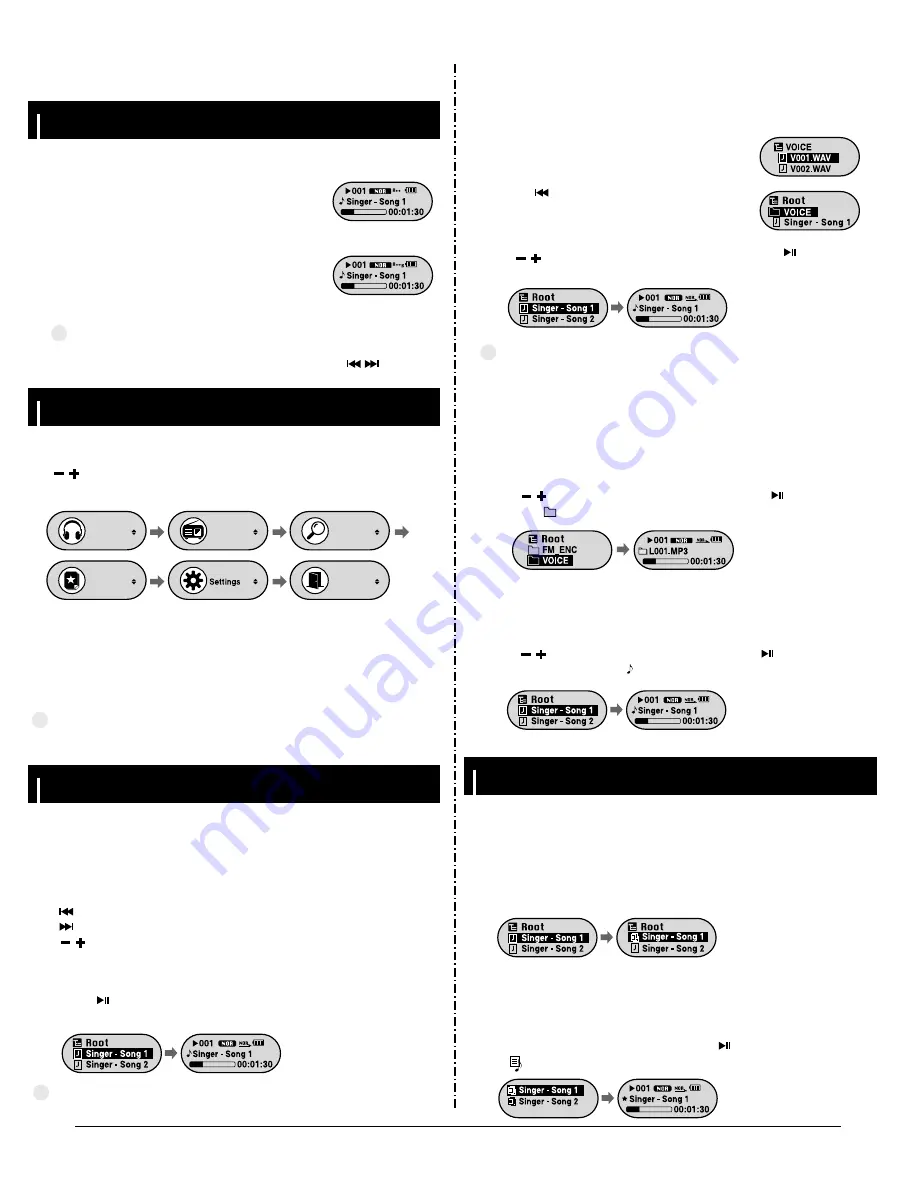
Samsung Electronics
3-3
Loop Repeating
2. New Functions
While playing music files, press the
A
↔
B
button
briefly at the beginning of the loop you want to set.
A
↔
appears in the display.
I
Starting Point
Press the
A
↔
B
button briefly again to set the
end of the loop.
A
↔
B
appears in the display.
The loop is played repeatedly.
I
Ending Point
N
N
N
N
o
o
o
o
tt
tt
e
e
e
e
- Press the A
↔
B button briefly to cancel the loop.
- Loop Repeat is automatically released if you Speed Search with the
, button.
✍
MENU Options
Using Navigation
Setting Playlist
Press and hold the “M” key to switch to the Menu mode.
Use , to move and press the “M” key briefly to select the menu you want.
Press and hold the “M” key again to exit the MENU mode.
Music
Playlist
FM Radio
Navigation
Exit
N
N
N
N
o
o
o
o
tt
tt
e
e
e
e
- Menu mode will be cancelled if no buttons are pressed within 20 seconds.
✍
●
Music : To check the file currently playing.
●
FM Radio : To listen to FM radio.
●
Navigation : To move to Navigation Mode.
●
Playlist : To play back only the files you want.
●
Settings : To set the functions.
●
Exit : To exit the menu.
N
N
N
N
o
o
o
o
tt
tt
e
e
e
e
- Press and hold the “M” key in Navigation mode to exit the Navigation mode.
✍
1
Press the
“M”
key to enter Navigation mode or press and hold the
“M”
Key to
move to Menu and then select Navigation in Menu.
2
Select the file or folder that you want to play.
●
: To move to a higher-level folder.
●
: To move to a lower-level folder.
●
, : To move to a file or folder in the same directory.
●
M : Move to the next folder down. When there is not a lower folder,
the selected file will be designated as part of the playlist.
3
Press the button.
●
The selected file will be played.
You can easily search for files or switch modes using the Navigation function.
I
Changing Mode
1
Press the “M” key in the Voice mode.
2
Use the button to move to the upper folder.
●
You can change the mode in the following method.
Ex) To change from the Voice mode to the Music mode
3
Use , to move to the music file you want and press the button.
●
As it is changed to the Music mode, the selected file will be played.
N
N
N
N
o
o
o
o
tt
tt
e
e
e
e
- To change to the FM mode, refer to “Menu Options”.
✍
2
Use , to move to the file you want and press the button.
●
After folder play is exited, " " mark will appear and the selected file will be played.
I
Playing/Exiting Folder
1
Press the
“M”
key to move to the Navigation mode.
2
Use , to move to the folder you want and press the button.
●
When " " appears, the selected folder will be played.
[
Playing Folder
]
1
Press the
“M”
key during folder playback to move to the Navigation mode.
[
Exiting Folder Play
]
I
Setting Playlist
- Move to the file you want in Navigation mode and press the
“M”
key.
●
The selected file will be marked.
●
To exit the playlist setting, move to the marked file in Navigation mode and
press the
“M”
key
again.
I
Playing Playlist
1
Select Playlist from the menu.
●
The playlist you set will be displayed.
2
Move to the file you want to play and press the button.
●
“ ” mark appears and the selected file will be played.
Содержание YP-F1
Страница 2: ...ELECTRONICS Samsung Electronics Co Ltd March 2005 Printed in Korea Code no AH68 01654N ...
Страница 29: ...Samsung Electronics 9 1 9 Block Diagram ...
Страница 30: ...Samsung Electronics 10 1 10 Wiring Diagram ...
Страница 31: ...11 1 This Document can be used without Samsung s authorization Samsung Electronics 11 PCB Diagram 1 TOP ...
Страница 32: ...11 2 Samsung Electronics This Document can be used without Samsung s authorization 2 BOTTOM ...
Страница 34: ...12 2 Samsung Electronics This Document can be used without Samsung s authorization 1 2 SELF TEST Manual ...
Страница 37: ...14 2 Samsung Electronics Yepp Block Diagram ...
Страница 45: ...14 10 Samsung Electronics Small Form factor Cards Comparison ...














































