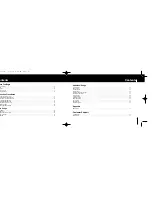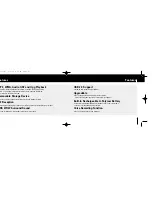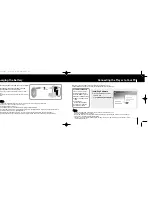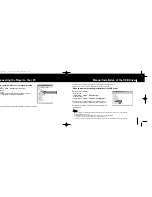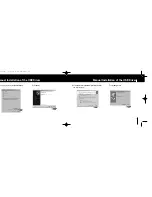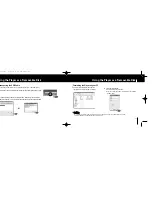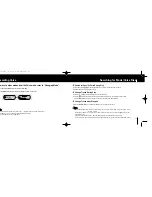3
2
Contents
Contents
Safety Instructions ......................................................................................................................................................................................4
Features ......................................................................................................................................................................................................6
Components ................................................................................................................................................................................................8
Location of Controls ....................................................................................................................................................................................9
Charging the Battery ................................................................................................................................................................................12
I
Before You Begin
Playing Music ............................................................................................................................................................................................27
Recording Voice ........................................................................................................................................................................................28
Searching for Music/Voice Files ................................................................................................................................................................29
Listening to FM Radio ................................................................................................................................................................................30
Recording FM ............................................................................................................................................................................................32
I
Basic Usage
Connecting the Player to Your PC ............................................................................................................................................................13
Manual Installation of the USB Driver ......................................................................................................................................................17
Using the Player as a Removable Disk ....................................................................................................................................................21
●
Downloading/Uploading Files ................................................................................................................................................................21
●
Disconnecting the USB Cable ..............................................................................................................................................................22
●
Formatting the Player on Your PC ........................................................................................................................................................23
Installing Music Studio ............................................................................................................................................................................24
●
To View Help on Music Studio ............................................................................................................................................................26
I
Connection Procedures
Loop Repeating ........................................................................................................................................................................................32
MENU Options ..........................................................................................................................................................................................33
Using Navigation ......................................................................................................................................................................................34
Setting Playlist ..........................................................................................................................................................................................37
Setting the Advanced Functions ..............................................................................................................................................................38
Selecting the Play Mode ..........................................................................................................................................................................39
Sound Settings ..........................................................................................................................................................................................40
Display Settings ......................................................................................................................................................................................42
Language Settings ....................................................................................................................................................................................44
FM Radio Settings ..................................................................................................................................................................................45
Time Settings ............................................................................................................................................................................................46
Managing File ............................................................................................................................................................................................48
Setting the System ....................................................................................................................................................................................49
I
Additional Usage
Troubleshooting..........................................................................................................................................................................................52
Specifications ............................................................................................................................................................................................54
I
Customer Support
MENU Table ..............................................................................................................................................................................................51
I
Appendix
YP-F1-Eng(90*150) 4/20/05 8:56 AM Page 2