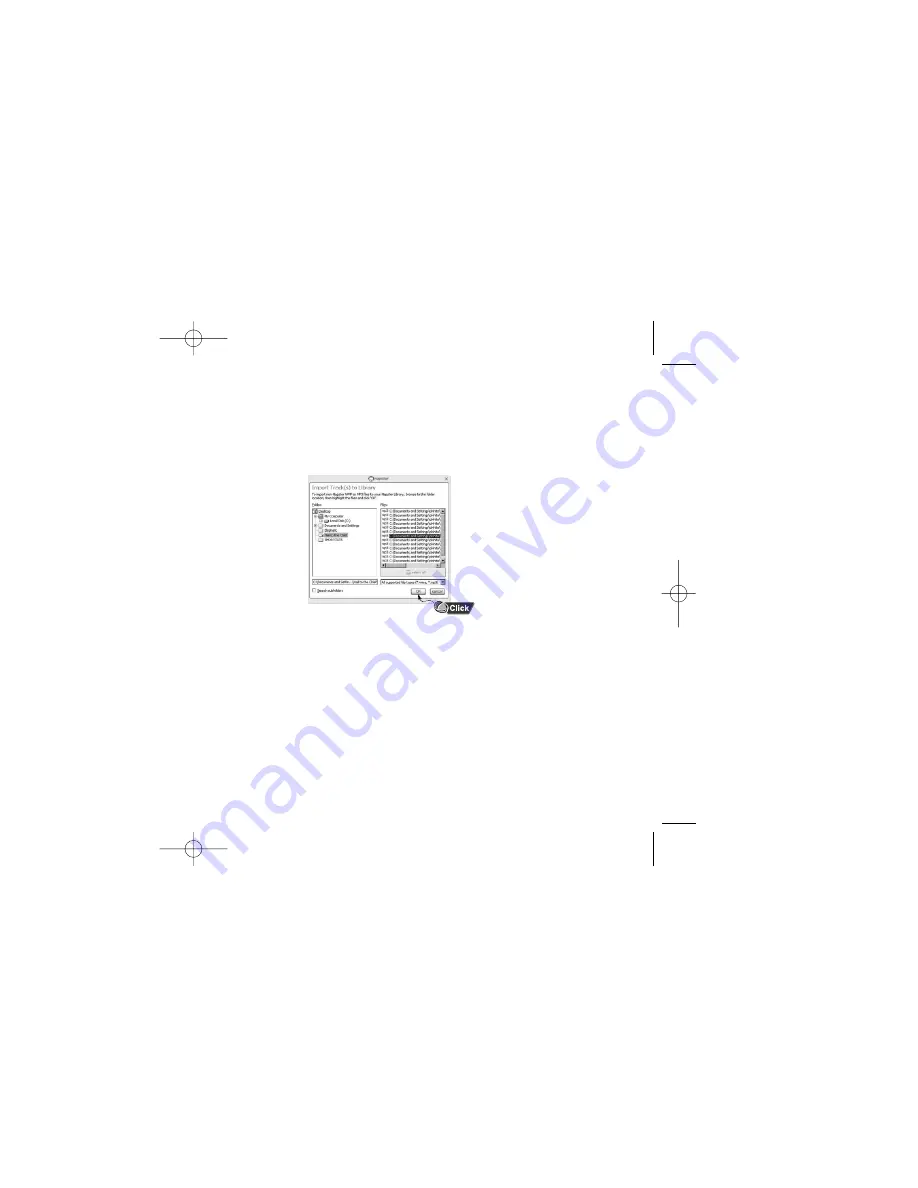
24 - Samsung Napster YP-910 Player
Samsung Napster YP-910 Player - 25
You can use Napster to import existing WMA or MP3 files into your Napster
library. Once these imported tracks are in your Napster Library, you can add
these tracks to playlists and transfer them to your Samsung Napster Player.
Note
If you do not have the Napster Premium service and you attempt to import
Napster tracks sent to you by other Napster members, you will be prompted
to either purchase the tracks or sign up for the Napster Premium service.
Any other protected WMA files will require that you have the correct license for
those tracks to import them into Napster.
If you purchase the tracks, you can burn them and transfer them to your
Samsung Napster Player. If you sign up for the Napster Premium service, the
imported tracks are treated as regular Napster downloads.
To import WMAs or MP3s into your Napster Library:
1. Select [Import Track(s) to My Library] from the [File] drop-down
menu on the Napster application.
2. Browse to and select the directory where the tracks are located from
the [Folder] window on the left.
3. Select the particular tracks from the [Files] window on the right. To select
multiple tracks, hold down the [Ctrl] or [Shift] keys while selecting, or
click [select all].
4. Click the [OK] button.
5. A progress bar displays while the tracks are importing.
When the tracks successfully import, they will be stored and accessible
from your Napster Library. You will also be prompted to edit the track
data for any non-Napster tracks (see next section).
Importing Your Existing Music
910-eng-new 9/26/03 10:35 AM Page 24














































