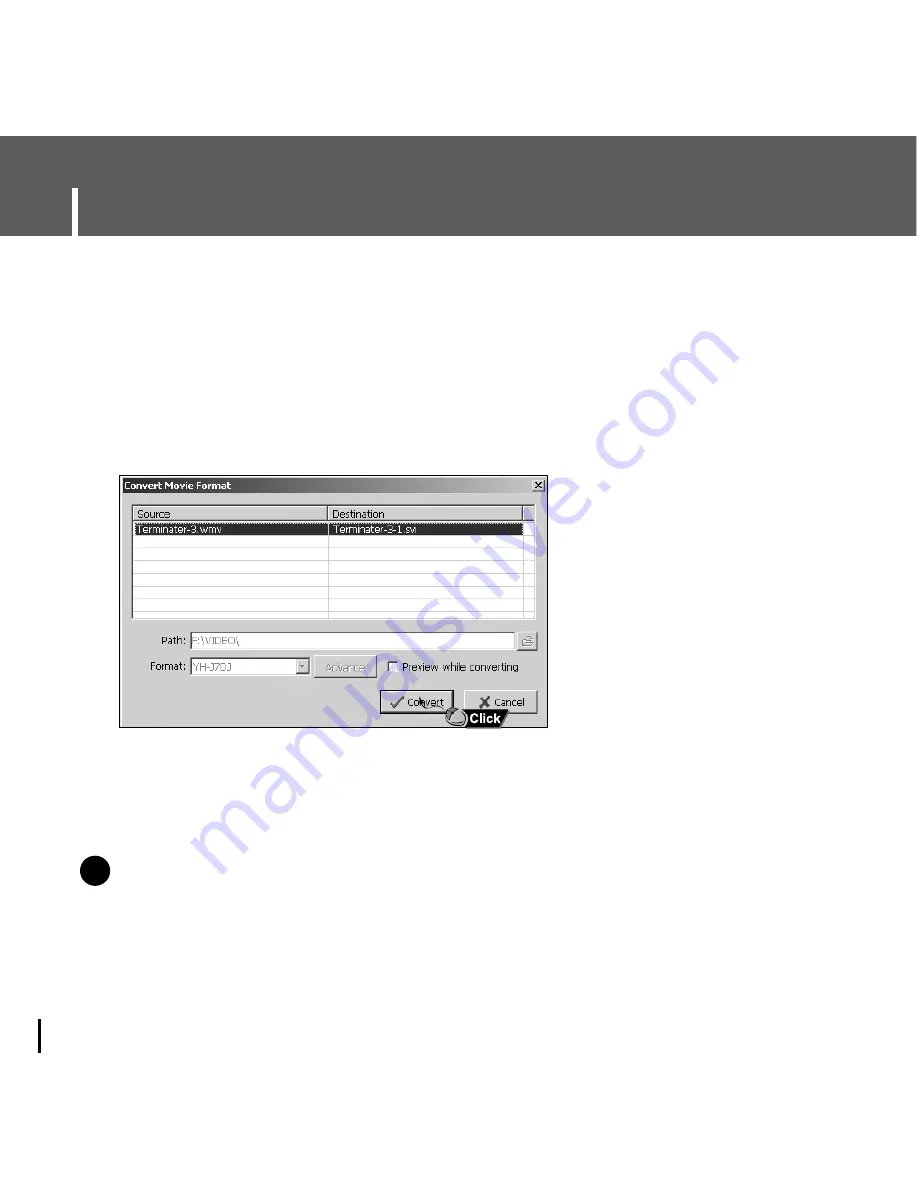
5
Select the folder to save from the folder selection screen, and then press the
[OK] button.
6
Press the [Convert] button when conversion screen appears.
●
The converted file is transferred in svi format.
●
The transferred video file can be viewed at selecting Menu
→
[Photo/Video]
→
[Video] on
the player.
▲
For converting and transferring a video file, you have to check the following:
1. Check if Direct X 9.0 or higher has been installed in the PC.
2. Check if Windows Media Player 9.0 or higher has been installed in the PC.
3. Check if Codec Pack has been installed in the PC.
N
N
o
o
t
t
e
e
- Video files saved in the player can be deleted by selecting [File]
→
[Delete videos from device].
- If you have a video file (eg. Divx, Xvid, .avi, .mpg etc.) on your computer and you cannot view it,
you will not be able to convert it to an svi and play it on the YH-J70J. You'll first need to find the
proper codec online, then install it in your computer. Once the codec is installed, you can then
convert it to an .svi file using Multimedia Studio and transfer it to your player.
- Refer to [Help] for more detailed information
✍
Using Multimedia Studio
26






























