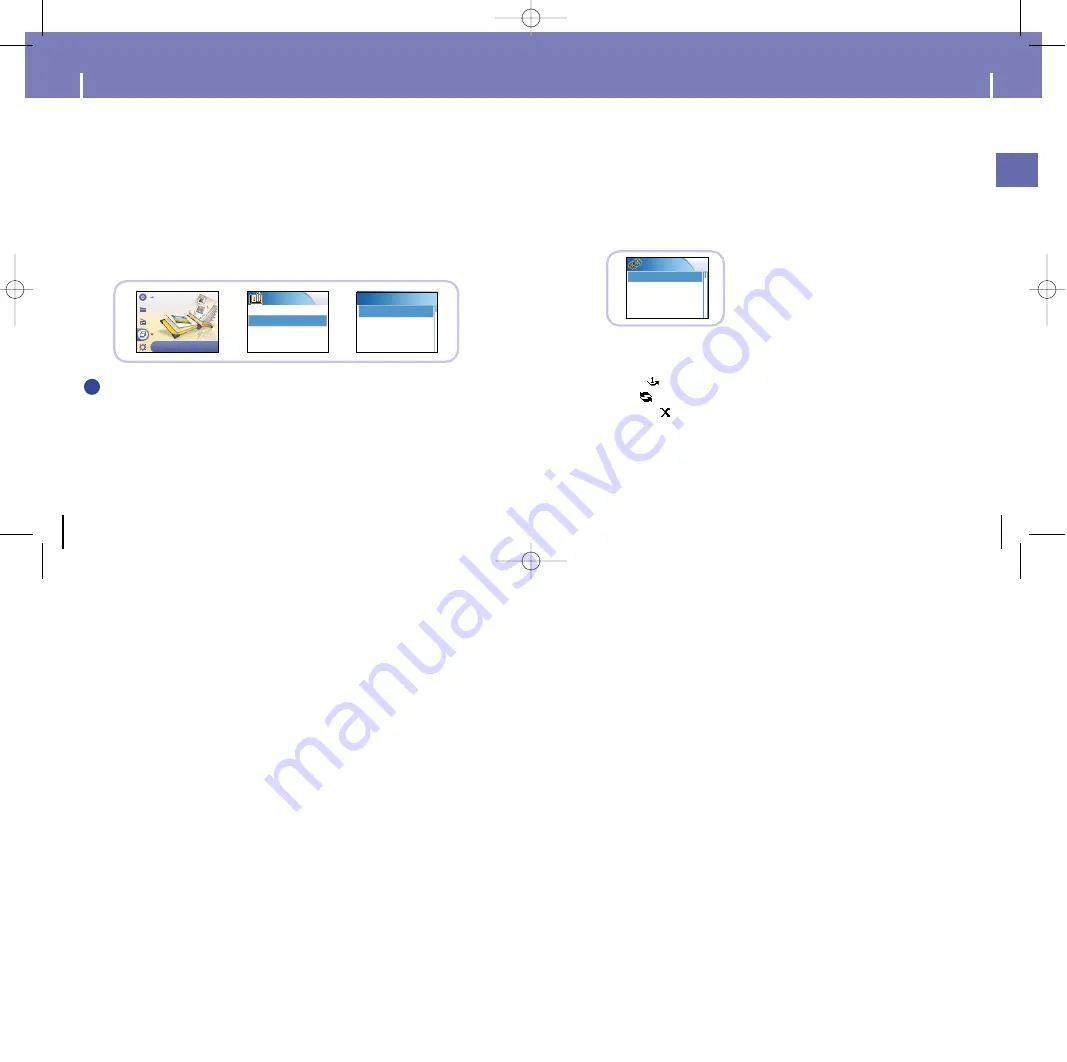
51
ENG
50
Shuffle and Repeat Playback
In the Menu, use the SCROLL UP/SCROLL DOWN buttons to select Settings,
and then press the SELECT button.
1
Use the SCROLL UP/SCROLL DOWN buttons to select Repeat.
2
Press the SELECT button to choose Repeat Off, One, All or Shuffle.
●
Select the desired mode, and then press the MENU button to go to the main menu.
●
Off:
Select this to listen to songs in the current playlist one
at a time in the given order.
●
One ( ):
Select this to repeatedly play just one track.
●
All ( ):
Select this to repeatedly play all tracks in the current playlist.
●
Shuffle ( ):
Select this to play all stored tracks in random order.
3
Settings
EQ-Off
SRS settings
Record Settings
Repeat-
Off
Viewing Slide Show
Press the MENU button.
Select Photo from the menu screen and press the SELECT button.
1
Use the SCROLL UP/SCROLL DOWN buttons to select Slide Show.
2
Use the SCROLL UP/SCROLL DOWN buttons to move to the desired file and
then press the SELECT button.
●
The selected slide show will be displayed.
●
While viewing the slide show, press the SCROLL UP/SCROLL DOWN
buttons to adjust the background music volume.
●
While viewing the slide show, press the MENU button to move to the previous screen.
3
Photo
Albums
Slide Show
Slide Show
LJA.ppl
jay.ppl
people.ppl
N
N
N
N
o
o
o
o
tt
tt
e
e
e
e
- Slide show files can be created or edited in Multimedia Studio.
Please refer to “Making Albums for Slide Shows” under “Using Multimedia Studio” for
more information.
- Music is played only if music was attached at the time of album editing.
- Slide show viewing may be slow if too many files are selected or the image files are
too large.
Photo
✍
YH820
≥
ª¡ˆAME2.0 5/20/05 10:20 AM Page 50
























