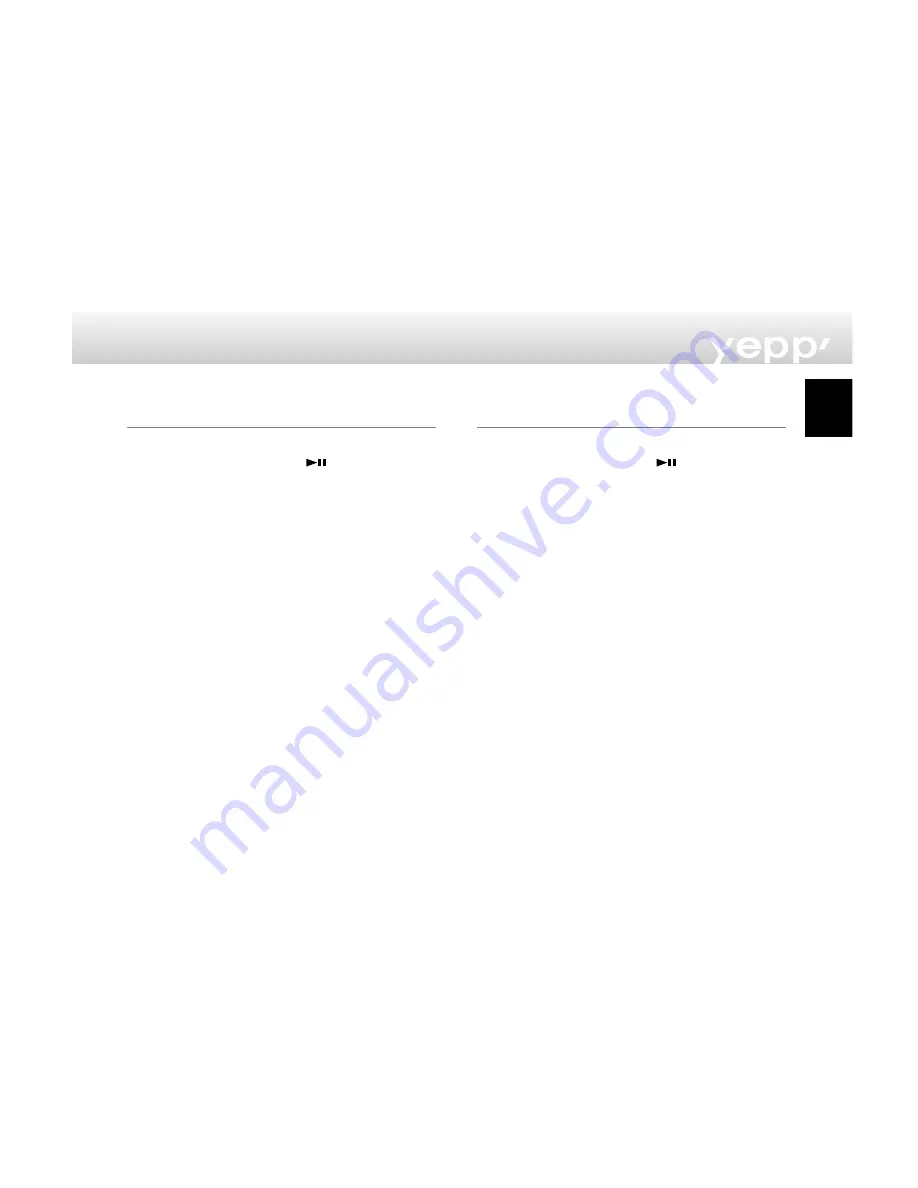
11
Sending files to yepp’
(continued...)
RealJukebox (YP-NEU)
1
Connect the yepp’ to your PC.
2
Turn on the yepp’ by pressing
.
3
Execute RealJukebox.
- Double-click the RealJukebox icon on the desktop.
4
Click/Double-Click through the following items.
Devices---> Samsung Ne....
5
Press F5 Key to refresh.
6
Click Internal Yepp.../Smart Media...
7
Drag your selected file from your folder and drop into
Yepp.../Smart Media... window.
8
Click the Begin Transfer icon, at the left side of the
RealJukebox window.
Sending files to yepp’
(continued...)
Mac (YP-NEU)
1
Connect the yepp’ to your Mac.
2
Turn on the yepp’ by pressing
.
3
Execute the yepp’ explorer.
- Double-click the yepp’ explorer icon in the HDD.
4
Click the [File] [Refresh] on the yepp’ explorer.
5
Click [Copy to] and [Flash Memory] or [SmartMedia
Card].
6
Select the file you would like to send to your yepp’.
7
Click [Open].
- The selected file has been saved. Now you can
listen to music with yepp’ after removing the USB
cable.
English














