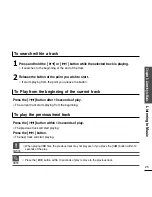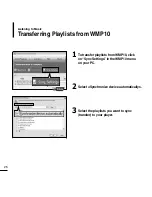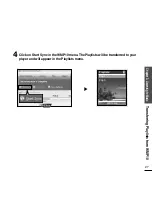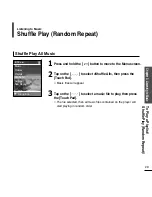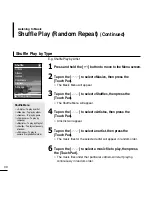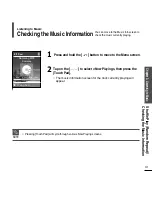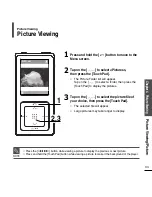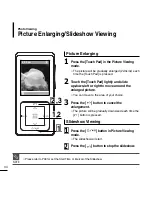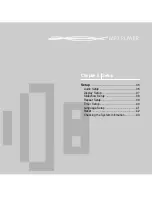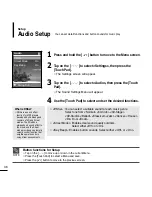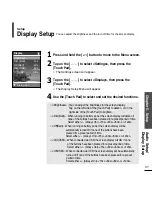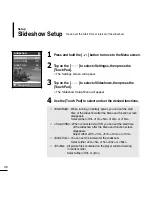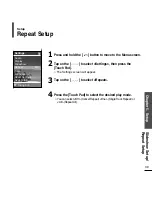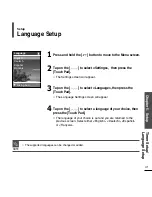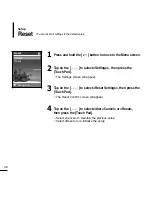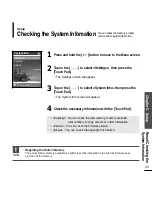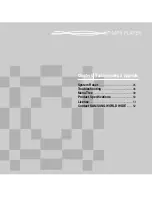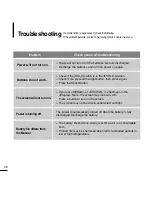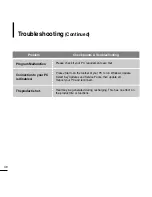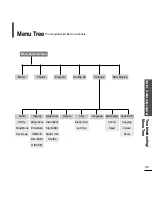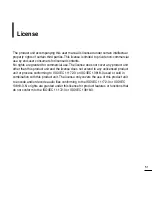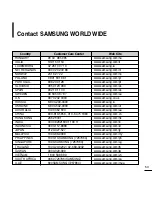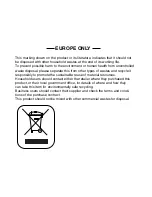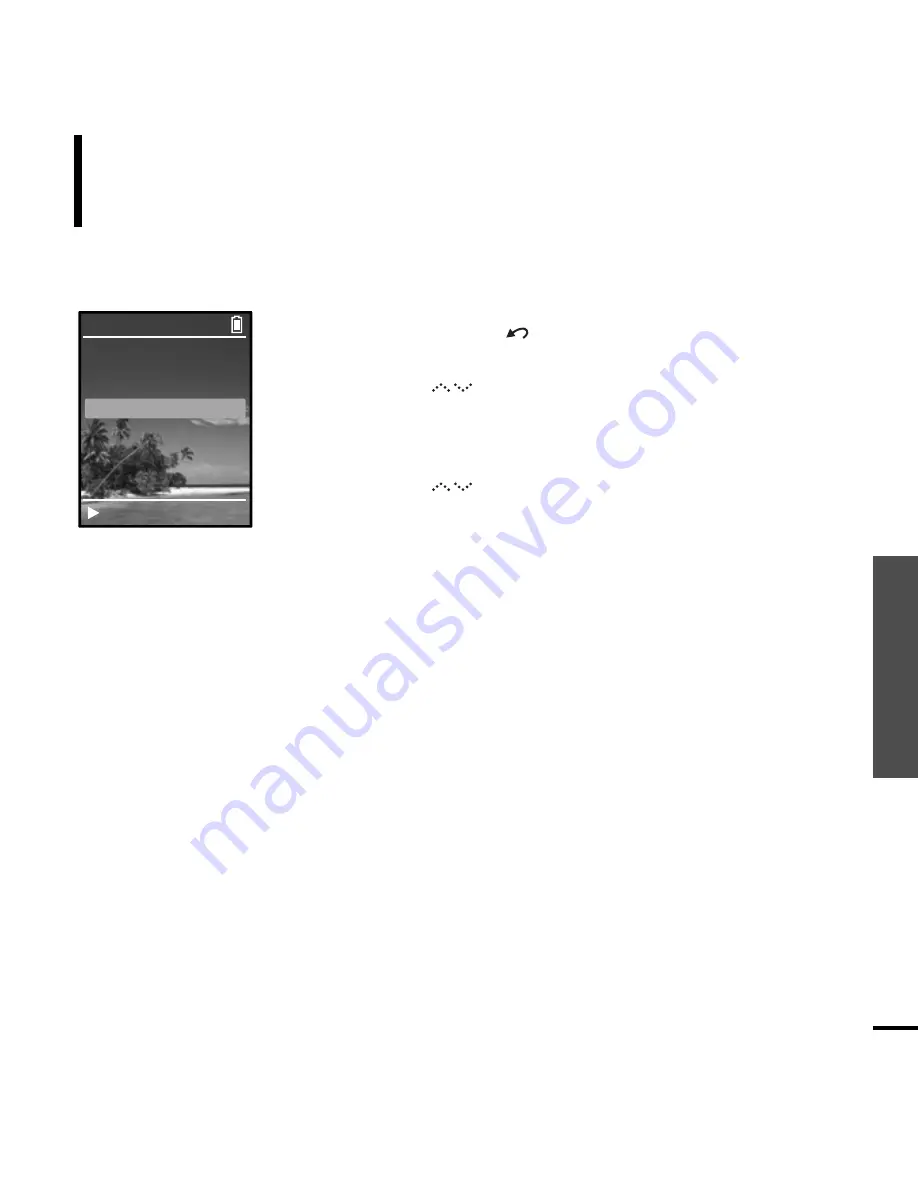
Chapter 5.
Setup
Slidesho
w Setup/
Repeat Setup
39
Repeat Setup
Setup
2
Tap on the [ ] to select <Settings>, then press the
[Touch Pad].
■
The Settings screen will appear.
3
Tap on the [ ] to select <Repeat>.
1
Press and hold the [ ] button to move to the Menu screen.
4
Press the [Touch Pad] to select the desired play mode.
■
You can select <Off> (Cancel Repeat) <One> (Single Track Repeat) or
<All> (Repeat All).
Audio
Display
Slideshow
Repeat
Off
Time
Language
Reset Settings
System Info
Settings
Rising Sun
Содержание yePP YP-Z5AS
Страница 1: ......
Страница 6: ...Chapter 1 Preparation Checking the Product and Accessories 7 Charging the battery 13 Basic Use 14 ...
Страница 55: ...REV 0 0 ...