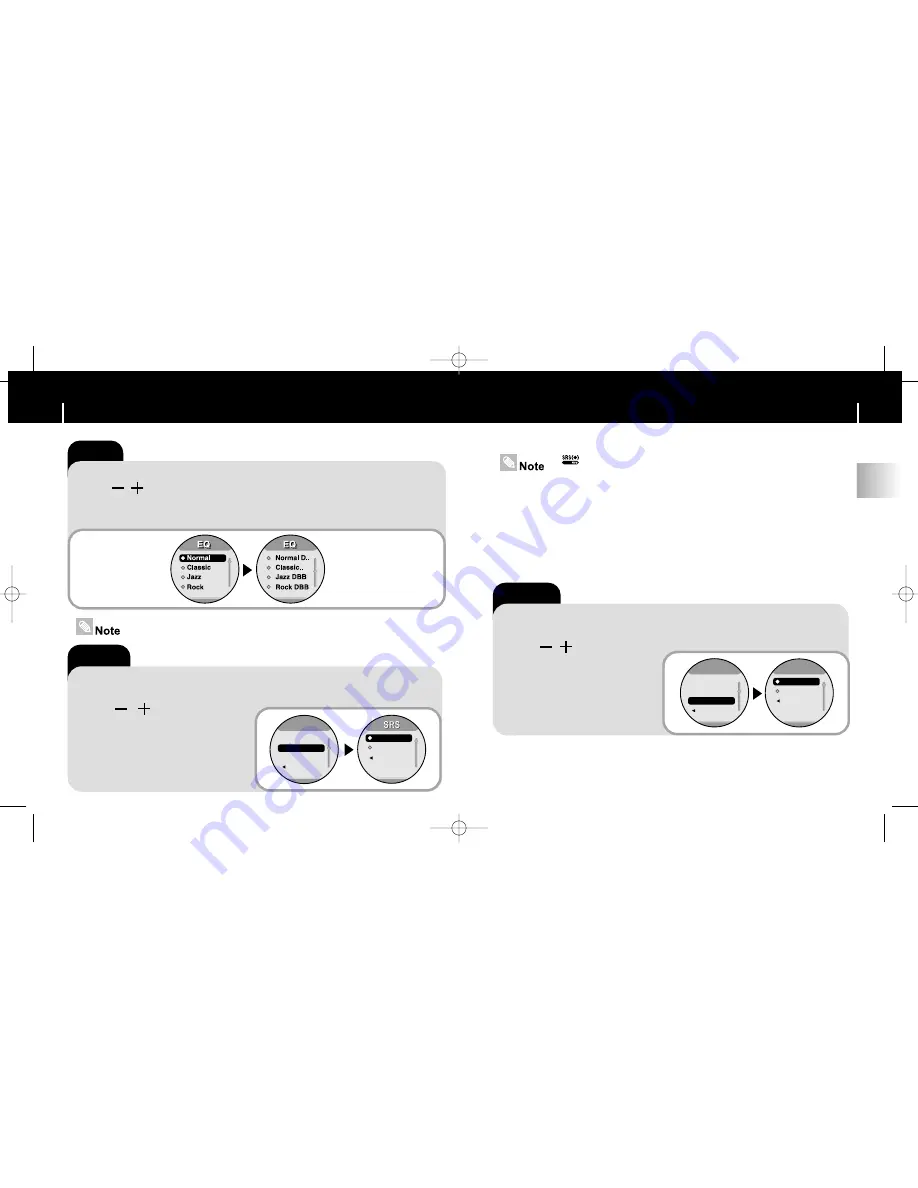
49
Setting Sound Effects
ENG
48
Setting Sound Effects
■
is a trademark of SRS Labs, Inc.
WOW technology is incorporated under license from SRS labs, Inc.
■
Please adjust the volume to a suitable level, as the volume may increase
in the SRS setting.
■
This unit supports sampling frequencies of 32KHz, 44.1KHz or 48KHz.
■
The SRS function cannot be set voice recording files.
Beep
■
Press and hold the “M” Button.Select
[Settings]
➔
[Sound Effect]
➔
[Beep]
.
■
Use ,
to select Beep On or Off.
■
On
: The unit beeps when the
buttons are pressed.
■
Off
: The unit does not beep.
EQ
SRS
Beep
Beep
Return
Sound Effect
Sound Effect
Beep
On
Off
Return
EQ
■
Press and hold the “M” Button. Select
[Settings]
➔
[Sound Effect]
➔
[EQ]
.
■
Use , to move to the sound mode you want and then press
√√
❙
button.
■
If you want Bass booster, select DBB.
■
Normal
→
Classic
→
Jazz
→
Rock
→
Normal DBB
→
Jazz DBB
→
Rock DBB
SRS
■
Press and hold the “M” Button. Select
[Settings]
➔
[Sound Effect]
➔
[SRS]
.
■
Use ,
to select
SRS On or Off.
■
On
: You will hear 3D Stereo sound.
■
Off
: Music file is played in the
current EQ mode chosen.
EQ
On
Off
SRS
Beep
Return
Sound Effect
Sound Effect
Return
■
DBB stands for Dynamic Bass Boost.
W3 (ENG) AME≥ª¡ˆ 2/28/05 11:51 AM Page 48

























