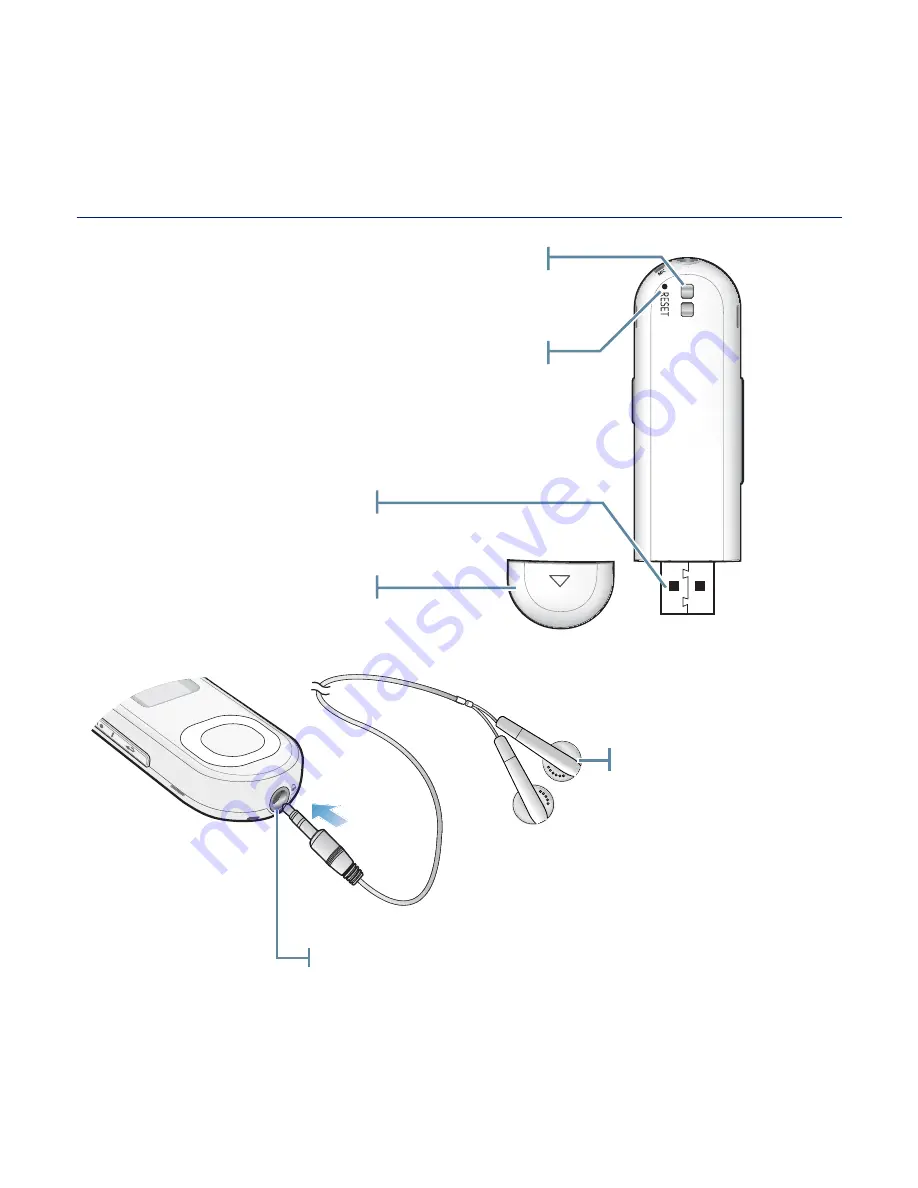
the basics
_ 13
YOUR MP3 PLAYER (Continued)
Earphone
connection jack
Earphones
Labeled “L” for the
left earpiece and “R”
for the right earpiece.
Also serves as an
antenna for the FM
Radio in the MP3
player.
USB plug
USB cover
Reset hole
If a player malfunction occurs,
press the reset hole with a pointed
object to re-initialize the system.
Clip hook














































