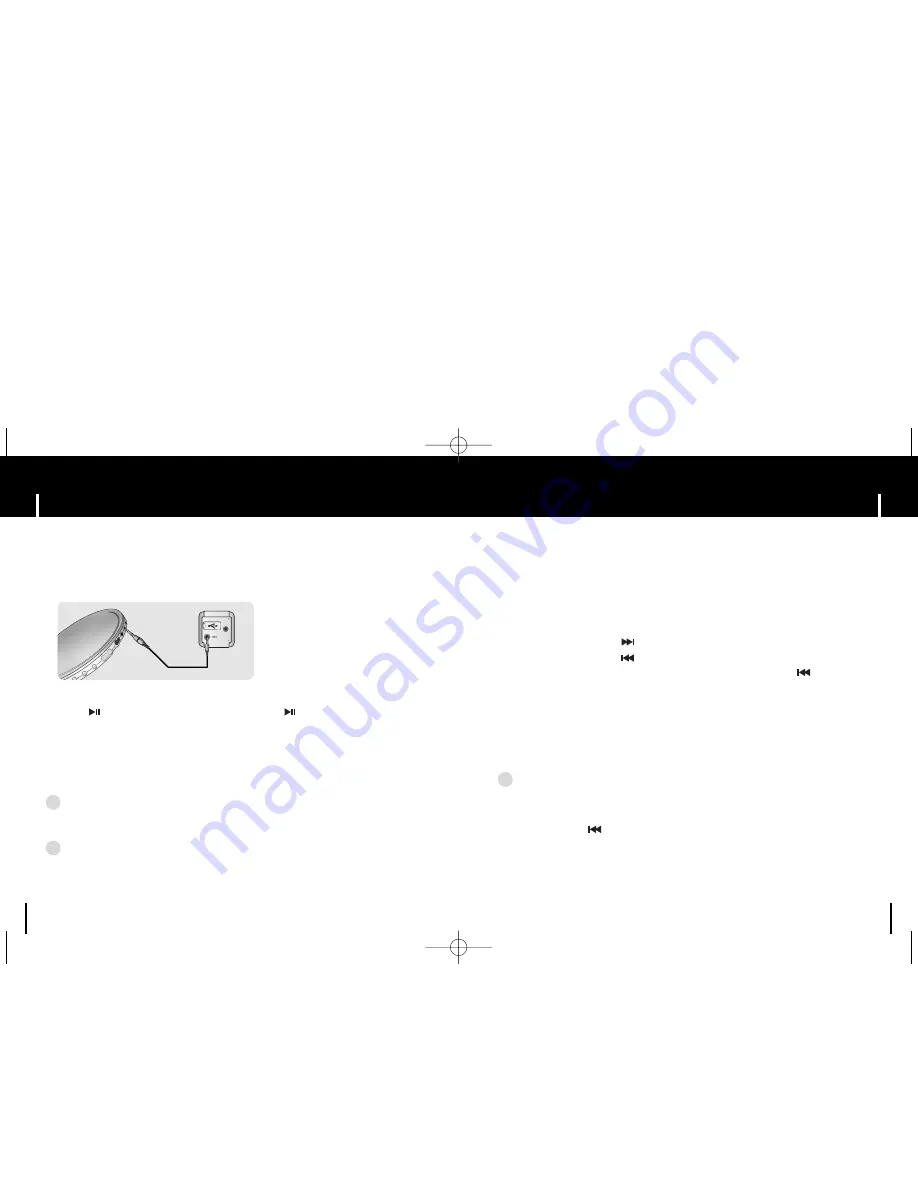
25
Searching for Music/Voice Files
MP3 Encoding
24
✽
To move to other modes from LINE_ENC mode,
refer to “Changing Mode”.
1
Connect the Audio Output port on the external audio source
(or the Line Out port) to the ENC port on the device with the Line cable.
2
Press and hold the REC button to start MP3 encoding.
●
If the button is pressed, encoding is paused and if the button is pressed again,
the encoding resumes.
3
If the REC button is pressed during encoding, the encoding stops and an
encoding file is created.
●
The files are encoded in the order of L001, L002....
and saved as MP3 file in LINE_ENC folder after encoding.
N
N
N
N
o
o
o
o
tt
tt
e
e
e
e
- Bit Rates can be set within the range of 32Kbps~128Kbps.
- Volume can be adjusted while monitoring the Encoding.
✍
N
N
N
N
o
o
o
o
tt
tt
ii
ii
c
c
c
c
e
e
e
e
- Do not disconnect the Line cable during Encoding.
- If the battery is not sufficiently charged, the player will not completely encode the file.
- Adjust the volume of the external audio source to a suitable level and encode it.
If the volume level is too high, the sound quality may be poor.
✍
●
Press and hold the joystick left or right during playback to search for
the part you want to listen to.
●
Release the joystick to resume play normally.
To search for specific parts during play
●
Press the joystick to the position briefly during playback to play the next track.
●
Press the joystick to the position briefly within 5 seconds after playback starts,
to move to and play the previous track. Press the joystick to the position briefly
after five seconds to play the current track from the beginning.
To change tracks during play
●
Press the joystick left or right in stop mode to move
to the previous/next track.
To change tracks when stopped
N
N
N
N
o
o
o
o
tt
tt
e
e
e
e
- VBR(Variable Bit Rate) file: A file that constantly changes the compression rate according
to the type of sounds, such as their pitch, in the file.
- In the case of a VBR file, you cannot move to and play the previous track even if you press
the joystick to the position within 5 seconds after playback starts.
- Files that were downloaded in MP2 or MP1 and had their file extension changed to MP3
may not play.
✍
T6 AME ENG0.0 10/12/04 10:5612:0 Page 24











































