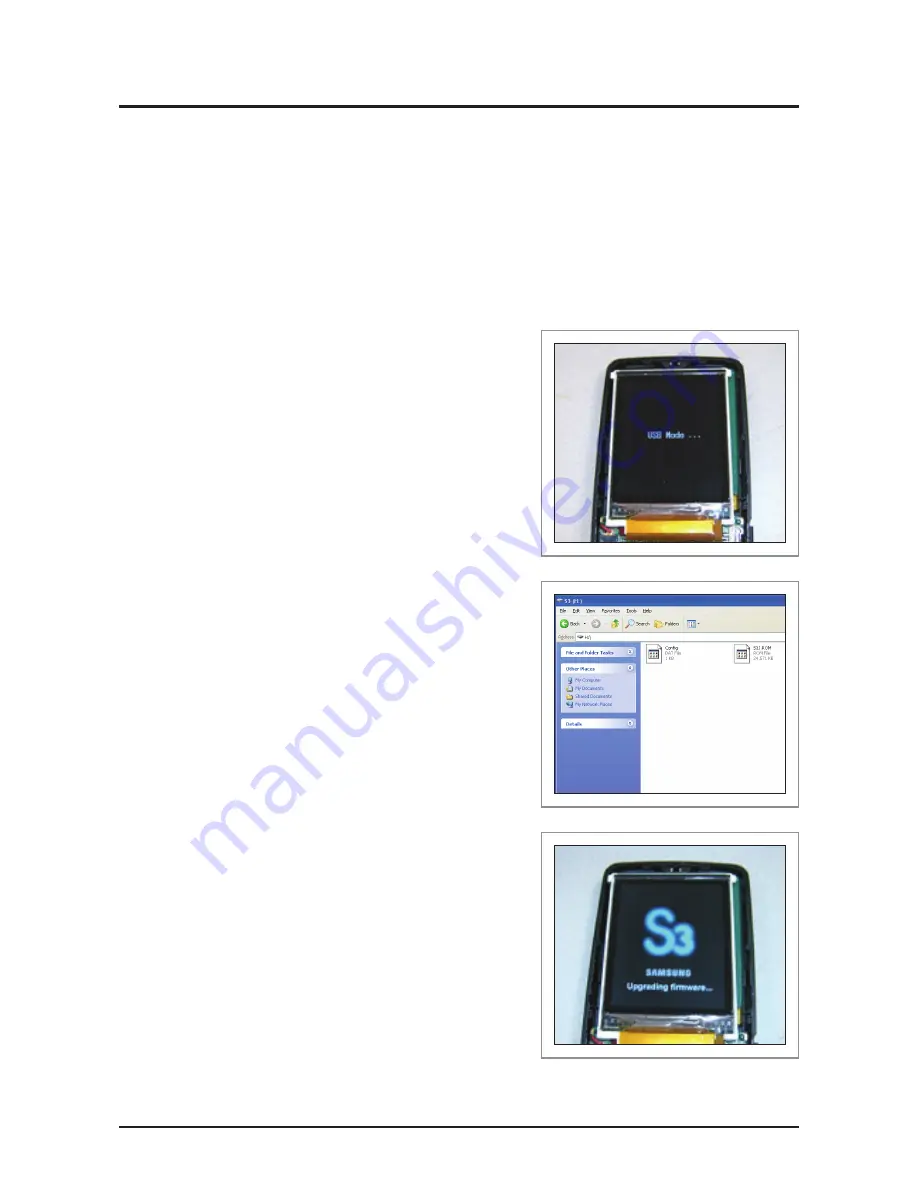
4-14
Samsung Electronics
Troubleshooting
4-2 Upgrade Methods
If the product does not power on and shows any of the following symptoms, you may try the upgrade methods
in this chapter without having to disassemble the product:
- The product does not turn on when the power switch is pressed.
- The product powers on normally but no USB connection can be made.
- The product’s icons appear garbled or malfunction.
- Files are corrupted, or the product shows as a “removable storage” in Windows but cannot be accessed.
4-2-1 Firmware Upgrade Method
1. When USB is connected check that “USB Mode” is displayed.
2. Latest Firmware [*.ROM] and the Config file [*.DAT] to the
portable disk ROOT.
3. Disconnect the USB, press Reset and then turn the power on.
4. As shown in the screen on the side, an Upgrading Firmware
message appears and the upgrade commences.
5. Go to “Settings → System → System Information” and check
the firmware version.
If a Bootloader update is needed, steps 1, 2 and 3 are
completed and then step 4 occurs. If the Bootloader update is
not needed, only step 4 occurs.
Содержание YEPP YP-S3
Страница 15: ...3 4 Samsung Electronics MEMO ...
Страница 40: ...Samsung Electronics 6 1 PCB Diagram 6 PCB Diagram 6 1 PCB Top 6 2 6 2 PCB Bottom 6 4 ...
Страница 45: ...6 6 Samsung Electronics MEMO ...






























