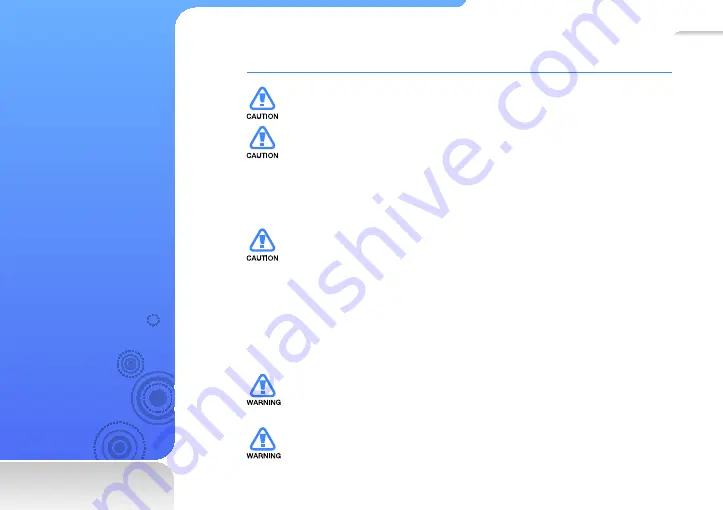
1
Safety
information
This manual describes how
to properly use your new
MP3 player. Read it carefully
to avoid damaging the player
and injuring yourself. Pay
particular attention to the
following serious warnings.
PROTECT YOURSELF
Do not disassemble, repair, or modify this product on your own.
•
Do not get the product wet or drop it in water. If the product gets wet, do
•
not switch it on because you could get an electric shock. Instead, contact a
Samsung Customer Service Center at 1-800-SAMSUNG.
Do not use the product during a thunderstorm, as it may cause malfunction or
•
a risk of electric shock.
Do not use the earphones while you are driving a bicycle, automobile or
•
motorcycle.
It can cause a serious accident, and furthermore, is prohibited by law in some
areas.
Using the earphones while walking or jogging on a road, in particular, on a
crosswalk can lead to a serious accident.
For your safety, make sure the earphone cable does not get in the way of your
•
arm or other surrounding objects while you are taking exercising or walking.
Do not place the product in damp, dusty, or sooty areas because these
•
environments could lead to fi re or electric shock.
Do not use the product if the screen is cracked or broken. Broken glass
•
or acrylic could cause injury to your hand or face. Bring the product to a
Samsung service center to replace the screen. Damage caused by careless
handling will void the warranty.




































