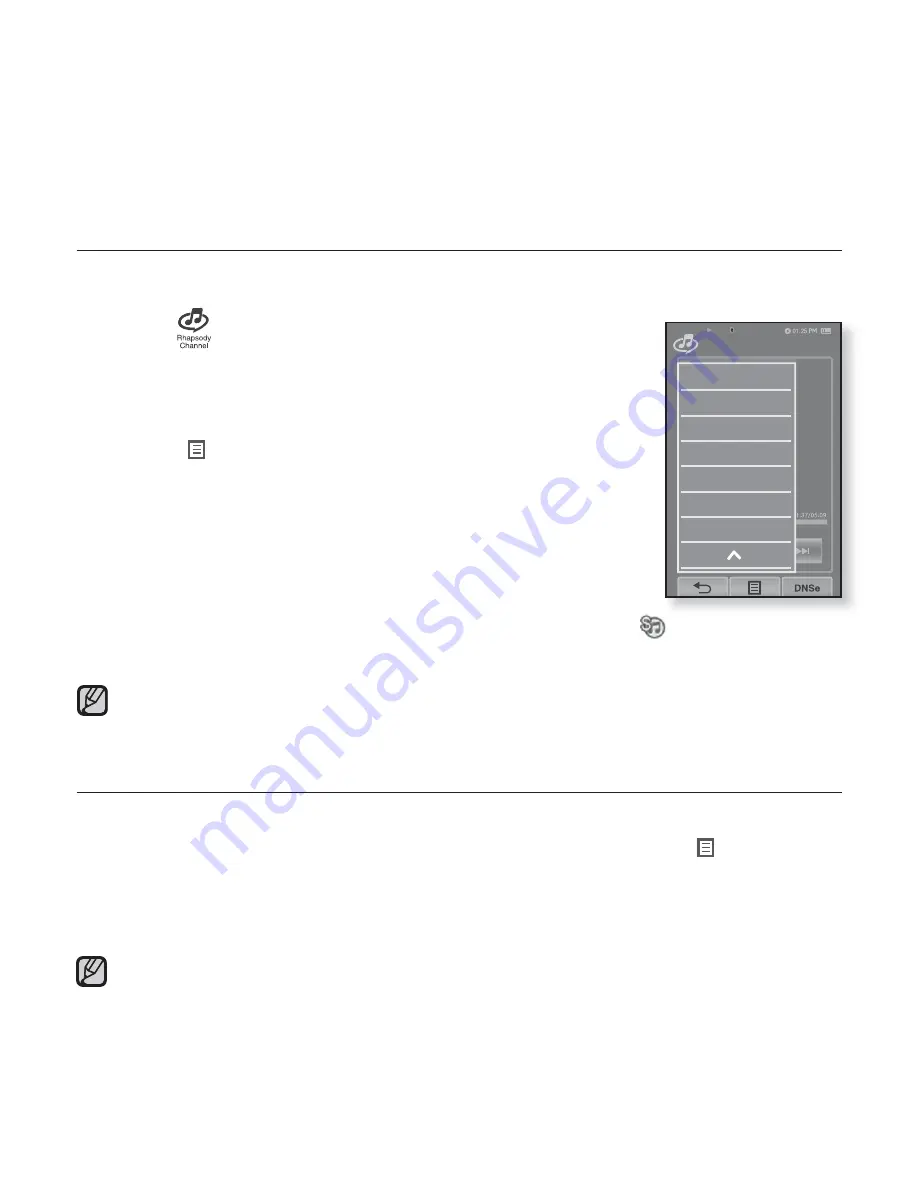
94 _
using the rhapsody channel
TO SELECT RHAPSODY CHANNEL TRACKS FOR FUTURE
PURCHASE
You can select and easily purchase a desired track on your player by simply
connecting to the PC.
1.
Tap the
icon
on the main menu screen.
The Rhapsody Channel list appears.
2.
G
Select a desired Channel and tap on it.
The music will start playing.
3.
Tap the
[
] icon
.
The <Music> menu appears.
4.
Select
<Add to Purchase List>
and tap on it.
The <Add to Purchase List> con
fi
rmation window will appear.
If the same track is already set, the <This music already exists>
message appears.
5.
Tap
<Yes>
.
G
Any track added to the purchase list will be displayed with the [
] icon in the
<Sources> area when your player is connected to the PC.
You can decide if you would like to purchase it.
If you want to purchase a track other than Rhapsody Channels, run Windows Media
Player on your PC to visit the relevant website for purchasing. For more information,
see the Help section of Windows Media Player.
TO VIEW ARTIST INFORMATION
You can check artist information of your track.
1.
While you are listening to a Rhapsody Channel track, tap the
[
] icon
.
The <Music> menu appears.
2.
Select
<Artist Info.>
and tap on it.
Artist information will be displayed.
If the track does not have artist information, it may not be displayed.
For a track other than Rhapsody Channels, artist information may not be displayed.
Music Play Screen
Add to Alarm
Horizontal Stroke
Rate This Song
Add to Library
Add to Purchase List
Artist Info.
Blues
2/52
NOTE
NOTE
















































