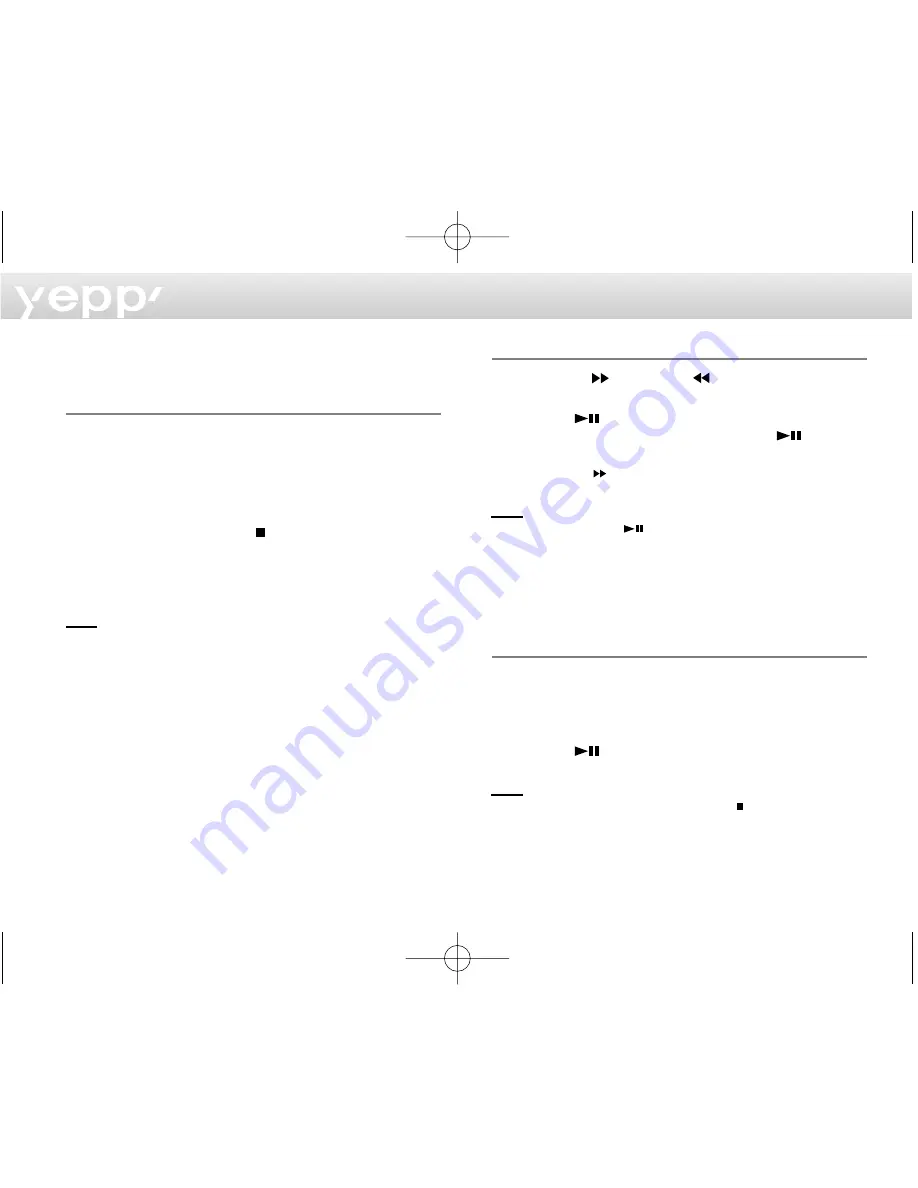
6
Voice Recording
Recording the voice messages
1
Press the MODE button on the main unit to switch
into the voice mode.
- Voice mode can only be activated in the stop mode.
2
Press the REC button and the voice messages will be
recorded through the microphone.
- Press the Stop button ( ) to stop recording. If you
repeat this operation over and over, the voice
messages will be recorded in the sequence of
V001, V002....V00N.
N
No
ottee
- This feature allows you to easily record lectures at school or
institute, interview and conference messages, etc. It therefore
enhances study effectiveness and lets you keep important
things for a long time.
- The player will automatically stop recording when the memory
becomes full.
- The voice messages are recorded on the built-in memory. If the
memory is short in capacity, however, they will be recorded on
the smart media card (in the sequence of V001, V002... V00N).
- Be careful not to press the Erase button long because the
erasing function may run.
- Voice recording is made only on the main system.
Playing the recorded voice messages
1
Use the FF (
) and REW (
) buttons to select the
track (V001, V002...) you prefer.
2
Press the
button to playback the selected track.
You can pause the track by pressing the
button
once again.
- Press the
button again to resume playback.
N
No
ottee
- When you press the
button without selecting V001,
V002... V00n, you can listen to the recorded track that applies
to the number currently shown on the LCD panel.
- Press the FF or REW button during playback to move forward
or in reverse at a faster speed.
Playing the recorded voice messages
1
Use the FF and REW buttons to select the track (V001,
V002...) you want to erase.
2
Press the ERASE button for at least 1 second and the
message "Erase?" will appear on the LCD panel. Then
press the
button to erase the selected track.
N
No
ottee
- To cancel the erasing function press the
button.
- After the selected track is erased, the player will show the next
track number.
1_eng_nd 00/12/5 1:47 PM Page 6


































