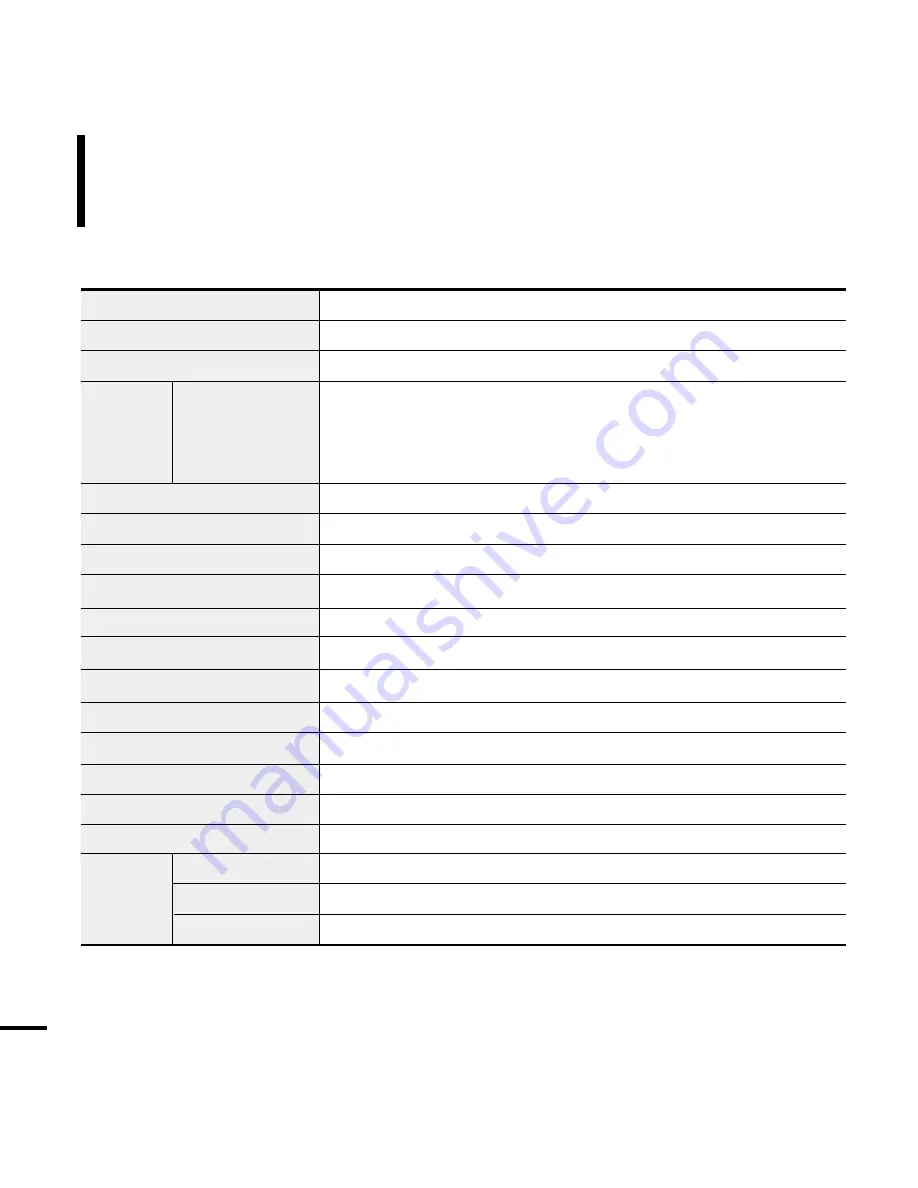
54
Product Specifications
Model Name
Power
Built-in Battery Power
Earphone Output
Output Frequency Range
Noise Ratio
Play Time
Temperature Range for Operation
Case
Weight
Dimension (WxHxD)
FM Frequency
FM Signal to Noise Ratio
FM T.H.D
FM Useable Sensitiivity
File
Speaker
Power Output
Impedance
Frequency Range
0.7W/Ch x 2Ch
8
Ω
400 Hz ~ 20 KHz
Compatibility
YP-K5
3.7V (Li-Polymer Rechargeable)
830 mAh
Music : MPEG1/2/2.5 Layer3(8kbps~320kbps, 22kHz~48kHz)
WMA(48kbps~192kbps, 22kHz~48kHz)
Image : JPEG(ISO/IEC 10918-1/Annex F-Sequential DCT-based mode
of operation)
20mW(16
Ω
)
20Hz~20KHz
90 dB with 20kHz LPF(based on 1KHz 0 dB)
Music 30 hrs (based on MP3 128kbps, volume level 15 and normal mode)
-5~35 °C (23~95°F)
Magnesium, Stainless
3.74 oz (106g)
1.87 X 3.86 X 0.7 inches (47.5 X 98 X 18.1 mm)
87.5~108.0MHz
50dB
1%
38dBµ
●
The contents of this Manual are subject to change without prior notice for further
improvement.
Содержание yePP YP-K5JAB
Страница 1: ......








































