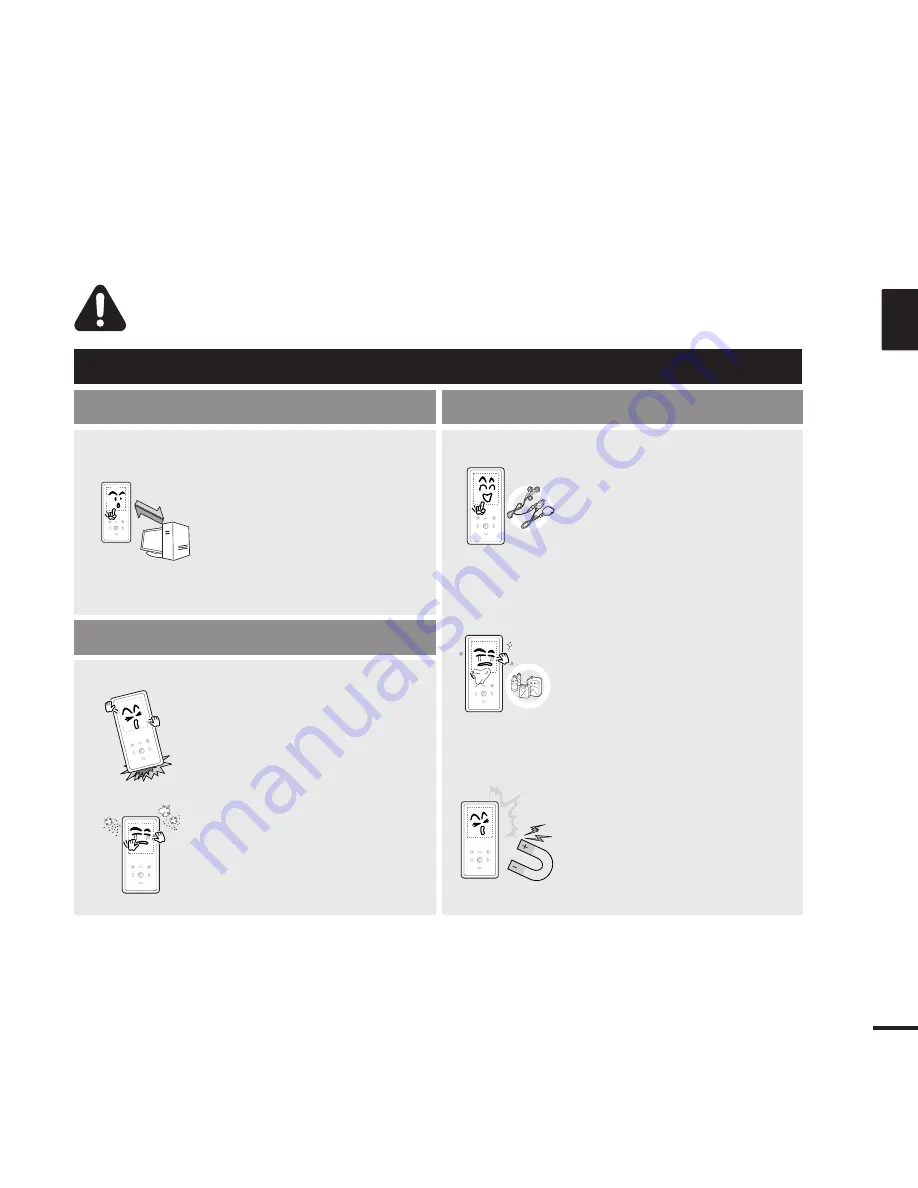
3
ENG
CAUTION
Product Use
Management of Important Data
Avoid malfunction
Be sure to back up
important data.
Please be aware that we
claim no responsibility for
damage from data loss due
to breakdown, repair or other
causes.
Avoid malfunction
Failure to follow all instructions lead to physical injuries or damage to the player.
Do not cause excessive
impact on the player by
dropping it. Do not place
heavy objects on top of the
player.
Prevent any foreign
particles or dust from
entering into the player.
Always use the accessories
provided by or approved by
Samsung.
Do not spray water on the
player. Never clean the
player with chemical
substances such as
benzene or thinner, as it may
cause fire, electric shock or
deteriorate the surface.
Do not place the player near
magnetic objects, as it may
cause a malfunction.




































