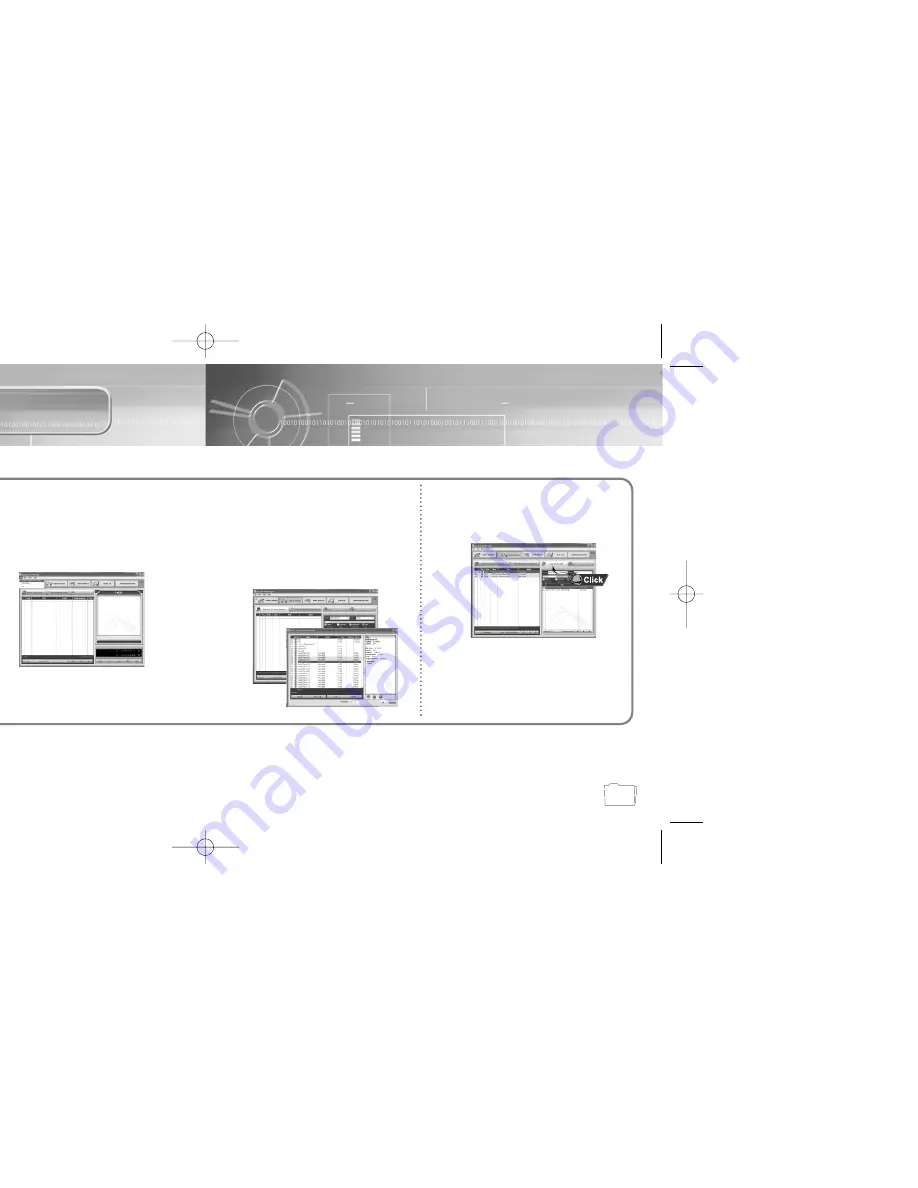
25
24
Copying Files to yepp (PC)
Before copying files, turn on the yepp and connect to PC.
N
N
N
N
o
o
o
o
tt
tt
e
e
e
e
::
::
An 128Kbps file uses about 1MB of memory per minute.
Directories are divided according to file extensions(.mp3,.txt...).
Open the directory to check the saved file.
Do not insert or take out the SmartMedia Card while a file is being transferred.
N
N
N
N
o
o
o
o
tt
tt
e
e
e
e
::
::
Total memory size depends on physical characteristics of flash memory.
A 64Kbps WMA file uses about 512KB per minute.
Run yepp Audio Manager.
●
Double- click yepp Audio
Manager icon on your desktop.
1
Click on the [File]
➝
[Search Hard
Disks for Tracks] / [Add Tracks...]
and save the music files that you
want on the database.
2
Select [copy to devices]
➝
[Select Tracks From Database] /
[Select Playlists From Database].
●
Check the music file to be sent and click on the
[OK] button.
●
If the YP-300 memory capacity is insufficient,
a warning message will pop up.
3
Click on [Copy To Portable]
●
The file is transferred.
Do you want to save more songs?
You can use the 2X MP3 function to
compress MP3 files.
[refer to “Using Additional Functions
through yepp Explorer” (P.31)]
4
300-Rioport 9/30/02 5:44 PM Page 24




























