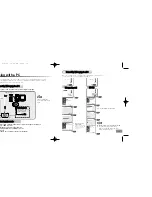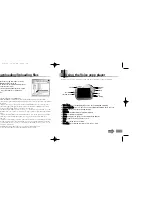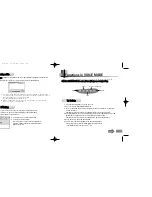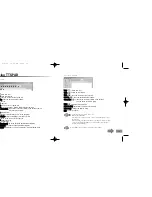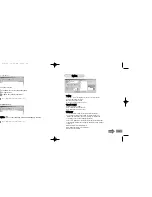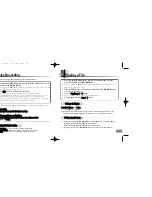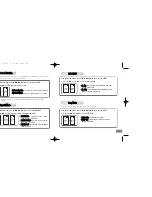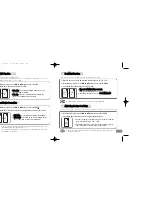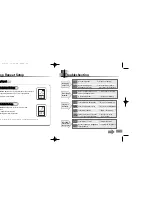39
38
1. In the Menu mode, use the
❙
œœ
,
√√
❙
button to select the VOR.
2.
Press the
√»
or
■
button to select OFF or ON.
VOR
OFF
D
VOR
ON
D
V
VO
OR
R F
Fu
un
nccttiio
on
n
What is VOR (Voice Operating Record)?
It is a voice activated recording function where recording is activated when there is a
sound, and pauses when there is no sound.
●
V
VO
OR
R O
OF
FF
F:: to continue recording when there is no
sound during recording.
●
V
VO
OR
R O
ON
N:: to pause recording automatically when
there is no sound during recording.
1. In the Menu mode, use the
❙
œœ
,
√√
❙
button to select the EXT...
2.
Press the
√»
or
■
button to select the external device you want to connect.
EXT.
MIC
D
EXT.
LINE
D
E
Exxtte
errn
na
all D
De
evviicce
e C
Co
on
nn
ne
eccttiio
on
n
●
E
EX
XT
T.. M
MIIC
C:: to record with an external microphone
●
E
EX
XT
T.. L
LIIN
NE
E:: to record with an external audio device
(Use connection cord for external device)
●
Normal recording will be disabled when recording with an external audio device in an
external Microphone mode (EXT. MIC mode).
●
You can select the External Device Connection function in the Menu after connecting
external mike or sound device.
●
‘ALL-DIR delete’ will delete files even if they have been ‘Bookmarked’.
1. Move to the voice file to be marked within folder A, B, C, D or E.
2. In the Menu mode, use the
❙
œœ
,
√√
❙
button to select the B-MARK.
3.
Press the
√»
or
■
button to select OFF or ON.
B-MARK
OFF
D
B-MARK
ON
D
B
B
Bo
oo
ok
k M
Ma
arrk
k F
Fu
un
nccttiio
on
n
You can mark a voice file that contains an important message.
●
W
Wh
he
en
n B
BO
OO
OK
K M
MA
AR
RK
K O
ON
N iis
s s
se
elle
ecctte
ed
d::
" " will be displayed on the selected voice file.
●
To disable the function, select B
BO
OO
OK
K M
MA
AR
RK
K O
OF
FF
F.
1. In the Menu mode, use the
❙
œœ
,
√√
❙
button to select the SPEED.
2.
Press the
√»
or
■
button to select the play speed you want.
SPEED
D
A
Ad
djju
us
sttiin
ng
g tth
he
e S
Sp
pe
ee
ed
d o
off P
Plla
ayy
●
The speed of play can be adjusted by 5% increments from the
basic speed (00%) up to -60% ~ +60%.
●
The higher the number, the faster the speed of play, and the
lower the number, the slower the speed of play.
●
The speed of play will automatically be set to normal when the power is turned off or
the battery is replaced.
B
You can set the play speed of voice file. This function is available only when the voice file is selected.
Eng-newfont 5/6/04 12:30 PM Page 38