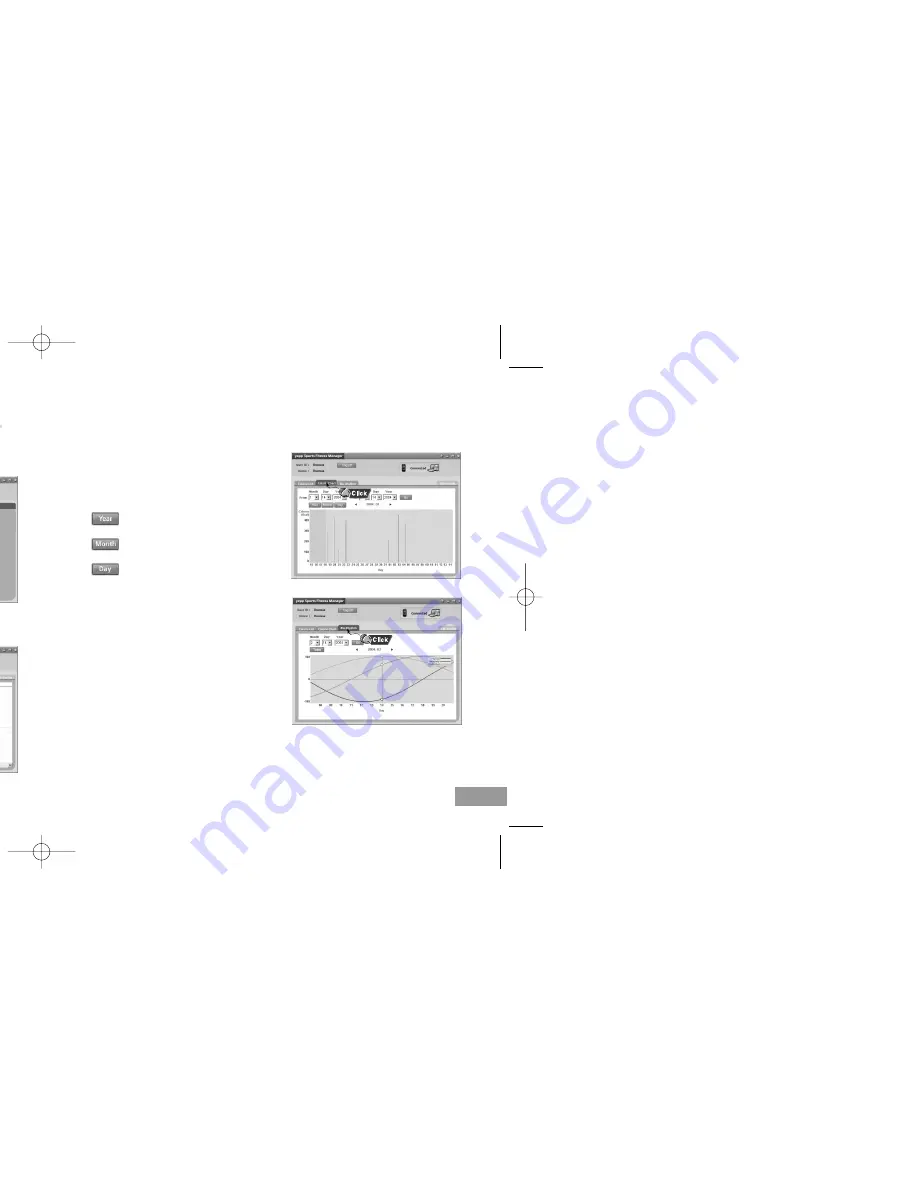
39
38
Using Fitness Manager
1
Turn on the yepp and connect it to your PC.
●
You can change user information or delete a user.
2
Click [Account] after selecting
Fitness Manager.
3
After setting up the user,
click the
[OK]
button.
[Calorie List]
●
Click
[Calorie List].
●
You can see the measured data that has been saved.
- Data : Displays the data and time when a user takes exercise.
- Exercise time : Displays the exercise in Hour and Minute.
- Starting HR : Displays Heart rate(bmp) before exercise.
- Final HR : Displays Heart rate(bmp) after exercise.
- Calorie Data : Displays the calorie consumption(kcal).
- Remark : Displays the contents that a user enters.
Setting Up a New User
Deleting a User
Setting Up a User
Using Fitness Manager
●
Click
[Calorie Chart].
●
You can check the calories consumed
as a result of exercise in units of years,
months and days.
[Calorie Chart]
●
Click
[Biorhythm].
●
You can check the biorhythm of the
selected user.
[Biorhythm]
N
N
o
o
t
t
e
e
●
If [Edit Profile] is clicked, personal information can be changed.
●
The resulting graph of the biorhythm reflects the statistical values of the
measured data and so may be different from the actual values.
●
Refer to Help for more detailed information about using yepp Studio.
: Displays calorie data for one year based
on the current point.
: Displays calorie data for one month based
on the current point.
: Displays calorie data by time as of today.
YP60_AME ENG i 9/21/04 9:2212:0 Page 38
Содержание Yepp Sports YP-60
Страница 10: ...19 After selecting the driver click on Update Driver 4 Select a compatible driver click on Next to finish 5 ...
Страница 18: ...35 3 Click Next in the series of windows that appear ...
Страница 35: ...69 Use the button to navigate and then select using the button ...
Страница 37: ...0 Z MEMO 73 ...
















































