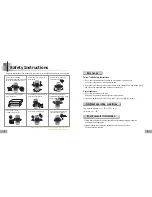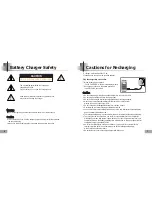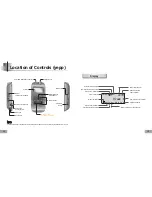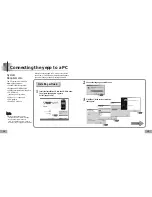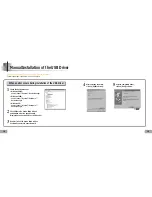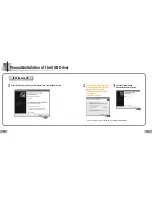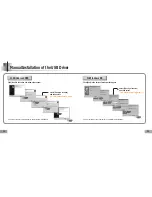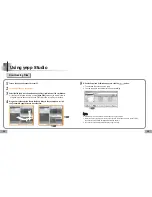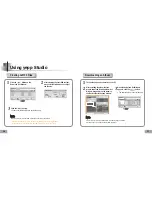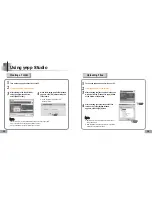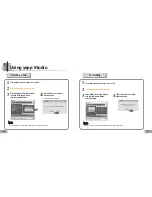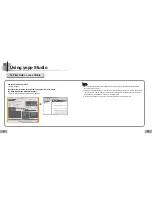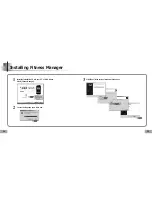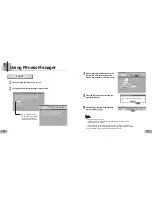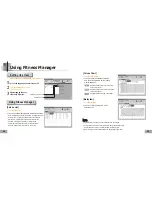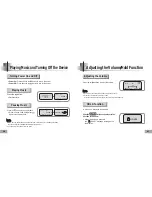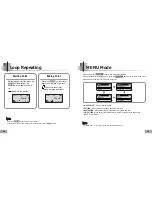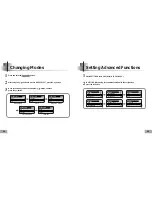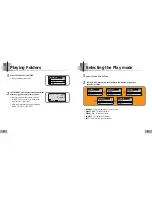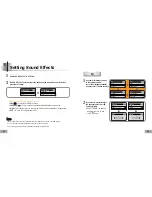29
28
1
Turn on the yepp and connect it to your PC.
2
Click
[yepp Studio]
on the desktop.
3
After selecting the files to upload in the yepp
window, click the
[Transmit to yepp]
button
at the bottom of the window.
4
After selecting the folder to save the files
to when the Folder Setting Window
appears, click the [OK] button.
N
N
N
N
o
o
o
o
tt
tt
e
e
e
e
●
Refer to Help for more detailed information about
using yepp Studio.
●
MP3 and WMA formatted files that are in the Music
folder are not uploaded to the PC.
1
Turn on the yepp and connect it to your PC.
2
Click
[yepp Studio]
on the desktop.
3
After clicking in the Music folder
using the right mouse button,
select
[Make Folder]
.
4
When the Making New Folder Window
appears, click
[OK]
after entering the
folder name.
●
A new sub-folder is created under
the Music folder.
N
N
N
N
o
o
o
o
tt
tt
e
e
e
e
●
Refer to Help for more detailed information about using yepp Studio.
●
Up to 100 folders can be created in the Music folder.
●
Only subfolders of the Music folder can be deleted.
Creating a Folder
Uploading Files
Using yepp Studio
Содержание yepp Sports 20051027152744500
Страница 35: ...69 MENU Table 68 Use the button to navigate and then select using the button ...
Страница 38: ...MEMO MEMO ...