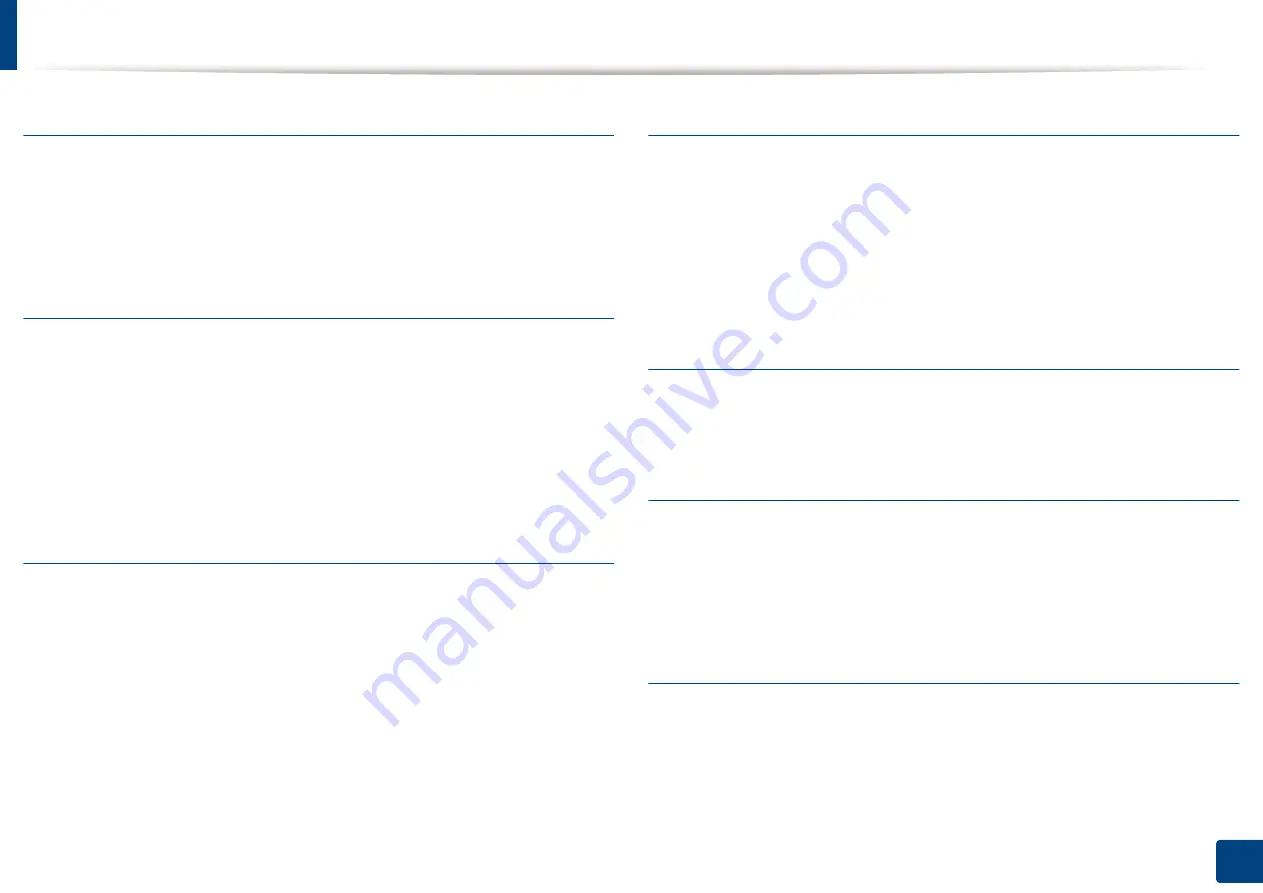
Glossary
192
Glossary
NetWare
A network operating system developed by Novell, Inc. It initially used
cooperative multitasking to run various services on a PC, and the network
protocols were based on the archetypal Xerox XNS stack. Today NetWare
supports TCP/IP as well as IPX/SPX.
OPC
Organic Photo Conductor (OPC) is a mechanism that makes a virtual image for
print using a laser beam emitted from a laser printer, and it is usually green or
rust colored and has a cylinder shape.
An imaging unit containing a drum slowly wears the drum surface by its usage
in the printer, and it should be replaced appropriately since it gets worn from
contact with the cartridge development brush, cleaning mechanism, and paper.
Originals
The first example of something, such as a document, photograph or text, etc,
which is copied, reproduced or translated to produce others, but which is not
itself copied or derived from something else.
OSI
Open Systems Interconnection (OSI) is a model developed by the International
Organization for Standardization (ISO) for communications. OSI offers a
standard, modular approach to network design that divides the required set of
complex functions into manageable, self-contained, functional layers. The layers
are, from top to bottom, Application, Presentation, Session, Transport, Network,
Data Link and Physical.
PABX
A private automatic branch exchange (PABX) is an automatic telephone
switching system within a private enterprise.
PCL
Printer Command Language (PCL) is a Page Description Language (PDL)
developed by HP as a printer protocol and has become an industry standard.
Originally developed for early inkjet printers, PCL has been released in varying
levels for thermal, dot matrix printer, and laser printers.
Portable Document Format (PDF) is a proprietary file format developed by
Adobe Systems for representing two dimensional documents in a device
independent and resolution independent format.






















