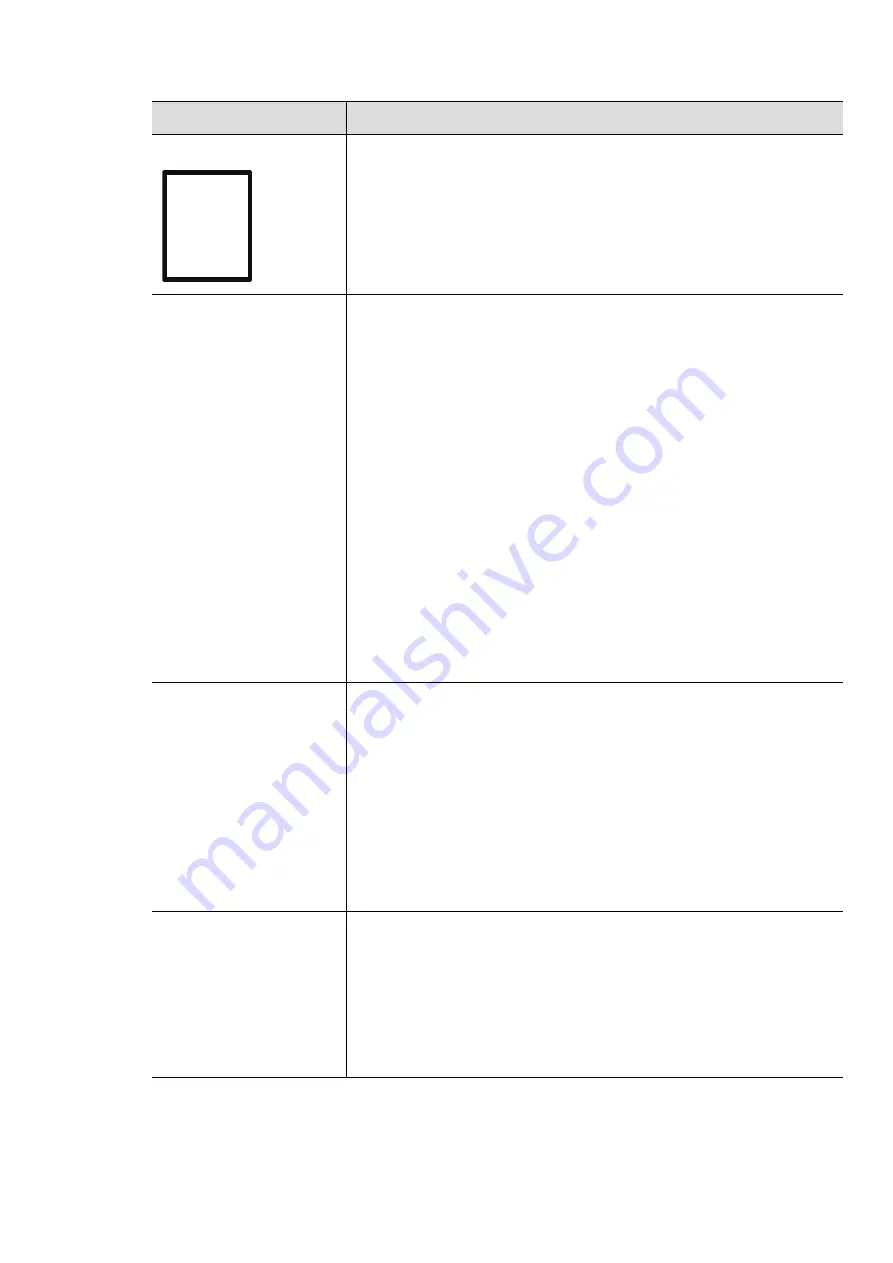
Printing features |
69
Watermark
The watermark option allows you to print text over an existing
document. For example, you use it when you want to have large
gray letters reading “
DRAFT
” or “
CONFIDENTIAL
” printed diagonally
across the first page or all pages of a document.
Watermark
(Creating a watermark)
a. To change the print settings from your software application,
access
Printing Preferences
(see "Opening printing preferences"
b. From the
Advanced
tab, select
Edit...
from the
Watermark
drop-down list.
c. Enter a text message in the
Watermark Message
box. You can
enter up to 256 characters.
When the
First Page Only
box is checked, the watermark prints
on the first page only.
d. Select watermark options.
You can select the font name, style, size, and shade from the
Font
Attributes
section, as well as set the angle of the watermark from
the
Watermark Alignment and Angle
section.
e. Click
Add
to add a new watermark to the
Current Watermarks
list.
f. When you finish editing, click
OK
or
until you exit the
window.
Watermark
(Editing a watermark)
a. To change the print settings from your software application,
access
Printing Preferences
(see "Opening printing preferences"
b. Click the
Advanced
tab, select
Edit...
from the
Watermark
drop-down list.
c. Select the watermark you want to edit from the
Current
Watermarks
list and change the watermark message and
options.
d. Click
Update
to save the changes.
e. Click
OK
or
until you exit the
window.
Watermark
(Deleting a watermark)
a. To change the print settings from your software application,
access
Printing Preferences
.
b. Click the
Advanced
tab, select
Edit...
from the
Watermark
drop-down list.
c. Select the watermark you want to delete from the
Current
Watermarks
list and click
Delete
.
d. Click
OK
or
until you exit the
window.
Item
Description
CONFIDENTIAL
Содержание Xpress C51 Series
Страница 1: ...Table of Contents User Guide C51x Series ...
Страница 20: ...Machine overview 20 1 Rear cover 2 Power receptacle 3 USB port 4 Network port 1 2 3 4 ...
Страница 88: ...Replacing the imaging drum 88 ...
Страница 90: ...Cleaning the machine 90 1 2 1 2 ...
Страница 94: ...Clearing paper jams 94 In exit area The fuser area is hot Take care when removing paper from the machine ...






























