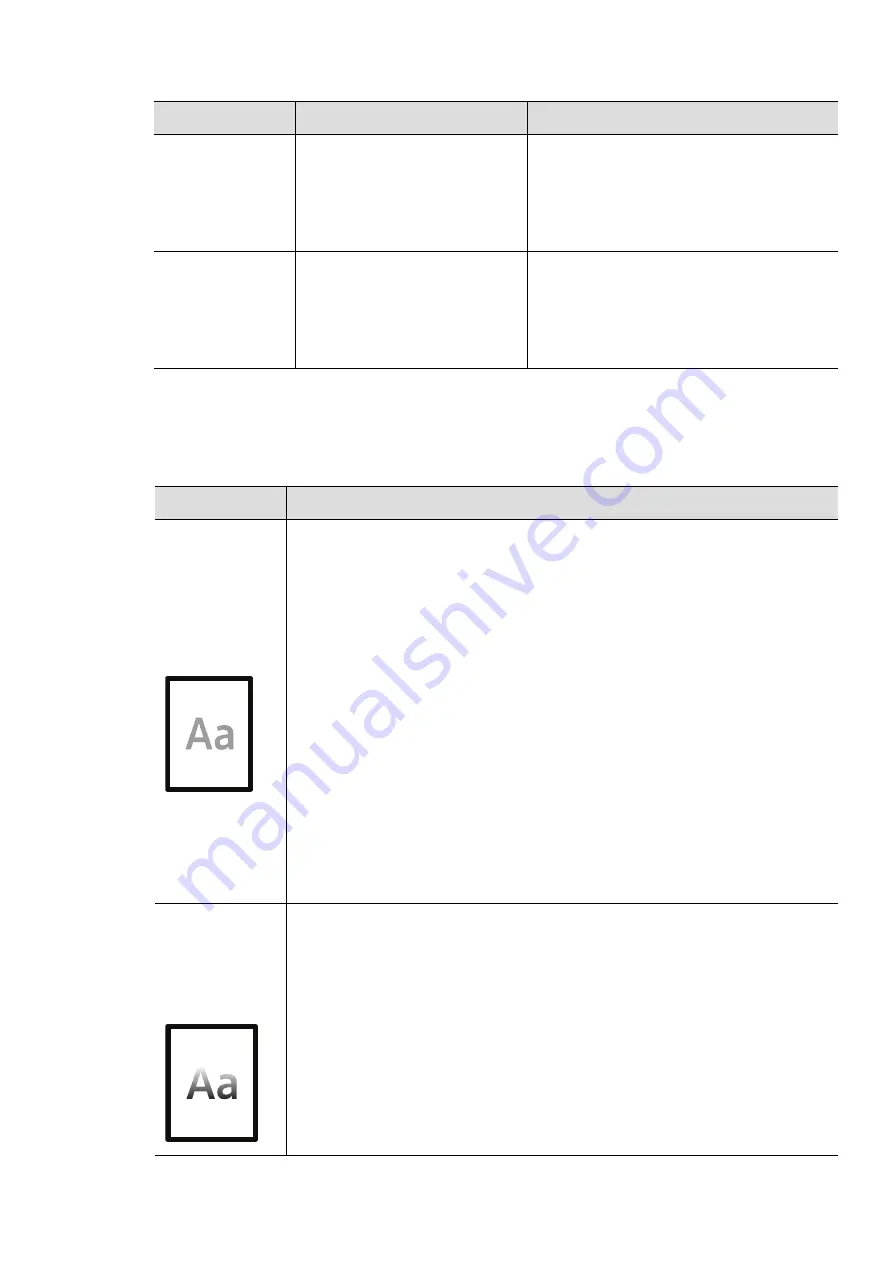
Solving other problems |
103
Printing quality problems
If the inside of the machine is dirty or paper has been loaded improperly, there might be a
reduction in print quality. See the table below to clear the problem.
The machine
does not print
special-sized
paper, such as
billing paper.
Paper size and paper size
setting do not match.
Set the correct paper size in the
Custom
in
Paper
tab in
Printing Preferences
(see
"Opening printing preferences" on page
64).
The printed
billing paper is
curled.
The paper type setting does
not match.
Change the printer option and try again.
Go to
Printing Preferences
, click
Paper
tab, and set type to
Heavy 90-120g
(see
"Opening printing preferences" on page
64).
Condition
Suggested Solutions
Light or faded
print
• If a vertical white streak or faded area appears on the page, the toner
supply is low. Install a new toner cartridge (see "Replacing the toner
cartridge" on page 85).
• If a vertical white streak or faded area still appears on the page even
though the machine has enough toner supply, open and close the front
door 3 ~ 4 times (see "Machine overview" on page 18).
• The paper may not meet paper specifications; for example, the paper may
be too moist or rough.
• If the entire page is light, the print resolution setting is too low or the
toner save mode is on. Adjust the print resolution and turn the toner save
mode off. See the help screen of the printer driver.
• A combination of faded or smeared defects may indicate that the toner
cartridge needs cleaning. Clean the inside of your machine (see "Cleaning
the machine" on page 89).
• The surface of the LSU part inside the machine may be dirty. Clean the
inside of your machine (see "Cleaning the machine" on page 89). If these
steps do not correct the problem, contact a service representative.
The top half of
the paper is
printed lighter
than the rest of
the paper
The toner might not adhere properly to this type of paper.
• Change the printer option and try again. Go to
Printing Preferences
, click
the
Paper
tab, and set the paper type to
Recycled
Condition
Possible cause
Suggested solutions
Содержание Xpress C51 Series
Страница 1: ...Table of Contents User Guide C51x Series ...
Страница 20: ...Machine overview 20 1 Rear cover 2 Power receptacle 3 USB port 4 Network port 1 2 3 4 ...
Страница 88: ...Replacing the imaging drum 88 ...
Страница 90: ...Cleaning the machine 90 1 2 1 2 ...
Страница 94: ...Clearing paper jams 94 In exit area The fuser area is hot Take care when removing paper from the machine ...






























