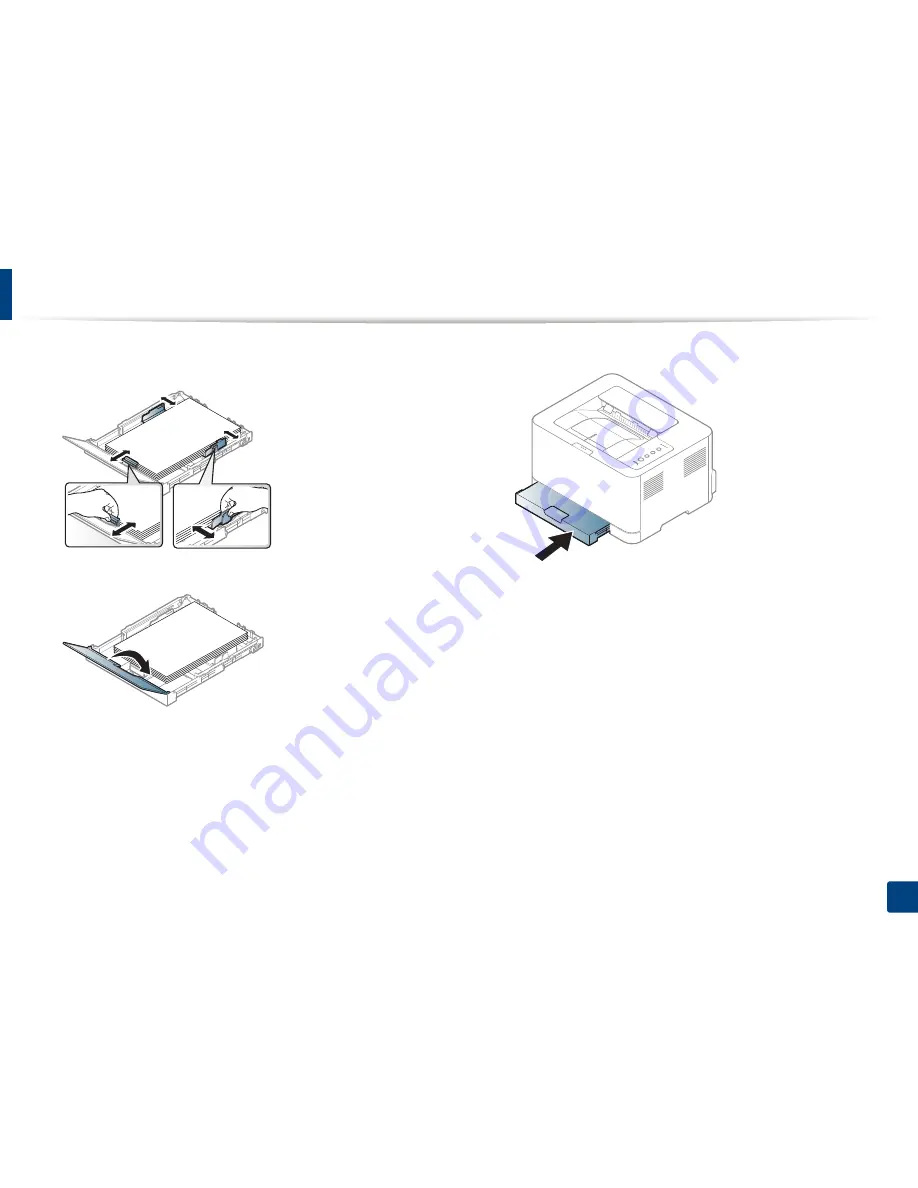
Media and tray
30
2. Learning the Basic Usage
6
Squeeze the paper width guide and slide it to the edge of the paper stack
without causing it to buckle.
7
Close the paper cover.
8
Insert the paper tray.
9
When you print a document, set the paper type and size for the tray (see
"Setting the paper size and type" on page 34).
Содержание xpress C43x series
Страница 47: ...Redistributing toner 47 3 Maintenance ...
















































