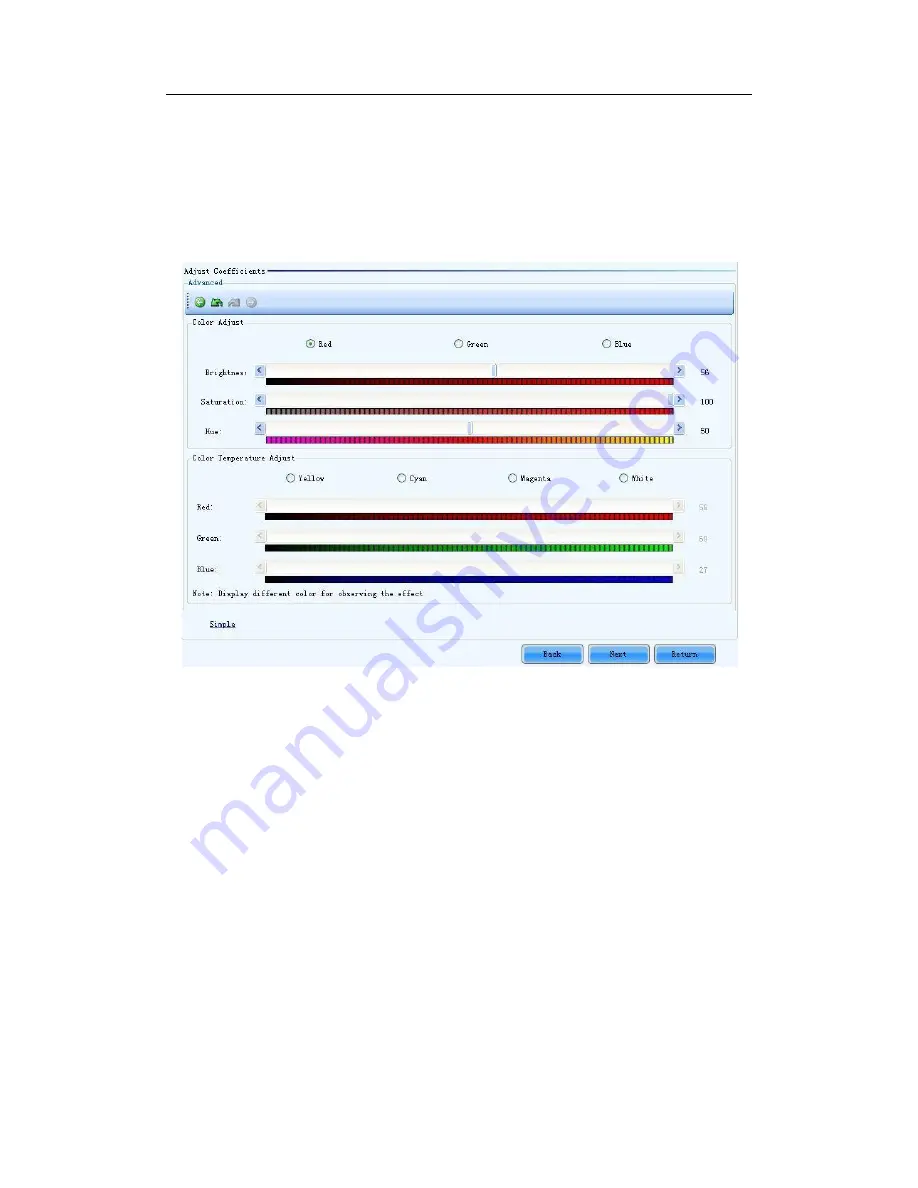
83
Red
Use the slide bar to adjust the red brightness of the calibration coefficients.
Green
Use the slide bar to adjust the green brightness of the calibration coefficients.
Blue
Use the slide bar to adjust the blue brightness of the calibration coefficients.
Advanced
Click this item to switch to the advanced adjustment page.
Fig 9-23
Color Adjustment
The brightness, hue and saturation of red, green and blue can be adjusted in the
Color
Adjust
panel.
Color Temperature Adjustment
Use the slide bars to adjust the red, green and blue components for yellow, cyan,
magenta and white in the Color Temperature Adjust panel.
Simple
Click this item to switch to the simple adjustment page.
The color bar under each side bar indicates the color to be shown when adjusting.
Step 4
Save the calibration coefficients to the hardware (FLASH) so they won’t be lost when the
LED display is powered off. Shown in Fig.9-24 is the page for saving the coefficients to the
hardware. Click the Save button to save the coefficients to the hardware.
Содержание XA160F
Страница 1: ...1 Outdoor P16 Product User Manual Model Name XA160F Model Code LH160XAFFSC ...
Страница 11: ...11 3 2Product Appearance ...
Страница 12: ...12 3 3Product design Decomposition chart ...
Страница 13: ...13 Assembly drawing ...
Страница 14: ...14 3 4Product main components Module Power Supply Receiving card Fan ...
Страница 15: ...15 DC output cables 9 pcs Flat cables 9 pcs ...
Страница 33: ...33 Installation of cabinets Fixing of connect plate ...
Страница 38: ...38 8 Connection of the LED screen 8 1Connection for equipments Connection between Sending box and PC ...
Страница 39: ...39 8 2Port of Cabinet and serial number paint ...
Страница 56: ...56 ...
Страница 65: ...65 ...
Страница 98: ...98 ...
Страница 114: ...114 Install the cover for connection cable Power on the cabinet ...
Страница 115: ...115 Signal input cable and Signal cascade cable Remove the bad one Install the new one ...
















































