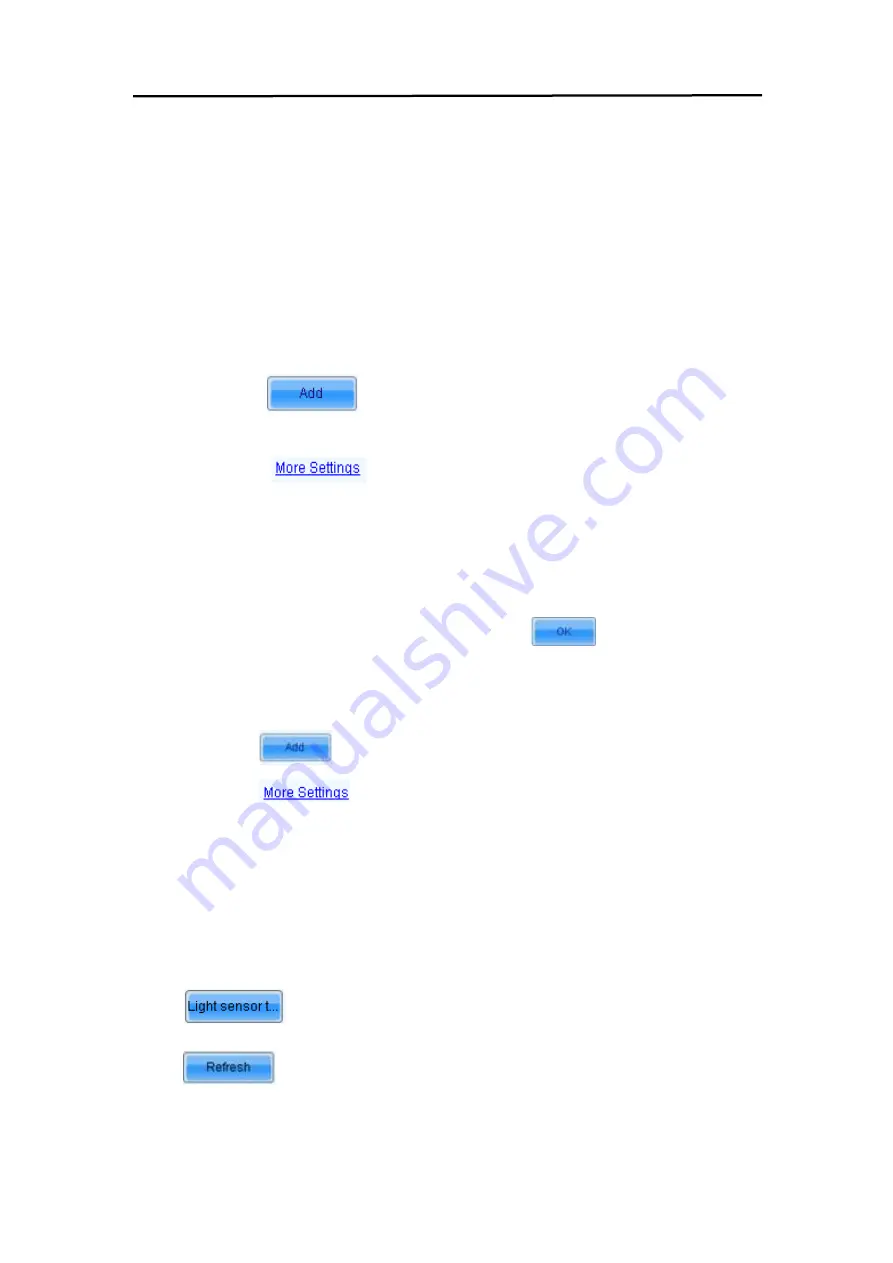
71
Advanced Adjustment
You can configure multiple time points, each point can be configured with specified
brightness or environment brightness.
l
Specified brightness:
The brightness of LED display from certain time on designated
by the user, the brightness is fixed.
l
Environment brightness:
The brightness of environment from certain time on
designated by the user, the software will automatically adjust the LED display brightness
in accordance with the parameters set by the users as well as environment brightness
information collected by light sensors so that the LED display can exhibit proper
brightness under different environment brightness.
Add specified brightness
Step 1 Click
, Set the start time, type of adjustment and designated
brightness.
Step 2 Click
,
Choose whether to adjust color temperature, if it’s needed
to adjust color temperature, you can choose color temperature segment in the drop down
list (color temperature table must be configured in advance, please see description of
color temperature table in
9.5 Advanced Color Configuration
), check
Adjust Gamma
,
drag scroll bar to adjust Gamma value.
Step 3 After parameter configuration is done, click
, to add another
designated brightness.
Add environment brightness
Step 1 Click
, to set start time and type of adjustment.
Step 2 Click
, choose whether to adjust color temperature, if it is needed to
adjust color temperature, you can choose color temperature segment in the drop down list
(color temperature table must be configured in advance, please see description of color
temperature table in
9.5 Advanced Color Configuration
), check
adjust Gamma
, drag
scroll bar to adjust Gamma value.
Configure light sensors
Environment brightness is detected by light sensors, a system must be equipped with light
sensors, and you must configure the light sensor before adding environment brightness.
l
: Detect light sensors connected to sending cards and function card, the
light sensors that connected to function card must be set as the external device.
l
: Refresh current light sensor connection conditions to avoid new
connection or disconnecting the light sensor during operation.
Содержание XA067T
Страница 16: ...16 3 2 Product Appearance ...
Страница 17: ...17 XAT6 7 XAT10 XAT16 ...
Страница 18: ...18 3 3 Product design Decomposition chart ...
Страница 19: ...19 Assembly drawing ...
Страница 20: ...20 3 4 Product main components Module Power Supply Receiving card DC output cables 9 pcs Flat cables 9 pcs ...
Страница 45: ...45 Installation of cabinets Fixing of connect plate ...






























