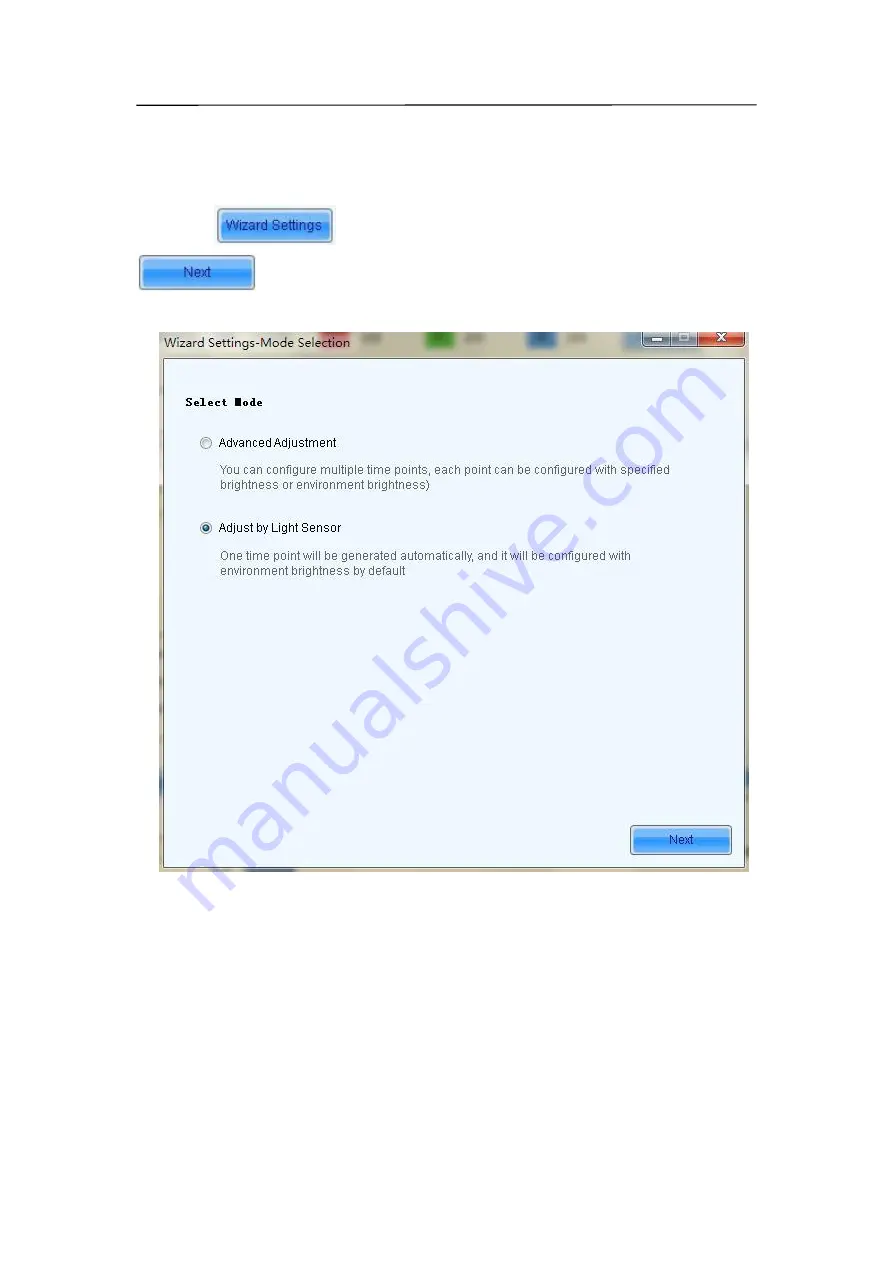
70
Adjust by Light Sensor
One time point will be generated by LCT automatically, and it will be configured with
environment brightness by default.
1) Click
,
check
“
Adjust by Light Sensor
”,
then click
.
2) If you have not finished configuration of light sensor, it's need to configure the light sensor
then, the detailed operation, please refer to the step 3) in 5.3.2.1 advanced adjustment.
3) The environment brightness by Software added automatically as shown in the figure
below, according to your need to add specified brightness or environment brightness, or to
edit or delete the added Settings.
Содержание XA010J
Страница 3: ...3 10 1 Cleaning 104 10 2 Calibration 105 10 3 Replacement steps 106 11 Appendix 119 ...
Страница 12: ...12 3 2 Product Appearance ...
Страница 13: ...13 ...
Страница 14: ...14 3 3 Product design Decomposition chart ...
Страница 15: ...15 Assembly drawing ...
Страница 16: ...16 3 4 Product main components Module Power Supply Receiving Card Monitoring Card ...
Страница 17: ...17 Fan Hub board Power data cables 16pcs DC power cables 8PCS and Flat cables 16 pcs ...
Страница 35: ...35 Installation of cabinets Fixing of connect plate ...
Страница 41: ...41 8 Connection of the LED screen 8 1 Connection for equipments Connection between Sending box and PC ...
Страница 42: ...42 8 2 Port of Cabinet and serial number paint ...
Страница 59: ...59 ...
Страница 68: ...68 ...
Страница 79: ...79 Click Next to open the page for Step 3 ...
















































