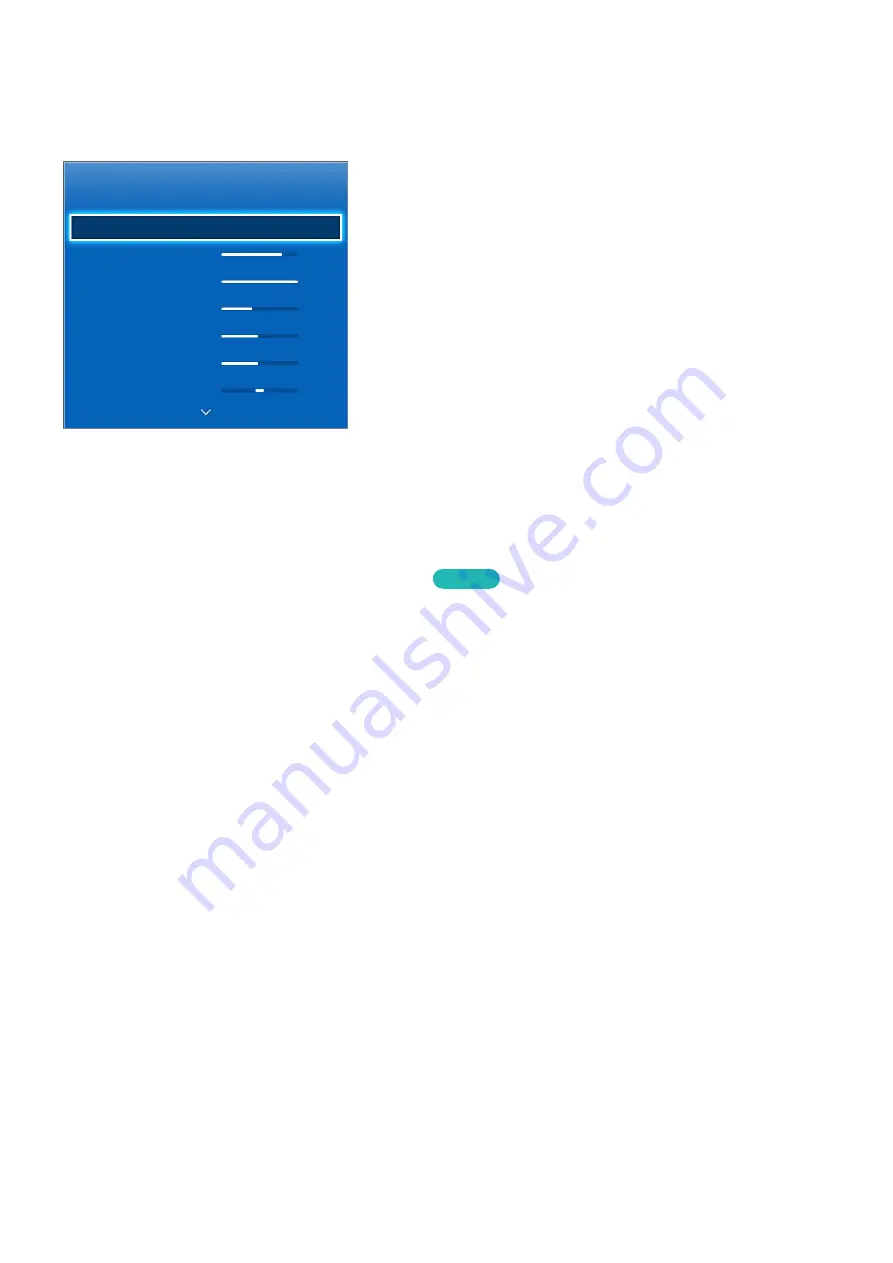
80
Basic Picture Settings
가상리모컨
¤
>
Menu
m
>
Picture
Picture
Picture Mode
Standard
•
Backlight
12
•
Contrast
100
•
Brightness
45
•
Sharpness
50
•
Color
50
•
Tint (G/R) G50
R50
"
The displayed image may differ depending on the model.
The basic image settings alter the look and feel of the image displayed on the TV screen.
Changing the Picture Mode
가상리모컨
¤
>
Menu
m
>
Picture
>
Picture Mode
Try Now
Choose the optimal picture mode for your TV viewing conditions. When connected to a computer via
an HDMI-to-DVI cable, only the
Standard
and
Entertain
modes can be chosen.
●
Dynamic
: This increases the brightness of the screen. It is most suitable for bright environments.
●
Standard
: This is the default mode.
●
Natural
: This is useful for reducing eye strain.
●
Movie
: Darkens the screen and reduces glare. Appropriate for darkened rooms, for watching
movies, and when experiencing eye fatigue.
●
Entertain
: Sharpens images for a more dynamic viewing experience. This mode is only available
when connected to a computer via an HDMI-to-DVI cable.
Содержание X12ATSCF
Страница 1: ...SMART TV E Manual ...
Страница 38: ...Buttons and Descriptions ...






























