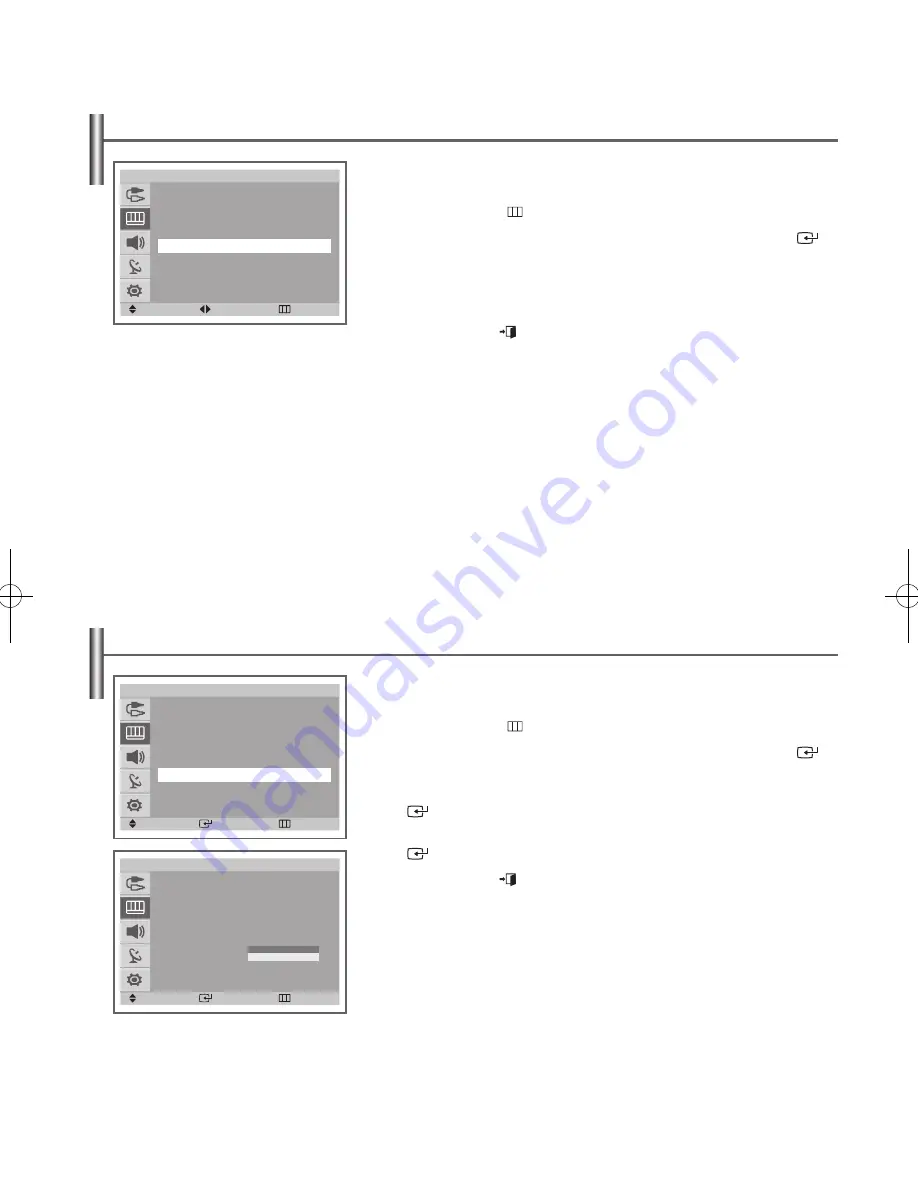
English - 18
Selecting the Film Mode
You can automatically sense and process film signals from some sources and adjust
the picture for optimum quality.
1
Press the
MENU
( ) button to display the menu.
2
Press the
▲
or
▼
button to select
Picture
, then press the
ENTER
(
)
button.
3
Press the
▲
or
▼
button to select
Film Mode
, then press the
ENTER
(
) button.
4
Select
Off
or
On
by pressing the
▲
or
▼
button, then press the
ENTER
(
) button.
5
Press the
EXIT
(
) button to exit.
➢
◆
Not available in the Component or HDMI mode.
◆
Mode discrepancies, such as turning off
Film Mode
while viewing a film
source or turning on
Film Mode
while viewing Non-film sources, may
affect the picture quality.
Using the Tilt Control Feature
(depending on the model)
If you find that the picture received is slightly tilted to one side, you can adjust the tilt
setting.
1
Press the
MENU
( ) button to display the menu.
2
Press the
▲
or
▼
button to select
Picture
, then press the
ENTER
(
)
button.
3
Press the
▲
or
▼
button to select
Tilt
.
4
Press the
◄
or
►
button to reach the required setting (
-7
to +
7
).
5
Press the
EXIT
(
) button to exit.
Picture
Mode
: Dynamic
Size
: Auto Wide
Digital NR : On
Tilt
: 0
Film Mode : Off
PIP
: Off
Move
Enter
Return
T V
Picture
Mode
: Dynamic
Size
: Auto Wide
Digital NR : On
Tilt
: 0
Film Mode :
Off
PIP
: Off
Move
Enter
Return
T V
Off
On
Picture
Mode
: Dynamic
Size
: Auto Wide
Digital NR : On
Tilt
: - 1
Film Mode : Off
PIP
: Off
Move
Adjust
Return
T V
AA68-03784A-X0Eng_UK_VE.indd 18
2006-05-26 ソタタ・9:29:43
Содержание WS-32Z308T
Страница 30: ...This page is intentionally left blank ...















































