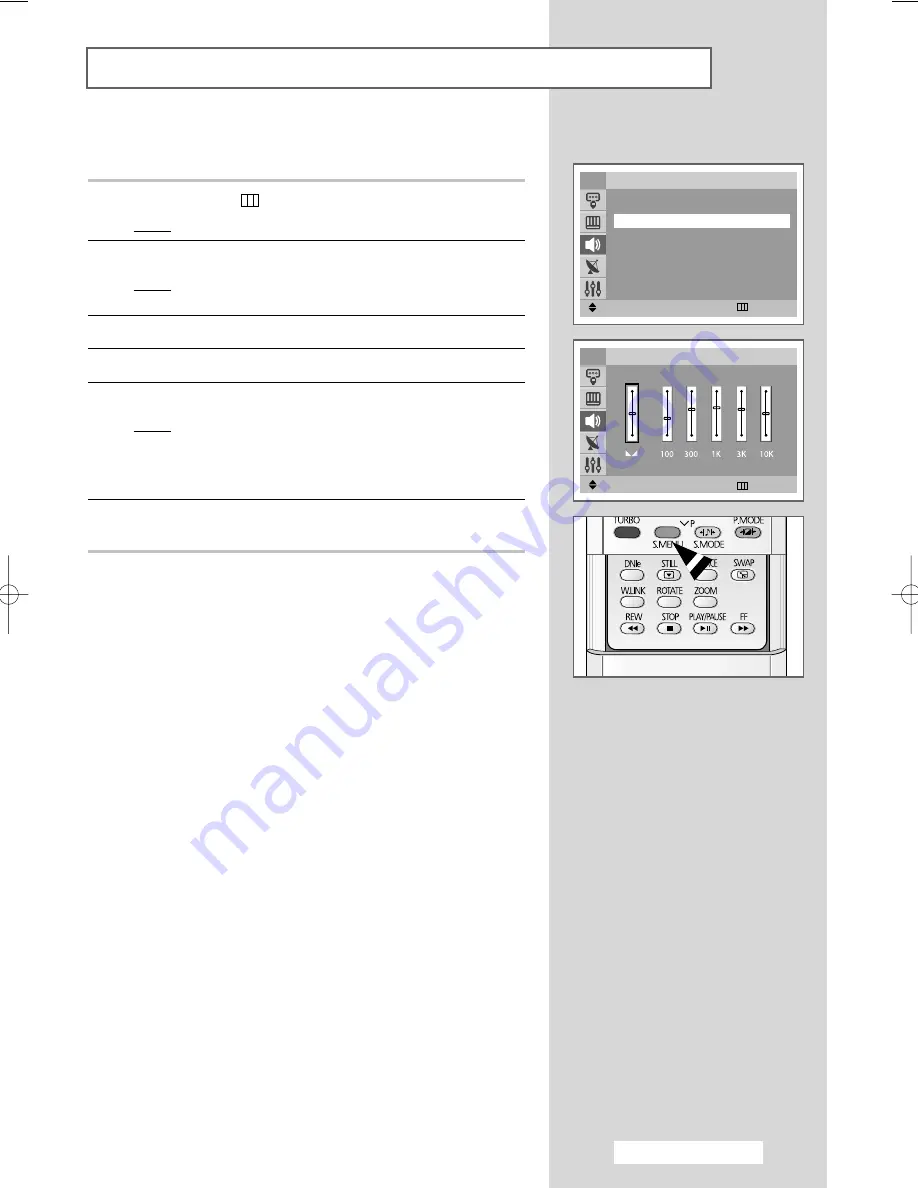
English - 27
The sound settings can be adjusted to suit your personal preferences.
1
Press the
MENU
(
) button.
Result:
The main menu is displayed.
2
Press the
▲
or
▼
button to select
Sound
.
Result:
The options available in the
Sound
group are
displayed.
3
Press the
œ
or
√
button.
4
Press the
▲
or
▼
button to select
Equalizer
.
5
Press the
œ
or
√
button.
Result:
The options available in the
Equalizer
group are
displayed.
➢
You can also display this group simply by pressing the
S.MENU
(Sound Menu) button.
6
Select the option to be adjusted by pressing the
œ
or
√
button.
Press the
▲
or
▼
button to reach the required setting.
➢
If you make any changes to these settings, the sound
standard is automatically switched to
Custom
.
Adjusting the Sound Settings
Move
œ
œ √
√
Enter
Return
Sound
Mode
: Custom
Equalizer
√
√
Auto Volume
: Off
Dolby Virtual
: Off
Turbo Sound
: Off
Pseudo Stereo
: Off
TV
Adjust
œ
œ √
√
Move
Return
Equalizer
TV
R
L
AA68-03554A-00Eng 3/9/05 2:38 PM Page 27
















































