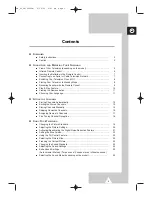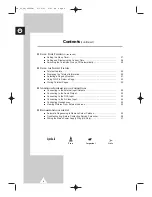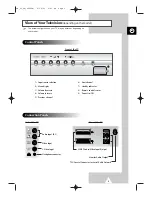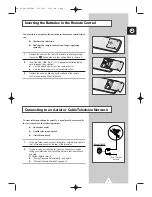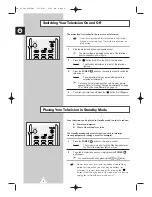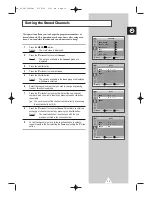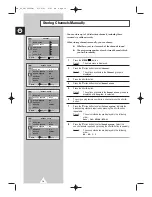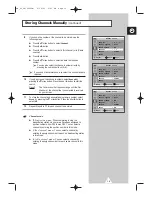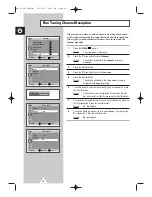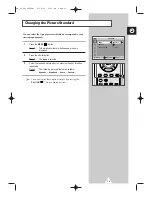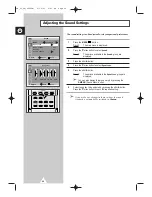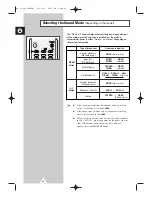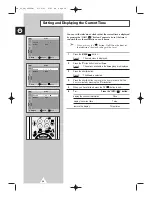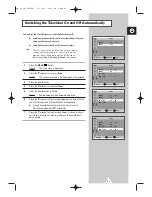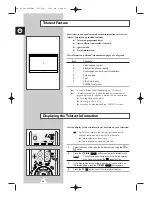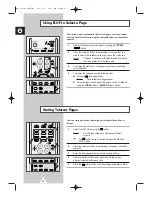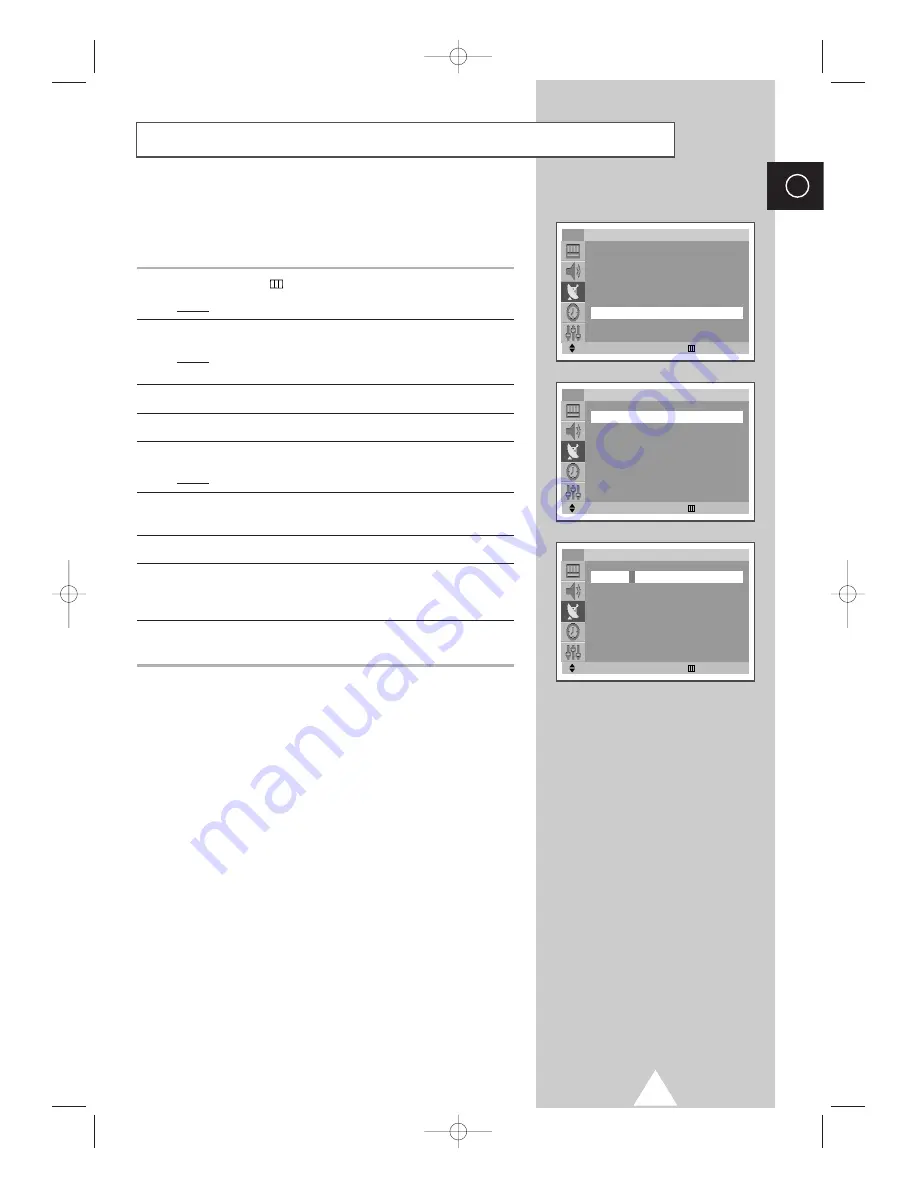
17
ENG
Channel names will be assigned automatically when channel
information is broadcast. These names can be changed, allowing
you to assign new names.
1
Press the
MENU
(
)
button.
Result:
The main menu is displayed.
2
Press the
▼
or
▲
button to select
Channel
.
Result:
The options available in the
Channel
group are
displayed.
3
Press the
œ
or
√
button.
4
Press the
▼
or
▲
button to select
Name
.
5
Press the
œ
or
√
button.
Result:
The current channels are displayed.
6
If necessary, select the channel to be assigned to a new name by
pressing the
▼
or
▲
button.
7
Press the
œ
or
√
button.
8
Press the
▼
or
▲
button to select a letter (A~Z), a number (0~9) or
a symbol (-, space). Move on the previous or next letter by
pressing the
œ
or
√
button.
9
Repeat Steps
6
to
8
for each channel to be assigned to a new
name.
Assigning Names to Channels
Move
œ
œ √
√
Enter
Exit
Channel
Auto store
√
√
Manual store
√
√
Add/Erase
√
√
Sort
√
√
Name
√
√
Fine tune
√
√
TV
Move
œ
œ √
√
Adjust
Exit
Name
P 1 : -----
P 2 : -----
P 3 : -----
P 4 : -----
TV
Adjust
œ
œ √
√
Move
Exit
TV
Name
P 1 :
A
----
P 2 : -----
P 3 : -----
P 4 : -----
SM_UI_UK(02859B) 9/30/03 2:41 PM Page 17