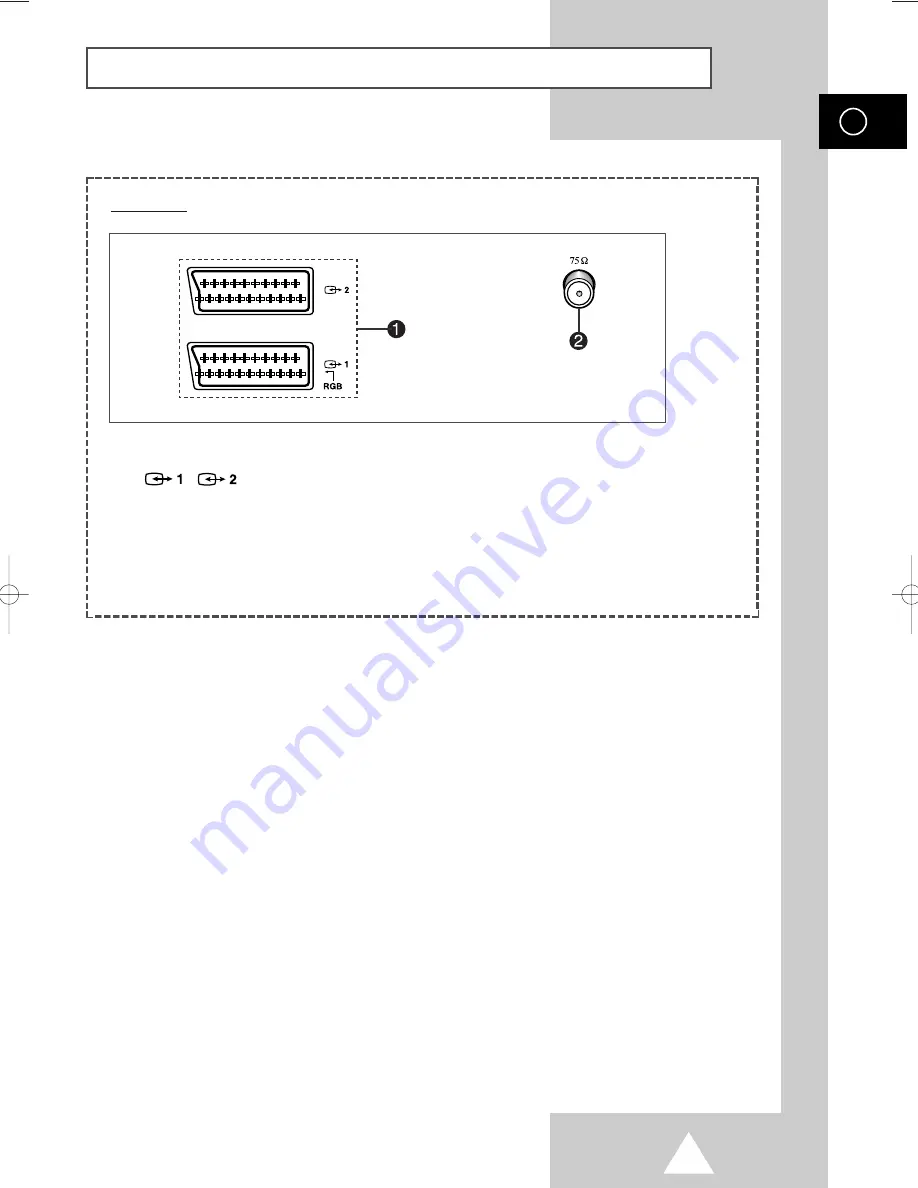
7
ENG
Connection Panels
(continued)
Œ
/
(SCART)
Inputs or outputs for external devices,
such as VCR, DVD, video game device or
video disc players.
➢
Available format for Component Inputs:
480i
´
VHF/UHF (75
Ω
)
75
Ω
Coaxial connector for Aerial/
Cable Network.
Rear of TV
KS7A_AA03272B-00_UK 3/18/04 7:25 PM Page 7
Содержание WS-28M064N
Страница 42: ...43 Memo ENG ...







































