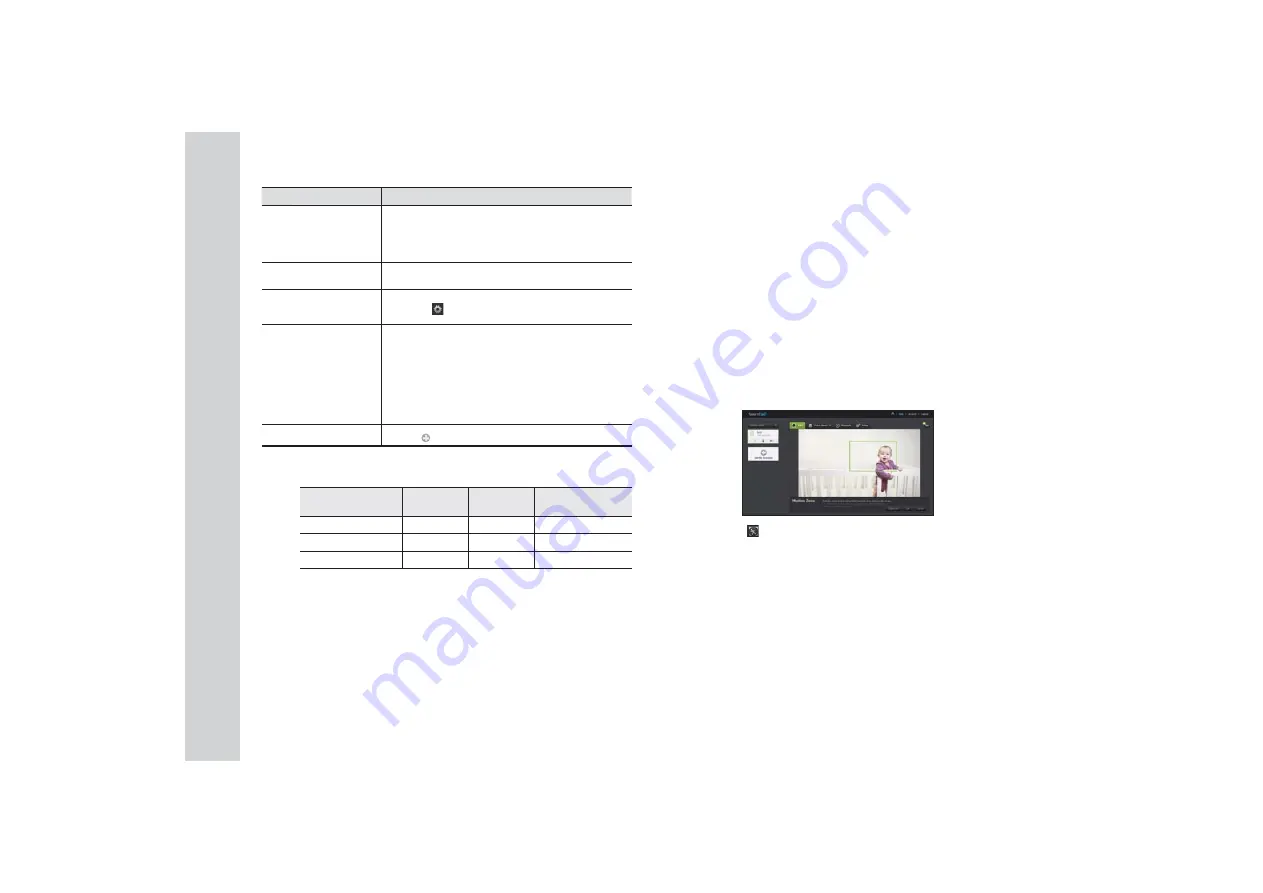
28
· English
Item
Description
m
Full screen
Converts the current image to full screen size.
`
The system supports Internet Explorer only.
`
If you double-click the screen, the full screen mode is terminated.
n
Brightness
You can adjust the brightness of the screen image.
Hide/unhide detailed
menu
Click on the [
] icon to unhide or hide detailed setting menu.
Audio
Adjust the volume of the built-in microphone and speaker of the
camera as appropriate.
If you set the mic setting to '0', you will not hear the live audio, and
it will not be recorded in your SD card. Note that the Two-way audio
transfer function is available only with the smart phone application.
`
The SNH-V6430BNH model does not support a speaker or the
interactive audio function.
q
Add a camera
Click the [ ] icon to register an additional camera.
❖
Wireless Network Speed
Profile Name
Resolution
Frame rate
Recommended
bandwidth
Low Speed Network
VGA
10 fps
0.7Mbps
Mid Speed Network
HD(720P)
15 fps
1.5Mbps
High Speed Network
Full HD(1080P)
30 fps
3.5Mbps
n
`
What is relay mode?
If the network condition is unstable, the camera cannot make a normal connection
(P2P), so it will set up a connection in relay mode. In this case, you will see the video
for the first seven minutes only.
`
Relay mode is added feature where the video from the camera is transmitted to
Samsung server then retransmitted to the user's computer.
`
If you have trouble connection to the camera, visit "http://www.samsungsmartcam.
com", go to support page, and refer to “Troubleshooting” on it.
`
It is recommended to use one browser at one time.
`
The Night Vision video produces a different visibility according to the distance between
camera and subject.
`
The number of available concurrent users for a single camera may vary depending on
the speed of your Wi-Fi router.
❖
Motion Zone Setting
1)
Click the <
> icon.
2)
Drag it to the screen to set the detection area.
3)
Click on <
OK
>.
If you want to delete the set area, click on <
Delete All
>.
n
`
The <
Motion Detection
> function needs to be activated in order to use the motion
zone function.
`
You can set up to 3 motion zones.
















































