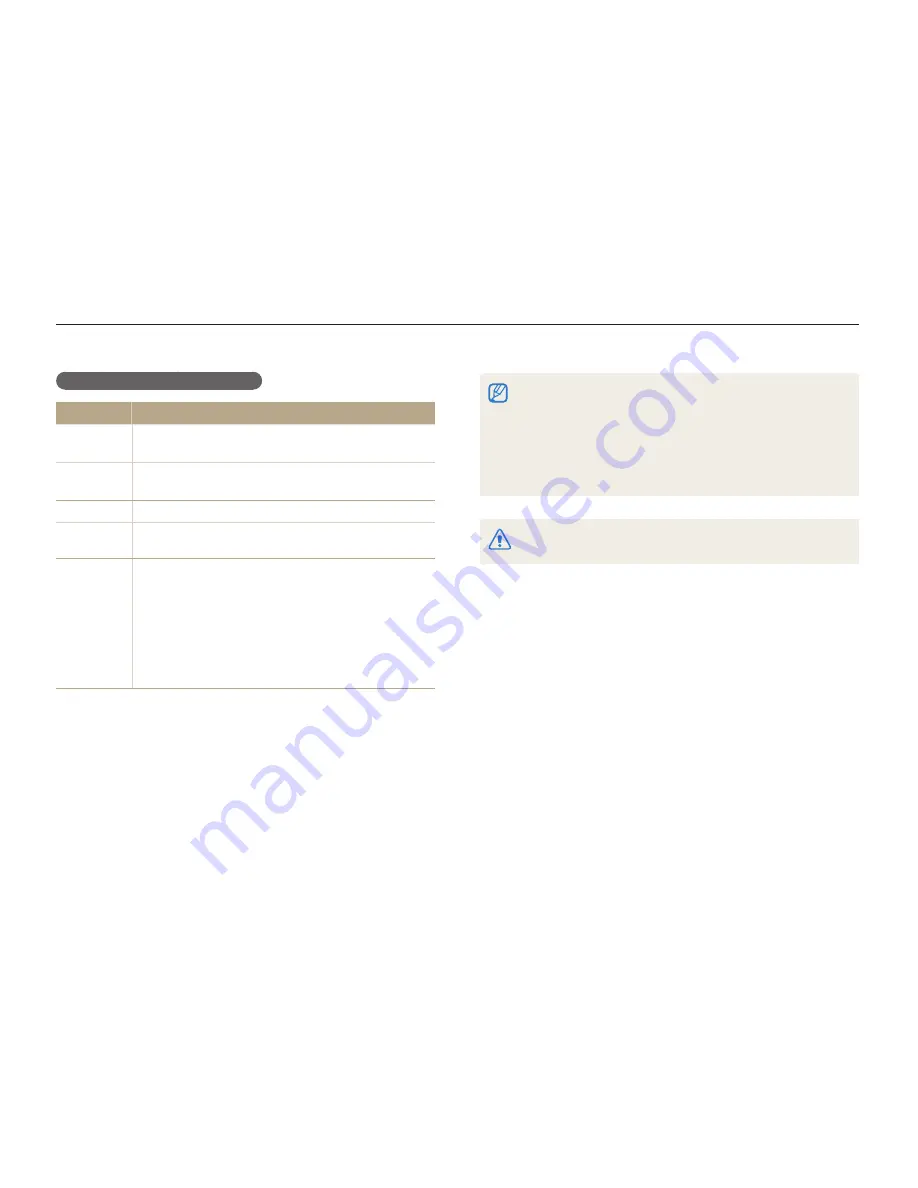
Playback/Editing
78
Transferring files to your computer (for Windows)
Transfer files to your computer using the built-in Intelli-studio program. You can also edit files or upload files to your favorite websites.
Intelli-studio may not perform correctly on some computers, even
t
when the computer meets the requirements.
If your computer does not meet the requirements, videos may not
t
play correctly or it may take longer to edit videos.
Install DirectX 9.0c or above before you use the program.
t
You must use Windows XP/Vista/7 or Mac OS 10.4 or later to
t
connect the camera as a removable disk.
Using a self-assembled PC or a PC and OS that are not supported may
void your warranty.
Requirements for Intelli-studio
Item
Requirements
CPU
Pentium 4, 3.2 GHz or higher
(AMD Athlon™ 64FX, 2.6GHz or better)
RAM
Minimum 512 MB RAM
(1 GB and above recommended)
OS
Windows XP SP2/Vista/7
Hard disk
capacity
250 MB or more (1 GB or more recommended)
Others
CD-ROM drive
t
nVIDIA Geforce 7600GT or higher/ATI X1600 series
t
or higher
1024 x 768 pixels, 16-bit color display compatible
t
monitor (1280 x 1024 pixels, 32-bit color display
recommended)
USB port, Microsoft DirectX 9.0c or later
t
















































