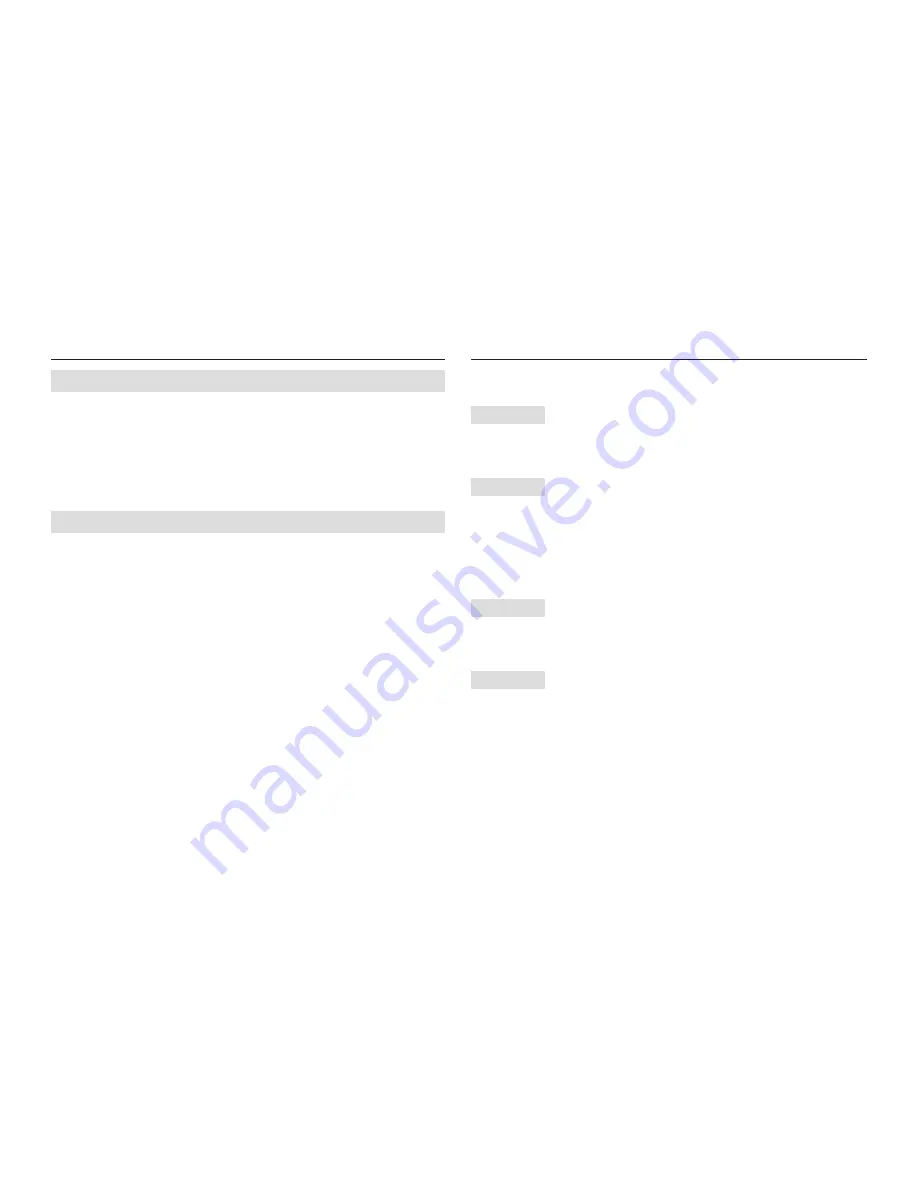
112
Please check the following if the USB connection malfunctions.
Case 1
USB cable is not connected or it is not the supplied USB cable.
Connect the supplied USB cable.
Case 2
The camera is not recognised by your PC.
Sometimes, the camera may appear under [Unknown Devices] in Device
Manager.
Turn off the camera, remove the USB cable, plug in the USB cable again,
and then turn on the camera.
Case 3
There is an unexpected error during
fi
le transfer.
Turn the camera power off and on again. Transfer the
fi
le again.
Case 4
When using the USB hub.
There may be a problem in connecting the camera to the PC through
the USB hub if the PC and the hub are not compatible. Wherever
possible, connect the camera to the PC directly.
FAQ
A part of the LCD screen does not occasionally turn on or a spot appears.
• Although the LCD screen is manufactured with high precision
technology, the precision pixels are not occasionally lighted or the red,
white and blue spots appear.
This phenomenon does not affect the quality of the recorded image and
it is not a malfunction.
A vertical line appears on the LCD screen when taking a picture of a bright object.
• If a subject is exposing bright lights, a gray, black, red or purple vertical
line may appear.
This is a phenomenon called smear and it does not affect the quality of
the recorded image. This is not a malfunction.
Before contacting a service centre




































