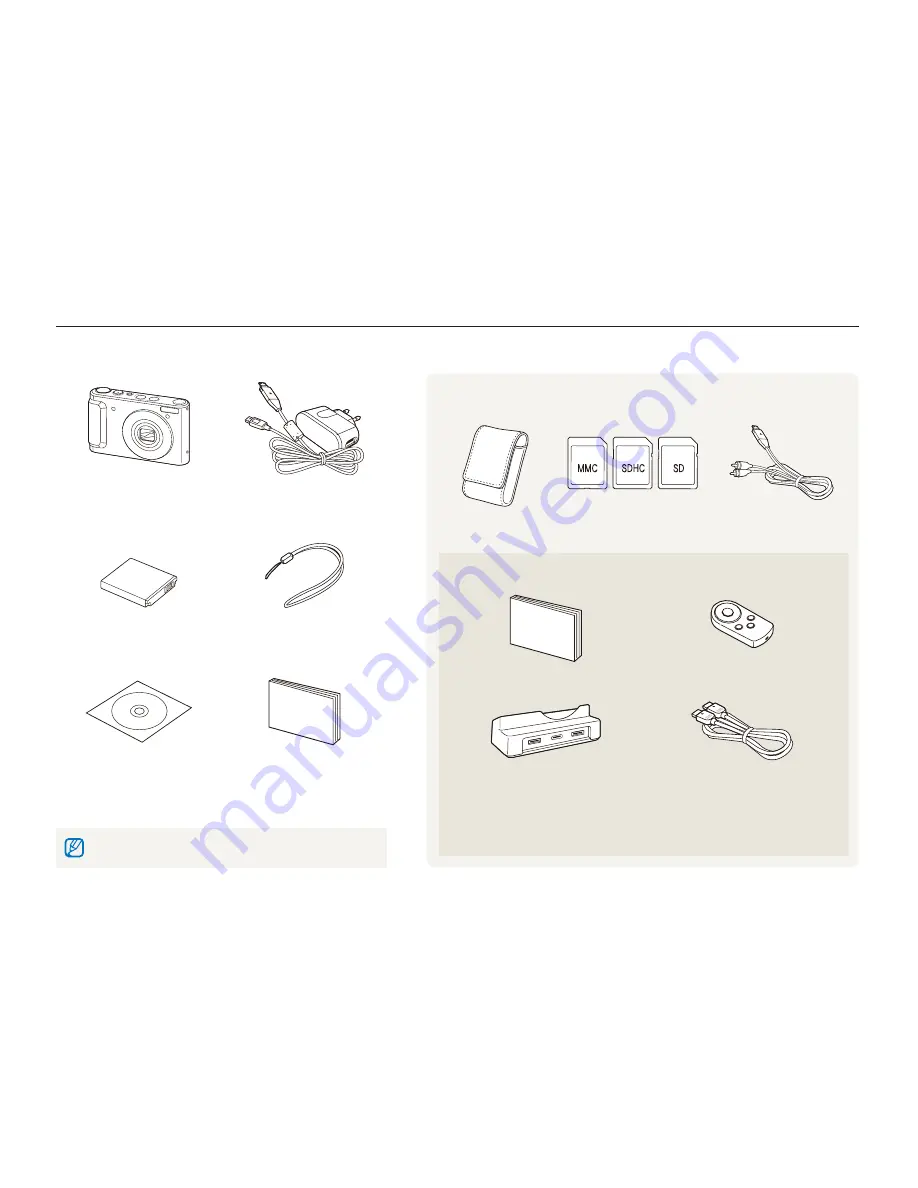
Basic functions
11
Camera
AC adapter/USB cable
Rechargeable battery
Strap
Software CD-ROM
(User manual included)
Quick Start Manual
The illustrations may differ from your actual items.
Unpacking
Check your product box for the following items.
Optional accessories
Camera case
Memory cards
A/V cable
Sold as a set
HDMI cradle manual
Remote control
Cradle
(for charging the battery
and connecting your camera to an
HDTV or PC)
HDMI cable
(for viewing high-resolution
images or playing videos)













































